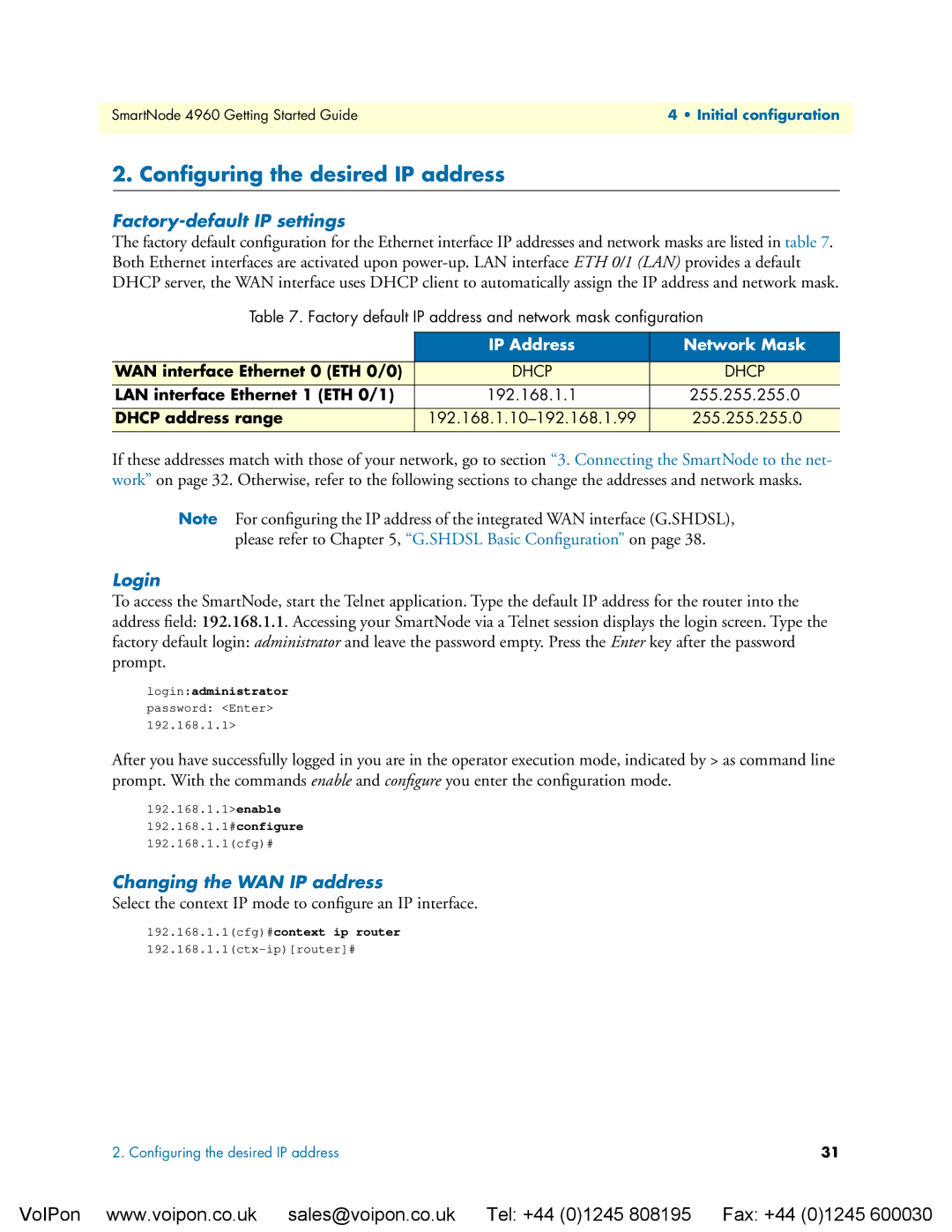4960 specifications
The Patton Electronics 4960 is a cutting-edge solution designed to facilitate reliable, high-speed data communication over traditional copper telephone lines. This versatile device is particularly noted for its carrier-grade performance and is widely utilized in a variety of applications, from telecommunications to industrial automation.One of the main features of the 4960 is its ability to support both T1 and E1 connectivity. This adaptability makes it an excellent choice for organizations that need to interface with different types of line configurations. The device offers a reliable method for transmitting voice and data without significant loss or degradation in quality. Enhanced echo cancellation technology further optimizes communication, ensuring clear transmission even in challenging network conditions.
The 4960 is equipped with advanced modulation techniques, including Adaptive Trellis Coding and Echo Cancellation. These technologies enable the device to maintain high throughput and resilience in fluctuating line conditions. This adaptation to network conditions makes the Patton 4960 well-suited for long-range communications, significantly extending the reach of WAN connections.
In terms of management and monitoring, the device boasts both SNMP support and a web interface that allows for straightforward configuration and real-time monitoring. The user-friendly interface is designed to provide network administrators with the necessary tools to troubleshoot and ensure optimal performance, reducing downtime and maintenance costs.
In addition to its robust architecture, the Patton 4960 integrates seamlessly into various networking environments. It can be deployed in a range of scenarios, such as connecting remote sites, supporting legacy equipment, or even functioning as a bridge for VoIP systems. The flexibility offered by the 4960 enhances its appeal across different sectors, from small businesses to large enterprises.
With built-in surge protection and a durable casing, the Patton 4960 is designed with reliability in mind, ensuring that users can count on consistent performance even in demanding environments. This dedication to robustness contributes to its reputation as a trusted device among IT professionals.
In summary, the Patton Electronics 4960 stands out for its combination of advanced features, compatibility, and ease of use. Its adaptability to both T1 and E1 lines, coupled with robust data transmission technologies, makes it a valuable asset for any organization seeking reliable communication solutions.