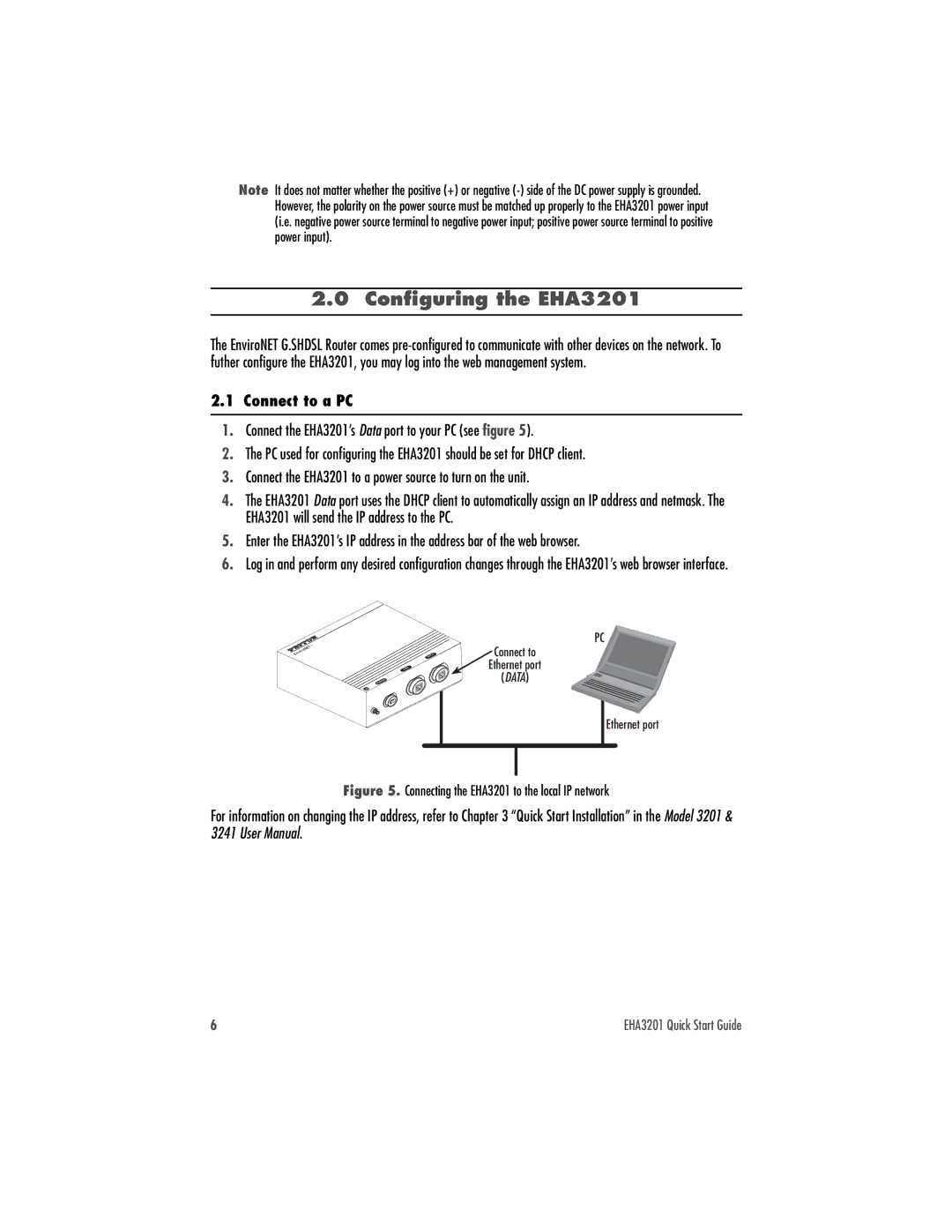Note It does not matter whether the positive (+) or negative
2.0 Configuring the EHA3201
The EnviroNET G.SHDSL Router comes
2.1 Connect to a PC
1.Connect the EHA3201’s Data port to your PC (see figure 5).
2.The PC used for configuring the EHA3201 should be set for DHCP client.
3.Connect the EHA3201 to a power source to turn on the unit.
4.The EHA3201 Data port uses the DHCP client to automatically assign an IP address and netmask. The EHA3201 will send the IP address to the PC.
5.Enter the EHA3201’s IP address in the address bar of the web browser.
6.Log in and perform any desired configuration changes through the EHA3201’s web browser interface.
PC
Connect to
Ethernet port
(DATA)
Ethernet port
Figure 5. Connecting the EHA3201 to the local IP network
For information on changing the IP address, refer to Chapter 3 “Quick Start Installation” in the Model 3201 & 3241 User Manual.
6 | EHA3201 Quick Start Guide |