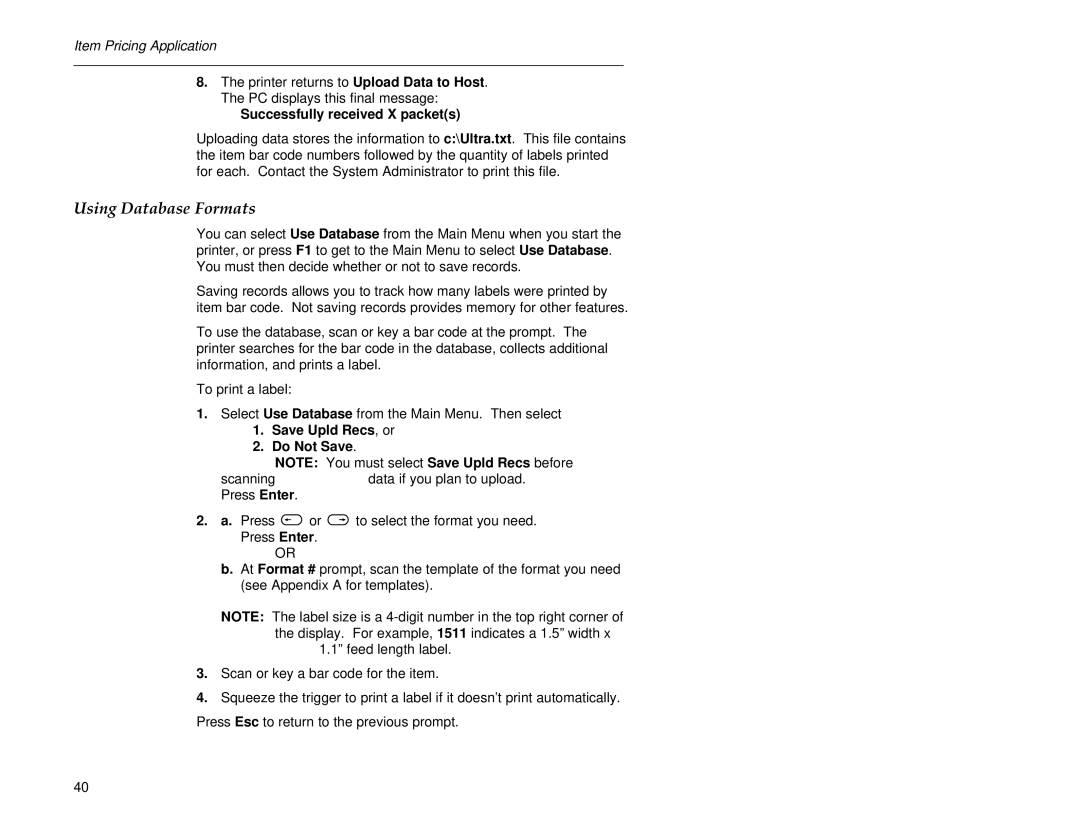Item Pricing Application
________________________________________________________
8.The printer returns to Upload Data to Host. The PC displays this final message:
Successfully received X packet(s)
Uploading data stores the information to c:\Ultra.txt. This file contains the item bar code numbers followed by the quantity of labels printed for each. Contact the System Administrator to print this file.
Using Database Formats
You can select Use Database from the Main Menu when you start the printer, or press F1 to get to the Main Menu to select Use Database. You must then decide whether or not to save records.
Saving records allows you to track how many labels were printed by item bar code. Not saving records provides memory for other features.
To use the database, scan or key a bar code at the prompt. The printer searches for the bar code in the database, collects additional information, and prints a label.
To print a label:
1.Select Use Database from the Main Menu. Then select
1.Save Upld Recs, or
2.Do Not Save.
NOTE: You must select Save Upld Recs before
scanningdata if you plan to upload. Press Enter.
2.a. Press <or >to select the format you need. Press Enter.
OR
b.At Format # prompt, scan the template of the format you need (see Appendix A for templates).
NOTE: The label size is a
1.1” feed length label.
3.Scan or key a bar code for the item.
4.Squeeze the trigger to print a label if it doesn’t print automatically. Press Esc to return to the previous prompt.
40