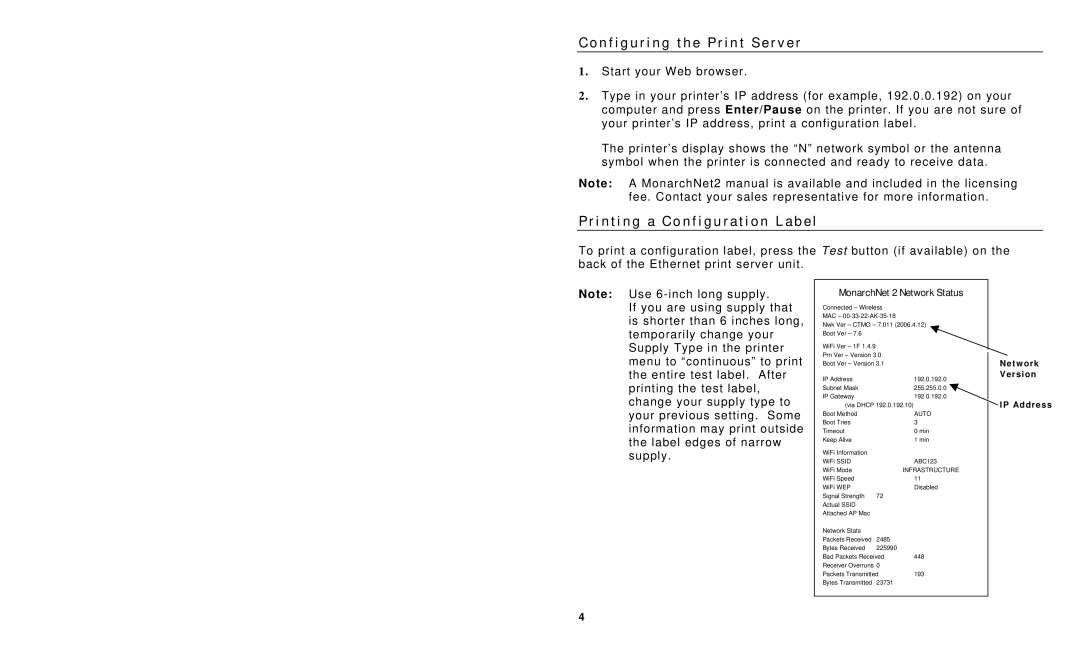C o n f i g u r i n g t h e P r i n t S e r v e r
1. Start your Web browser.
2. Type in your printer’s IP address (for example, 192.0.0.192) on your computer and press Enter/Pause on the printer. If you are not sure of your printer’s IP address, print a configuration label.
The printer’s display shows the “N” network symbol or the antenna symbol when the printer is connected and ready to receive data.
Note: A MonarchNet2 manual is available and included in the licensing fee. Contact your sales representative for more information.
P r i n t i n g a C o n f i g u r a t i o n L a b e l
To print a configuration label, press the Test button (if available) on the back of the Ethernet print server unit.
Note: Use
If you are using supply that is shorter than 6 inches long, temporarily change your Supply Type in the printer menu to “continuous” to print the entire test label. After printing the test label, change your supply type to your previous setting. Some information may print outside the label edges of narrow supply.
MonarchNet 2 Network Status |
| ||
Connected – Wireless |
|
| |
MAC – |
|
| |
Nwk Ver – CTMO – 7.011 (2006.4.12) |
| ||
Boot Ver – 7.6 |
|
|
|
WiFi Ver – 1F 1.4.9 |
|
|
|
Prn Ver – Version 3.0 |
| Network | |
Boot Ver – Version 3.1 |
| ||
IP Address |
| 192.0.192.0 | Version |
Subnet Mask |
| 255.255.0.0 |
|
IP Gateway |
| 192.0.192.0 | IP Address |
(via DHCP 192.0.192.10) | AUTO | ||
Boot Method |
|
| |
Boot Tries |
| 3 |
|
Timeout |
| 0 min |
|
Keep Alive |
| 1 min |
|
WiFi Information |
|
|
|
WiFi SSID |
| ABC123 |
|
WiFi Mode | INFRASTRUCTURE |
| |
WiFi Speed |
| 11 |
|
WiFi WEP |
| Disabled |
|
Signal Strength | 72 |
|
|
Actual SSID |
|
|
|
Attached AP Mac |
|
|
|
Network Stats |
|
|
|
Packets Received | 2485 |
|
|
Bytes Received | 225990 |
|
|
Bad Packets Received | 448 |
| |
Receiver Overruns 0 |
|
| |
Packets Transmitted | 193 |
| |
Bytes Transmitted | 23731 |
|
|
|
|
|
|
4