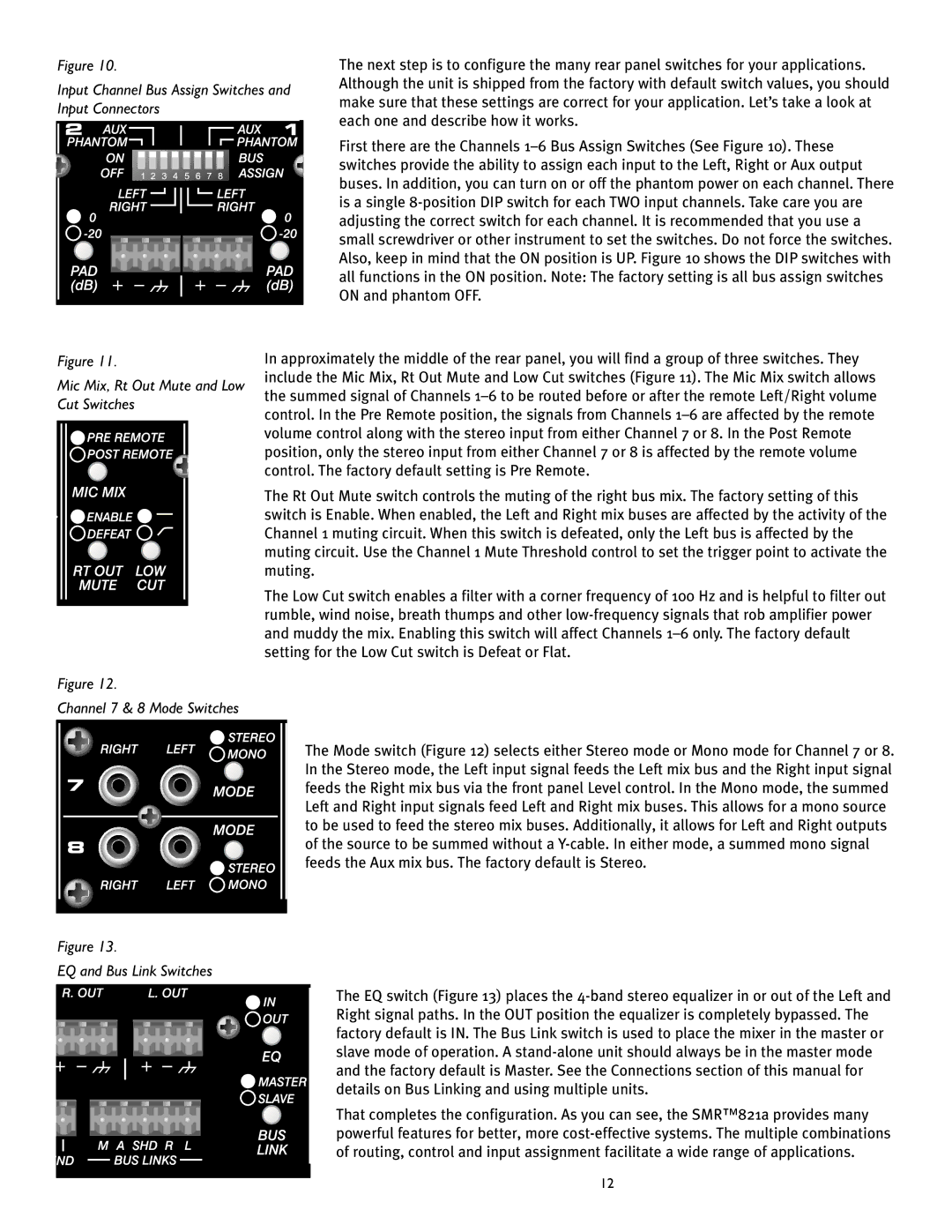Figure 10. | The next step is to configure the many rear panel switches for your applications. | ||||||||||||
Input Channel Bus Assign Switches and | Although the unit is shipped from the factory with default switch values‚ you should | ||||||||||||
make sure that these settings are correct for your application. Let’s take a look at | |||||||||||||
Input Connectors | |||||||||||||
each one and describe how it works. | |||||||||||||
|
|
|
|
|
|
|
|
|
|
|
| ||
|
|
|
|
|
|
|
|
|
|
|
| ||
|
|
|
|
|
|
|
|
|
|
|
| First there are the Channels | |
|
|
|
|
|
|
|
|
|
|
|
| switches provide the ability to assign each input to the Left‚ Right or Aux output | |
|
|
|
|
|
|
|
|
|
|
|
| ||
|
|
|
|
|
|
|
|
|
|
|
| buses. In addition‚ you can turn on or off the phantom power on each channel. There | |
|
|
|
|
|
|
|
|
|
|
|
| ||
|
|
|
|
|
|
|
|
|
|
|
| is a single | |
|
|
|
|
|
|
|
|
|
|
|
| adjusting the correct switch for each channel. It is recommended that you use a | |
|
|
|
|
|
|
|
|
|
|
|
| small screwdriver or other instrument to set the switches. Do not force the switches. | |
|
|
|
|
|
|
|
|
|
|
|
| ||
|
|
|
|
|
|
|
|
|
|
|
| Also‚ keep in mind that the ON position is UP. Figure 10 shows the DIP switches with | |
|
|
|
|
|
|
|
|
|
|
|
| ||
|
|
|
|
|
|
|
|
|
|
|
| ||
|
|
|
|
|
|
|
|
|
|
|
| all functions in the ON position. Note: The factory setting is all bus assign switches | |
|
|
|
|
|
|
|
|
|
|
|
| ON and phantom OFF. | |
Figure 11. | In approximately the middle of the rear panel‚ you will find a group of three switches. They | |
Mic Mix‚ Rt Out Mute and Low | include the Mic Mix‚ Rt Out Mute and Low Cut switches (Figure 11). The Mic Mix switch allows | |
the summed signal of Channels | ||
Cut Switches | ||
control. In the Pre Remote position‚ the signals from Channels | ||
| ||
| volume control along with the stereo input from either Channel 7 or 8. In the Post Remote | |
| position‚ only the stereo input from either Channel 7 or 8 is affected by the remote volume | |
| control. The factory default setting is Pre Remote. |
The Rt Out Mute switch controls the muting of the right bus mix. The factory setting of this switch is Enable. When enabled‚ the Left and Right mix buses are affected by the activity of the Channel 1 muting circuit. When this switch is defeated‚ only the Left bus is affected by the muting circuit. Use the Channel 1 Mute Threshold control to set the trigger point to activate the muting.
The Low Cut switch enables a filter with a corner frequency of 100 Hz and is helpful to filter out rumble‚ wind noise‚ breath thumps and other
Figure 12.
Channel 7 & 8 Mode Switches
The Mode switch (Figure 12) selects either Stereo mode or Mono mode for Channel 7 or 8. In the Stereo mode‚ the Left input signal feeds the Left mix bus and the Right input signal feeds the Right mix bus via the front panel Level control. In the Mono mode‚ the summed Left and Right input signals feed Left and Right mix buses. This allows for a mono source to be used to feed the stereo mix buses. Additionally‚ it allows for Left and Right outputs of the source to be summed without a
Figure 13.
EQ and Bus Link Switches
The EQ switch (Figure 13) places the
That completes the configuration. As you can see‚ the SMR™821a provides many powerful features for better‚ more
12