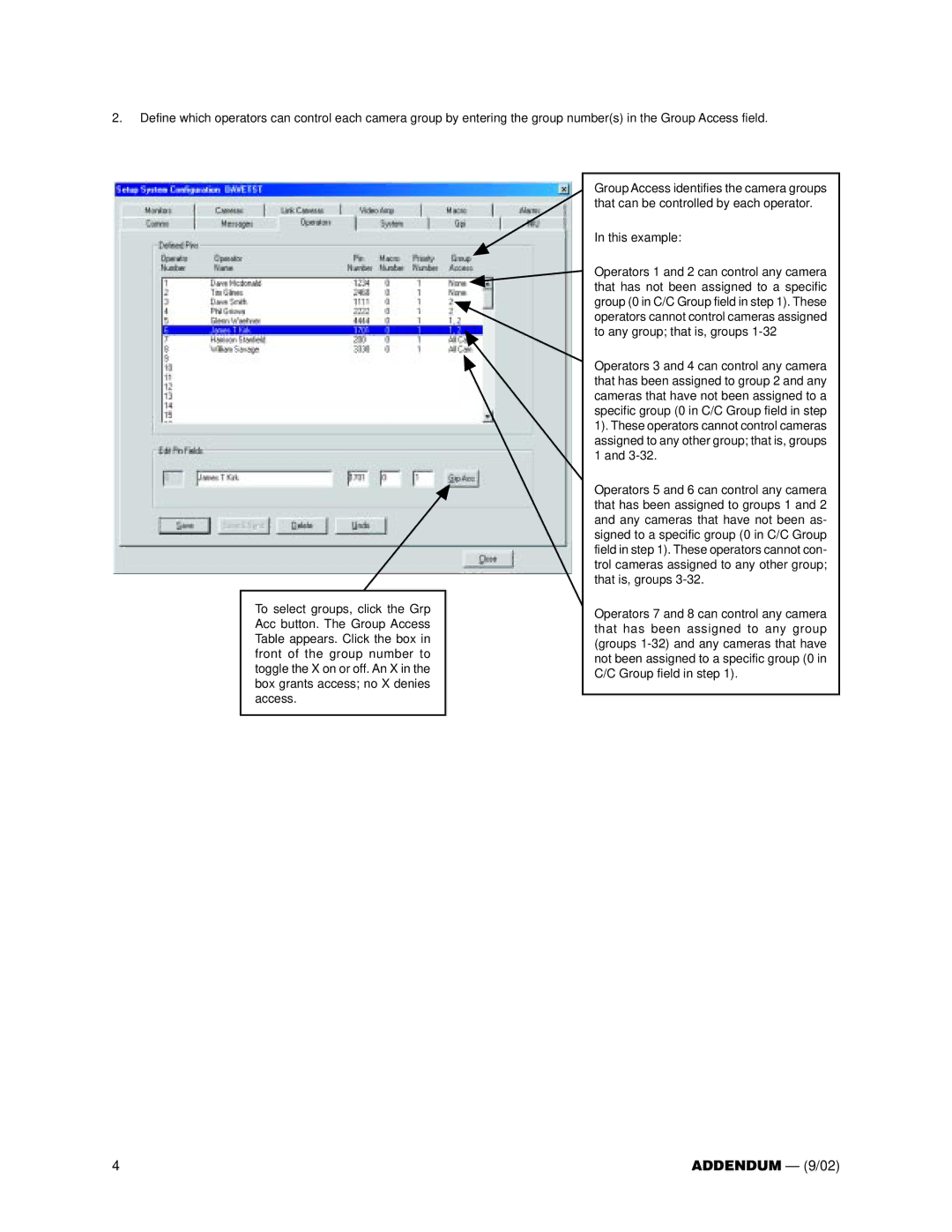2.Define which operators can control each camera group by entering the group number(s) in the Group Access field.
To select groups, click the Grp Acc button. The Group Access Table appears. Click the box in front of the group number to toggle the X on or off. An X in the box grants access; no X denies access.
Group Access identifies the camera groups that can be controlled by each operator.
In this example:
Operators 1 and 2 can control any camera that has not been assigned to a specific group (0 in C/C Group field in step 1). These operators cannot control cameras assigned to any group; that is, groups
Operators 3 and 4 can control any camera that has been assigned to group 2 and any cameras that have not been assigned to a specific group (0 in C/C Group field in step 1). These operators cannot control cameras assigned to any other group; that is, groups 1 and
Operators 5 and 6 can control any camera that has been assigned to groups 1 and 2 and any cameras that have not been as- signed to a specific group (0 in C/C Group field in step 1). These operators cannot con- trol cameras assigned to any other group; that is, groups
Operators 7 and 8 can control any camera that has been assigned to any group (groups
4 | ADDENDUM — (9/02) |