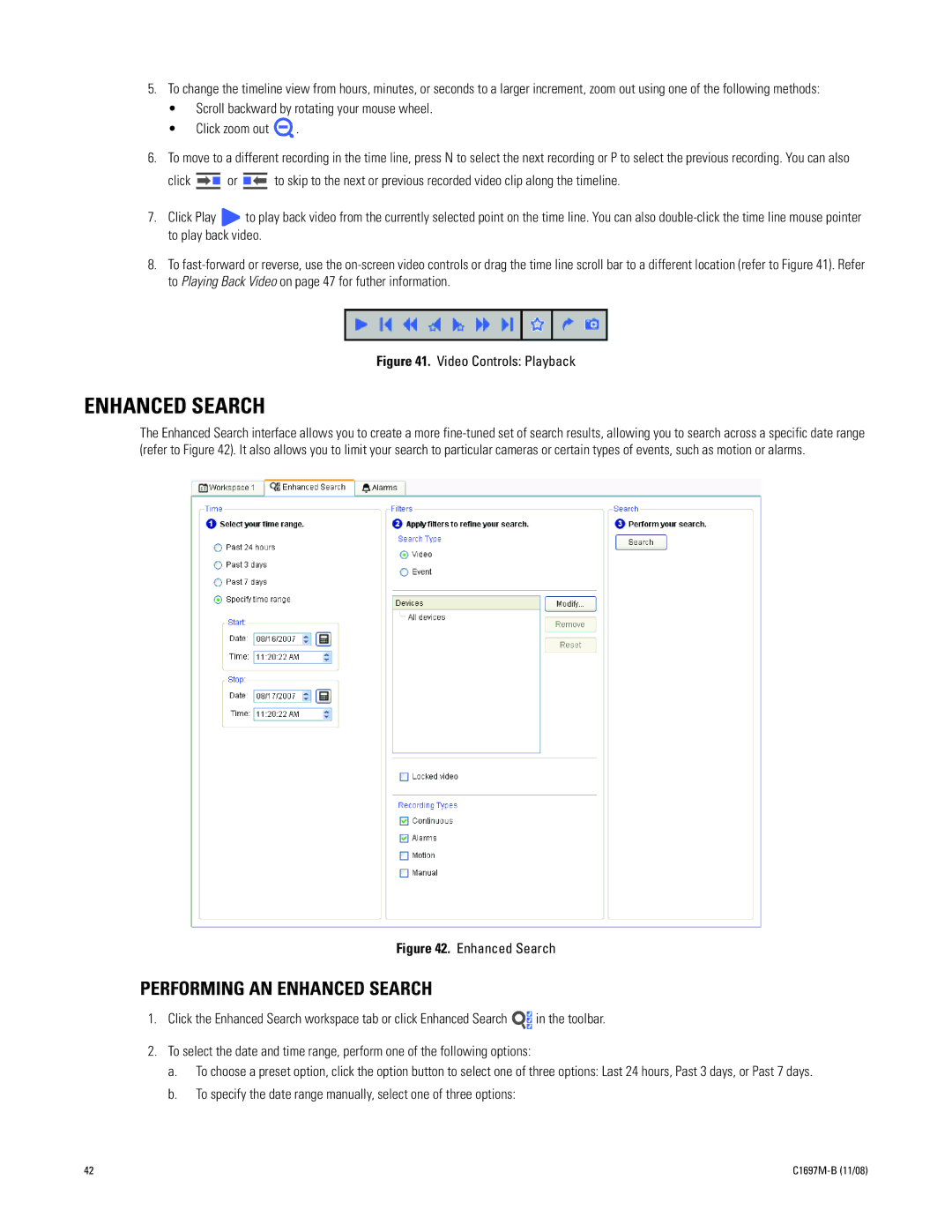DVR5100 Series Hybrid Video Recorder
Page
Contents
Managing Exported Video
Setting Service Permissions
List of Illustrations
C1697M-B 11/08
Page
List of Tables
Welcome
Function DVR5100 Remote Client
Minimum System Requirements
Installing the Remote Client
Installing the Remote Client Application
Close all programs, including any antivirus software
Setting UP Server Connections
Getting Started
Creating a NEW Connection
Dialog Box
Logging on
Main Application Window Overview
8 layout
C1697M-B 11/08
Shortcut Menus
Remote Client Controls and Shortcuts
Tooltips
Keyboard Shortcuts
Operating the Remote Client
Monitoring Live Video and Audio
Selecting Video to Display
To set up a filter
Disconnecting Cameras
Using Filters to Limit the Camera List
Filtering the Camera View
Removing Camera Locations and Group Filters
Arranging Cameras in the Explorer View
Navigation Explorer View, Sorted by Camera Number
Video Controls
Icon Description
Adjusting the Iris
Adjusting the Focus
Using Digital Zoom Controls
Controlling PTZ Cameras
Digital Zoom Controls
Using PATTERNS, PRESETS, and Scans
Presets
Patterns
Scans
To scan is to view an area by automatically panning a camera
Stopping a Scan
Rotate the Camera
Zoom In and Out
Activating the Wiper Command
Motion Detection
Viewing Advanced Device Properties
Device Properties and Settings
Viewing Device Properties
Click OK to close this screen
Camera Settings
Viewing Diagnostic Properties
DVR5100 can be queried for diagnostic information
Using Camera Menus
Accessing a Camera Menu
Exiting a Camera Menu
Executing Scripts
Action Description
Activating a Script Manually
Stopping a Script
Alarms, Relays, and Manual Recording
Working with Alarms
Snoozing AN Alarm
Alarm Notification
Acknowledging AN Alarm
Reading Alarm Comments
Adding a Note to the System LOG
Sending ALL Associated Cameras to the Workspace
C1697M-B 11/08
Activating Relays
Activating a Relay
Manually Recording Video and Audio
Manually Recording a Video Segment
Stopping a Manual Recording
Searching for Video
Quick Search
Perform one of the following options
Enhanced Search
Performing AN Enhanced Search
Scroll backward by rotating your mouse wheel Click zoom out
To specify the time range manually, do one of the following
Enhanced Search Filters Area
Specifying Cameras AS Search Criteria
Removing Cameras
Specifying Recording Type Filters
Reviewing Enhanced Search Results
Locking a Search Result
Locking and Unlocking Search Results
Printing Enhanced Search Results
Unlocking a Search Result
Playing Back Video
Standard Playback
Number of Clicks Speed
4X normal speed 15X normal speed 60X normal speed
Synchronous Playback
Synchronous Playback
Starting AN Export Process
Exporting Video
Exporting Live or Recorded Video
Stopping AN Export Process
Go to Live Command
Exporting Recorded Video During Playback
Exporting ALL Video Frames
Capturing and Exporting Snapshots
Managing Exported Video
Capturing a Snapshot
C1697M-B 11/08
Working with System Logs
Logged Main Events Logged Sub Events
Viewing the System LOG
Searching the System LOG
Click Search Log
C1697M-B 11/08
Printing a System LOG
Exporting a System LOG
Adding Manual LOG Entries
Setup Using the Remote Client
Remote Client Setup Screen
Selecting a Device
Configuring Devices
AlarmArray Camera
Icon Device Type
Copying Device Settings
Restoring Device Defaults
Naming Devices
Assigning a Device Location
Working with Devices
Table H. Devices
Device Icon Description
Cameras
Working with the General TAB
Operating a Camera in Covert Mode
Selecting Video Termination
Creating a Camera Group
Adding Cameras to a Camera Group
Selecting a Camera Group
Deleting a Camera Group
Modifying a Camera Group Name
Setting Up Audio Associations
Camera Association
Working with the Configuration TAB
Setting the Noise Filter
Configuring the Camera Settings
Working with the Motion TAB
Understanding the Motion Threshold
Option Description
Understanding the Threshold Percent
Blocks. These values are derived as follows
Motion Zone and Threshold Blocks Example
Working with the Audio TAB
Setting Up Motion Detection
Clearing Motion Detection Settings
Click Clear. All three motion zones are cleared
Accessing DVR Options
Enabling Audio Service
Alarm Array
Setting UP the Serial Port
Specifying the DVR Name and Location
Specifying Alarm Array Location
Accessing Alarm Array Options
Modifying the Alarm Array Device Name
Creating AN Alarm Input Name
Specifying AN Alarm Input Location
Setting Alarm Response Characteristics
Setting AN Alarm Input Polarity and Dwell Time
Accessing Relay Array Options
Relay Array
Modifying the Relay Array Device Name
System Logger
Setting Relay Output Characteristics
Accessing the System Logger Options
Specifying a Relay Array Location
Setting the Pruning Period
Modifying the System Logger Device Name
Selecting the LOG Level
Maximum Level of Access
Using a Default Role
Administrator
Option Label Default Value Role Administrator
Operator
Option Label Default Value
Manager
Option Label
Table M. Operator Role Default Settings Sheet 2
Adding a NEW Role
Guest
Assigning Permissions to System Features
Assigning Permissions
Setting Service Permissions
Selecting Services
Setting Device Permissions
Excluding Devices and Services
Deleting a Role
Managing Users
Adding NEW Users
Assigning a Role to a User
Viewing User Permissions
Selecting User Notification Preferences
Setting UP Export and Snapshot Defaults
Displaying the Time Zone
Setting Up Exported Files Default Directory
Editing Default User Settings
Removing Users
Configuring Event Groups
Adding a NEW Event Group
Setting PRE- and POST-ALARM Video Recording Times
Deleting AN Event Group
Recording Schedule Setup
Recording Schedule Screen
Deleting a Recording Schedule
Clearing a Weekday Schedule
Creating a Recording Schedule
Copying and Reusing a Recording Schedule
Modifying a Recording Schedule
Recording Storage Setup
Global Settings
Estimated Alarm Video
Endurastor Settings
Privacy Settings
Estimated Storage
Creating Scripts
Adding a Script
Modifying Script Content
104 C1697M-B 11/08
Modifying a Script Schedule
Deleting a Script
Working with the Endura Player
Accessing Exported Files
Tools Setup
Playing Back Exported Files
Volume Control
Authenticating a File
Opening a File
ON-SCREEN Playback Controls
Authentication Succeeded
Exported File Properties
112 C1697M-B 11/08
Modifying Player Settings
Go to Tools Setup. a dialog box appears
Using Extended View
Player with Motion Overlays
Index
Features, access to 81 filters Camera
Setting up 69 notification
Access to devices, limiting 86 assigning
Activating 27 script
Preconfigured Service permissions, setting
Unlock video 81 unsupervised alarm mode 75 user
Selecting devices 90 permissions, viewing 89 profile
Page
Product Warranty and Return Information