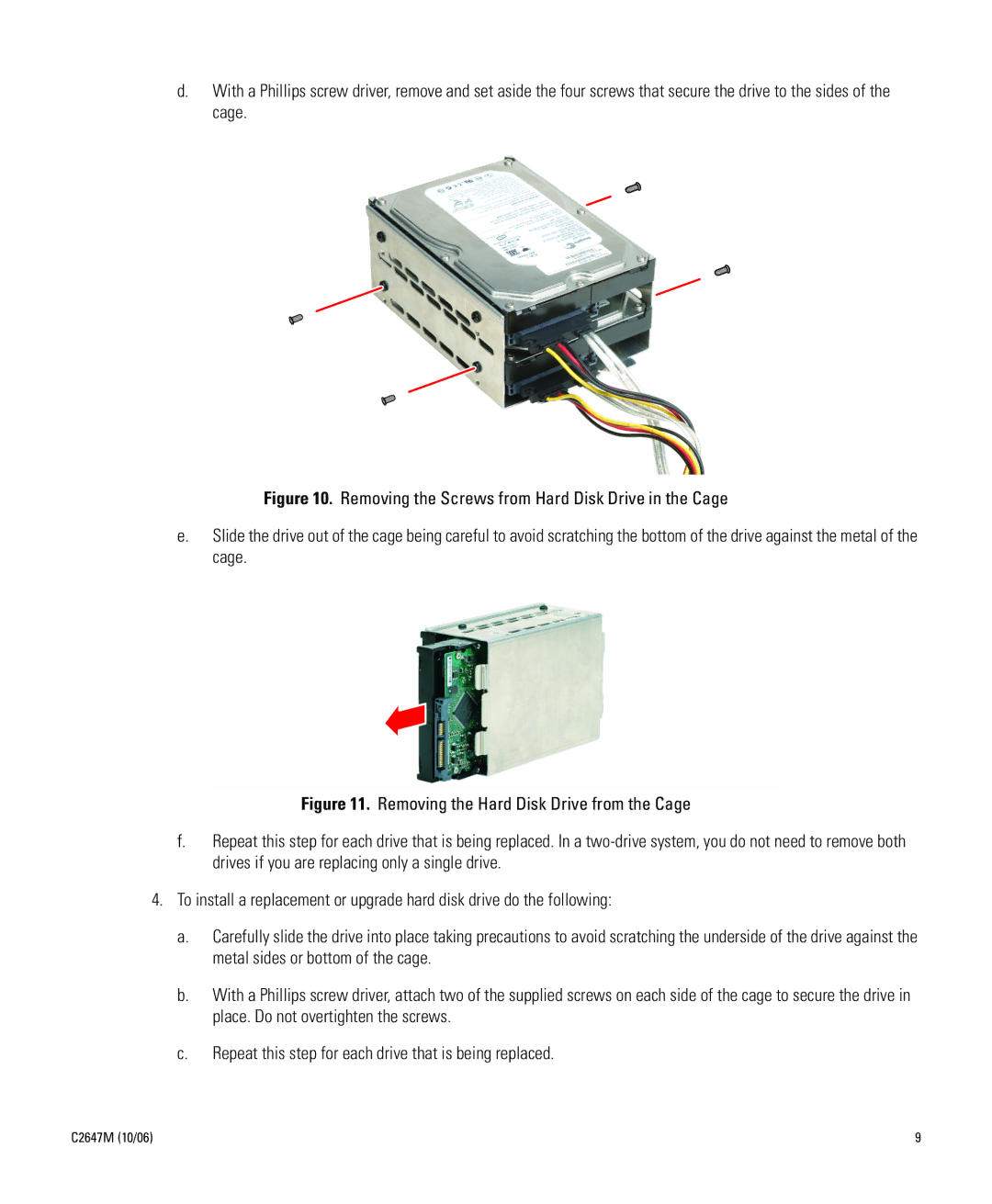d.With a Phillips screw driver, remove and set aside the four screws that secure the drive to the sides of the cage.
Figure 10. Removing the Screws from Hard Disk Drive in the Cage
e.Slide the drive out of the cage being careful to avoid scratching the bottom of the drive against the metal of the cage.
Figure 11. Removing the Hard Disk Drive from the Cage
f.Repeat this step for each drive that is being replaced. In a two-drive system, you do not need to remove both drives if you are replacing only a single drive.
4.To install a replacement or upgrade hard disk drive do the following:
a.Carefully slide the drive into place taking precautions to avoid scratching the underside of the drive against the metal sides or bottom of the cage.
b.With a Phillips screw driver, attach two of the supplied screws on each side of the cage to secure the drive in place. Do not overtighten the screws.
c.Repeat this step for each drive that is being replaced.
C2647M (10/06) | 9 |