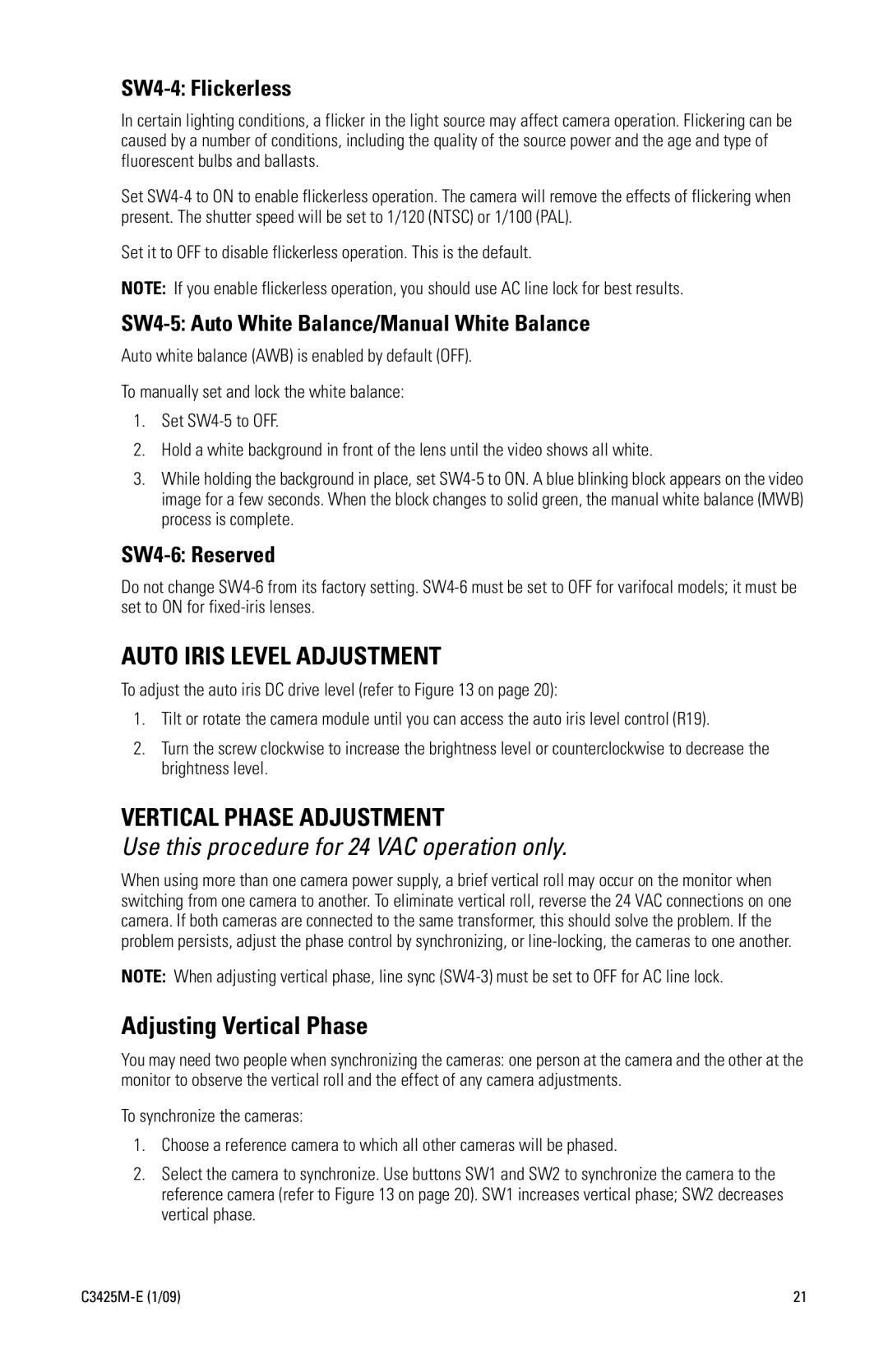SW4-4: Flickerless
In certain lighting conditions, a flicker in the light source may affect camera operation. Flickering can be caused by a number of conditions, including the quality of the source power and the age and type of fluorescent bulbs and ballasts.
Set
Set it to OFF to disable flickerless operation. This is the default.
NOTE: If you enable flickerless operation, you should use AC line lock for best results.
SW4-5: Auto White Balance/Manual White Balance
Auto white balance (AWB) is enabled by default (OFF).
To manually set and lock the white balance:
1.Set
2.Hold a white background in front of the lens until the video shows all white.
3.While holding the background in place, set
SW4-6: Reserved
Do not change
AUTO IRIS LEVEL ADJUSTMENT
To adjust the auto iris DC drive level (refer to Figure 13 on page 20):
1.Tilt or rotate the camera module until you can access the auto iris level control (R19).
2.Turn the screw clockwise to increase the brightness level or counterclockwise to decrease the brightness level.
VERTICAL PHASE ADJUSTMENT
Use this procedure for 24 VAC operation only.
When using more than one camera power supply, a brief vertical roll may occur on the monitor when switching from one camera to another. To eliminate vertical roll, reverse the 24 VAC connections on one camera. If both cameras are connected to the same transformer, this should solve the problem. If the problem persists, adjust the phase control by synchronizing, or
NOTE: When adjusting vertical phase, line sync
Adjusting Vertical Phase
You may need two people when synchronizing the cameras: one person at the camera and the other at the monitor to observe the vertical roll and the effect of any camera adjustments.
To synchronize the cameras:
1.Choose a reference camera to which all other cameras will be phased.
2.Select the camera to synchronize. Use buttons SW1 and SW2 to synchronize the camera to the reference camera (refer to Figure 13 on page 20). SW1 increases vertical phase; SW2 decreases vertical phase.
21 |