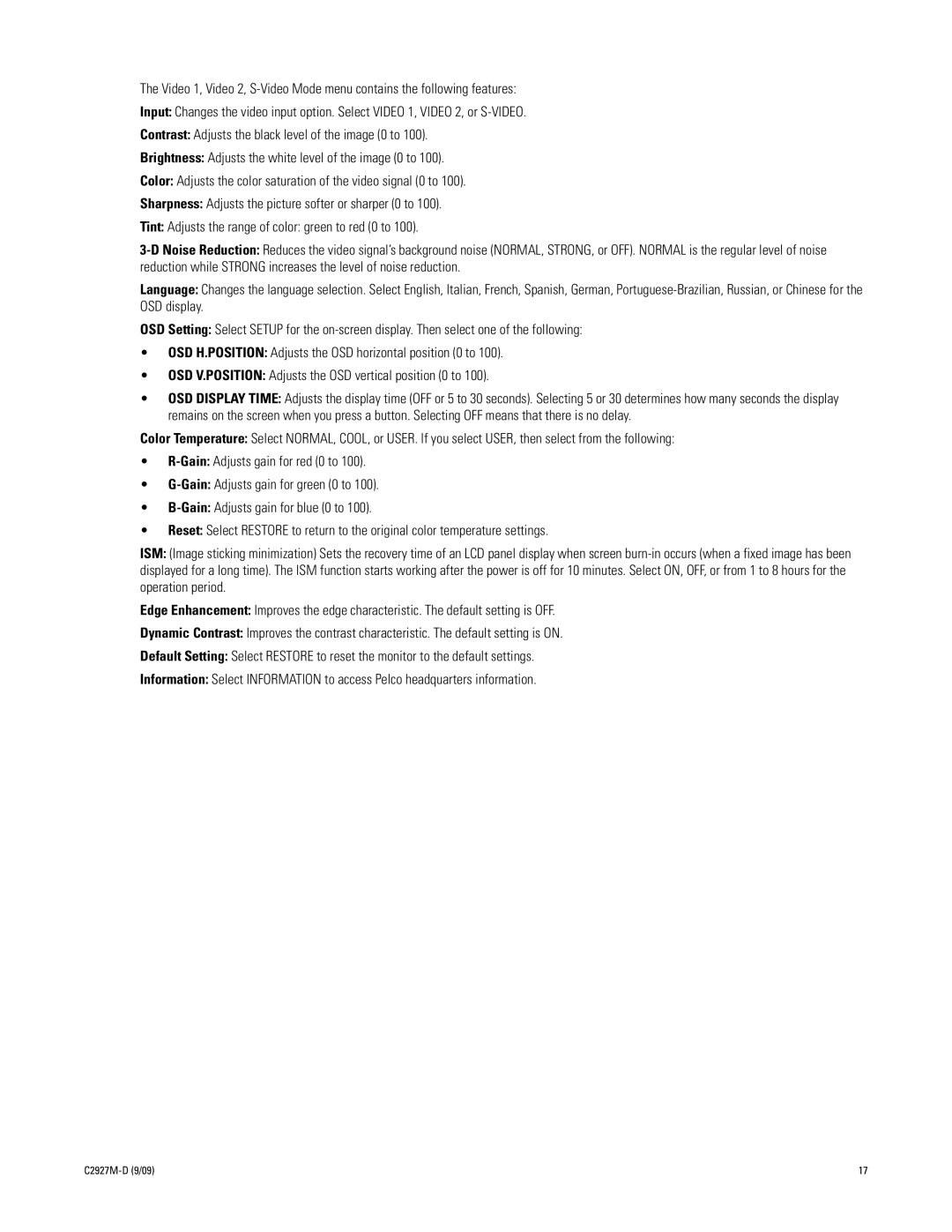The Video 1, Video 2,
Input: Changes the video input option. Select VIDEO 1, VIDEO 2, or
Contrast: Adjusts the black level of the image (0 to 100).
Brightness: Adjusts the white level of the image (0 to 100).
Color: Adjusts the color saturation of the video signal (0 to 100).
Sharpness: Adjusts the picture softer or sharper (0 to 100).
Tint: Adjusts the range of color: green to red (0 to 100).
Language: Changes the language selection. Select English, Italian, French, Spanish, German,
OSD Setting: Select SETUP for the
•OSD H.POSITION: Adjusts the OSD horizontal position (0 to 100).
•OSD V.POSITION: Adjusts the OSD vertical position (0 to 100).
•OSD DISPLAY TIME: Adjusts the display time (OFF or 5 to 30 seconds). Selecting 5 or 30 determines how many seconds the display remains on the screen when you press a button. Selecting OFF means that there is no delay.
Color Temperature: Select NORMAL, COOL, or USER. If you select USER, then select from the following:
•
•
•
•Reset: Select RESTORE to return to the original color temperature settings.
ISM: (Image sticking minimization) Sets the recovery time of an LCD panel display when screen
Edge Enhancement: Improves the edge characteristic. The default setting is OFF.
Dynamic Contrast: Improves the contrast characteristic. The default setting is ON.
Default Setting: Select RESTORE to reset the monitor to the default settings.
Information: Select INFORMATION to access Pelco headquarters information.
| 17 |