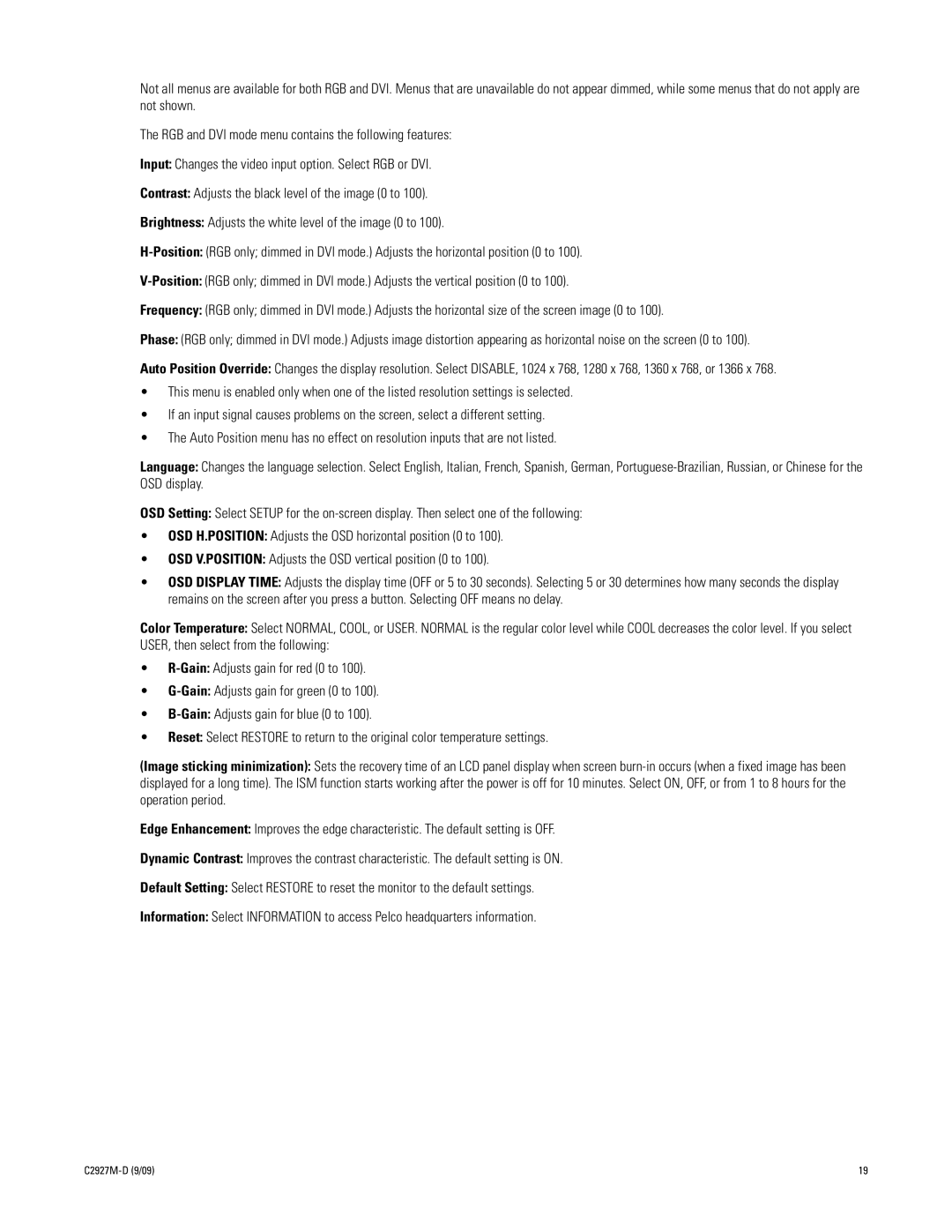Not all menus are available for both RGB and DVI. Menus that are unavailable do not appear dimmed, while some menus that do not apply are not shown.
The RGB and DVI mode menu contains the following features:
Input: Changes the video input option. Select RGB or DVI.
Contrast: Adjusts the black level of the image (0 to 100).
Brightness: Adjusts the white level of the image (0 to 100).
Frequency: (RGB only; dimmed in DVI mode.) Adjusts the horizontal size of the screen image (0 to 100).
Phase: (RGB only; dimmed in DVI mode.) Adjusts image distortion appearing as horizontal noise on the screen (0 to 100).
Auto Position Override: Changes the display resolution. Select DISABLE, 1024 x 768, 1280 x 768, 1360 x 768, or 1366 x 768.
•This menu is enabled only when one of the listed resolution settings is selected.
•If an input signal causes problems on the screen, select a different setting.
•The Auto Position menu has no effect on resolution inputs that are not listed.
Language: Changes the language selection. Select English, Italian, French, Spanish, German,
OSD Setting: Select SETUP for the
•OSD H.POSITION: Adjusts the OSD horizontal position (0 to 100).
•OSD V.POSITION: Adjusts the OSD vertical position (0 to 100).
•OSD DISPLAY TIME: Adjusts the display time (OFF or 5 to 30 seconds). Selecting 5 or 30 determines how many seconds the display remains on the screen after you press a button. Selecting OFF means no delay.
Color Temperature: Select NORMAL, COOL, or USER. NORMAL is the regular color level while COOL decreases the color level. If you select USER, then select from the following:
•
•
•
•Reset: Select RESTORE to return to the original color temperature settings.
(Image sticking minimization): Sets the recovery time of an LCD panel display when screen
Edge Enhancement: Improves the edge characteristic. The default setting is OFF.
Dynamic Contrast: Improves the contrast characteristic. The default setting is ON.
Default Setting: Select RESTORE to reset the monitor to the default settings.
Information: Select INFORMATION to access Pelco headquarters information.
| 19 |