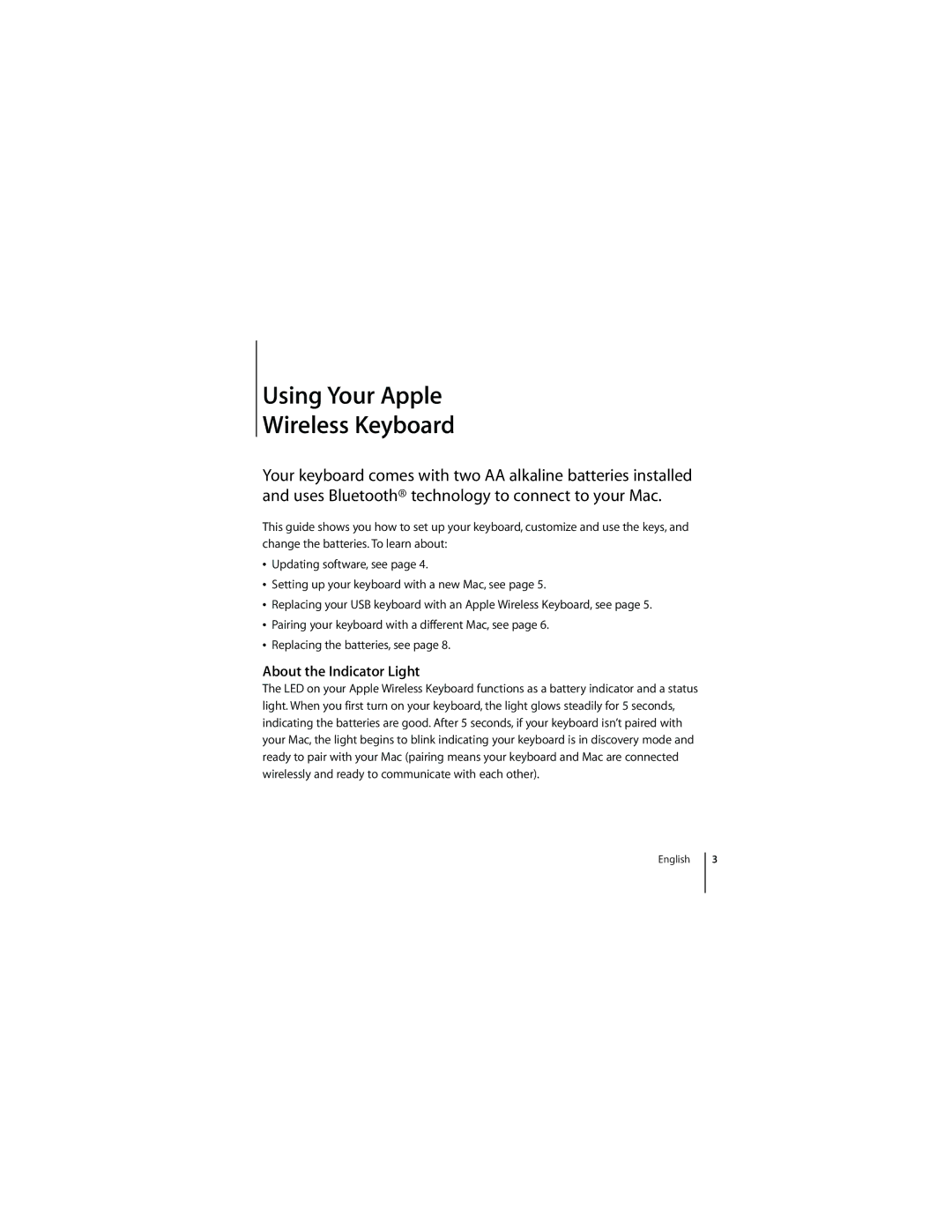Using Your Apple
Wireless Keyboard
Your keyboard comes with two AA alkaline batteries installed and uses Bluetooth® technology to connect to your Mac.
This guide shows you how to set up your keyboard, customize and use the keys, and change the batteries. To learn about:
ÂUpdating software, see page 4.
ÂSetting up your keyboard with a new Mac, see page 5.
ÂReplacing your USB keyboard with an Apple Wireless Keyboard, see page 5.
ÂPairing your keyboard with a different Mac, see page 6.
ÂReplacing the batteries, see page 8.
About the Indicator Light
The LED on your Apple Wireless Keyboard functions as a battery indicator and a status light. When you first turn on your keyboard, the light glows steadily for 5 seconds, indicating the batteries are good. After 5 seconds, if your keyboard isn’t paired with your Mac, the light begins to blink indicating your keyboard is in discovery mode and ready to pair with your Mac (pairing means your keyboard and Mac are connected wirelessly and ready to communicate with each other).
English
3