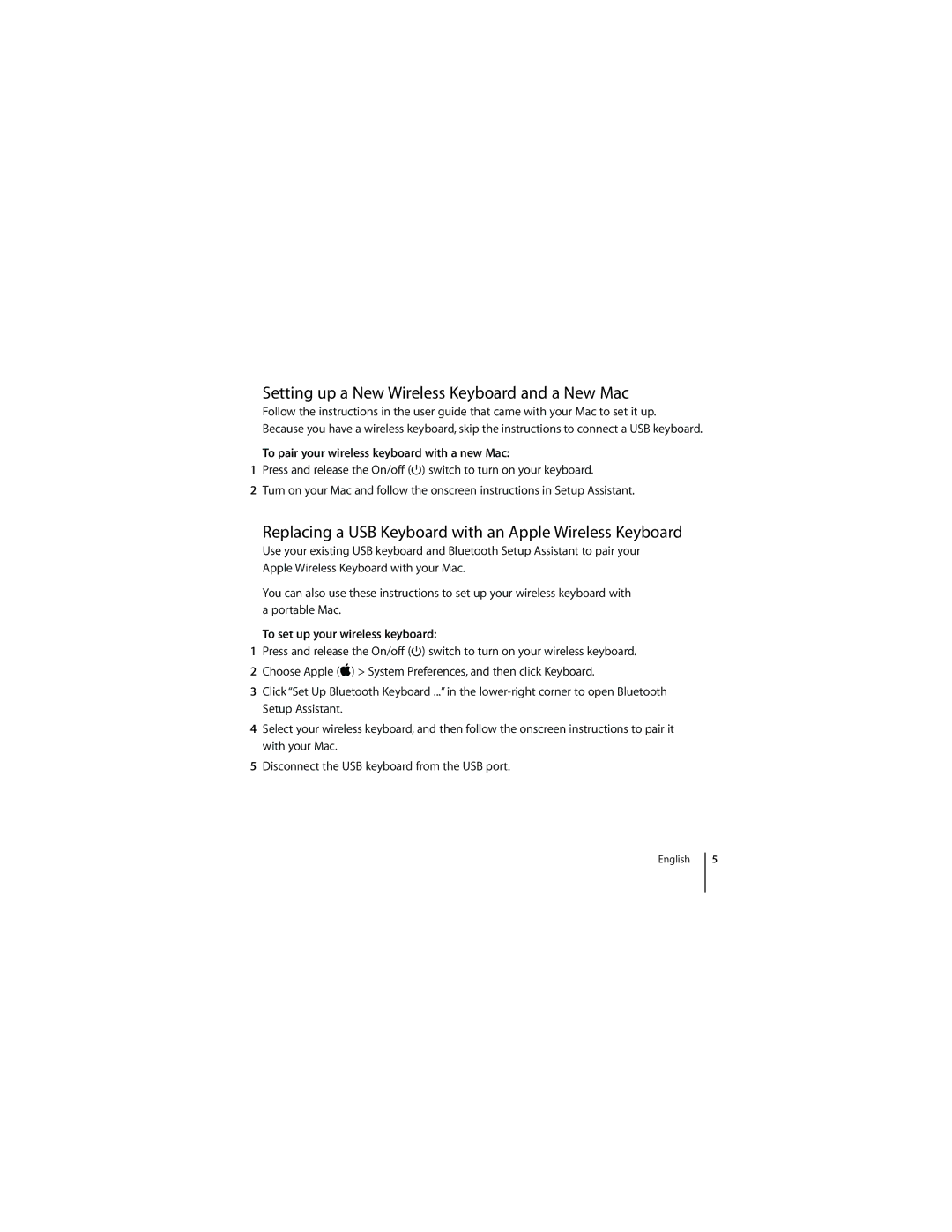Setting up a New Wireless Keyboard and a New Mac
Follow the instructions in the user guide that came with your Mac to set it up. Because you have a wireless keyboard, skip the instructions to connect a USB keyboard.
To pair your wireless keyboard with a new Mac:
1Press and release the On/off (®) switch to turn on your keyboard.
2Turn on your Mac and follow the onscreen instructions in Setup Assistant.
Replacing a USB Keyboard with an Apple Wireless Keyboard
Use your existing USB keyboard and Bluetooth Setup Assistant to pair your Apple Wireless Keyboard with your Mac.
You can also use these instructions to set up your wireless keyboard with a portable Mac.
To set up your wireless keyboard:
1Press and release the On/off (®) switch to turn on your wireless keyboard.
2Choose Apple () > System Preferences, and then click Keyboard.
3Click “Set Up Bluetooth Keyboard ...” in the
4Select your wireless keyboard, and then follow the onscreen instructions to pair it with your Mac.
5Disconnect the USB keyboard from the USB port.
English
5