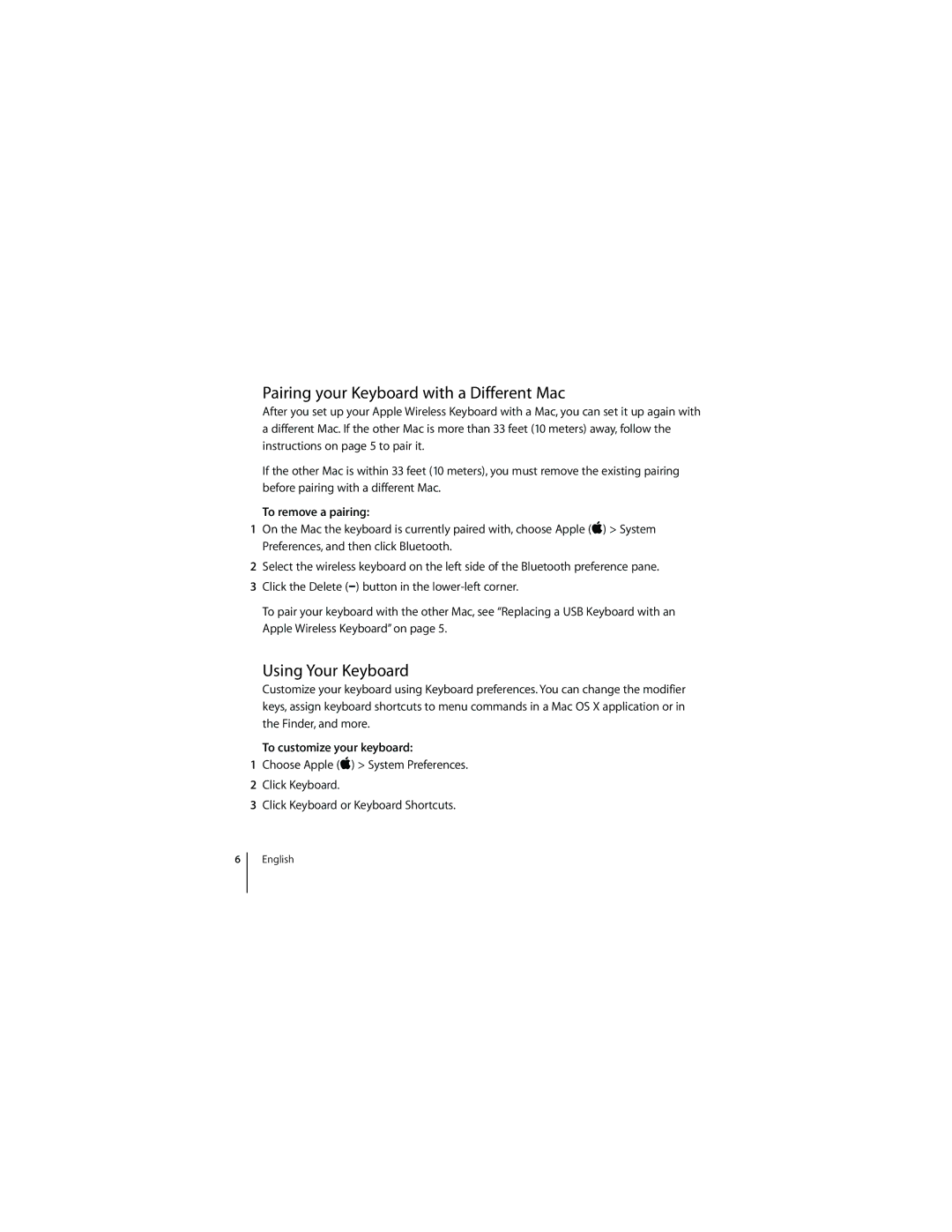Pairing your Keyboard with a Different Mac
After you set up your Apple Wireless Keyboard with a Mac, you can set it up again with a different Mac. If the other Mac is more than 33 feet (10 meters) away, follow the instructions on page 5 to pair it.
If the other Mac is within 33 feet (10 meters), you must remove the existing pairing before pairing with a different Mac.
To remove a pairing:
1On the Mac the keyboard is currently paired with, choose Apple () > System Preferences, and then click Bluetooth.
2Select the wireless keyboard on the left side of the Bluetooth preference pane.
3Click the Delete (D) button in the
To pair your keyboard with the other Mac, see “Replacing a USB Keyboard with an Apple Wireless Keyboard” on page 5.
Using Your Keyboard
Customize your keyboard using Keyboard preferences. You can change the modifier keys, assign keyboard shortcuts to menu commands in a Mac OS X application or in the Finder, and more.
To customize your keyboard:
1Choose Apple () > System Preferences.
2Click Keyboard.
3Click Keyboard or Keyboard Shortcuts.
6
English