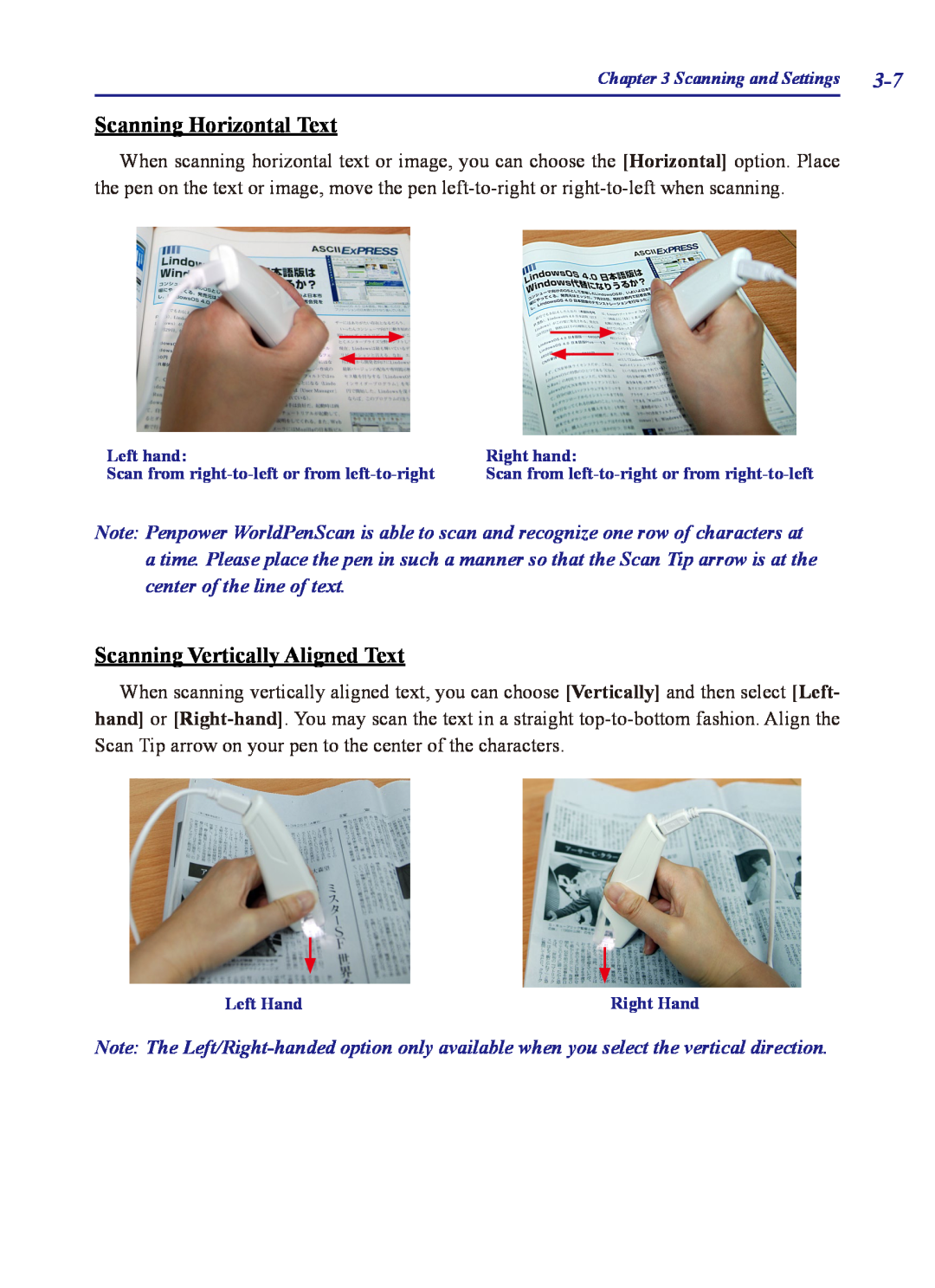Chapter 3 Scanning and Settings |
Scanning Horizontal Text
When scanning horizontal text or image, you can choose the [Horizontal] option. Place the pen on the text or image, move the pen
Left hand: | Right hand: |
Scan from | Scan from |
Note: Penpower WorldPenScan is able to scan and recognize one row of characters at a time. Please place the pen in such a manner so that the Scan Tip arrow is at the center of the line of text.
Scanning Vertically Aligned Text
When scanning vertically aligned text, you can choose [Vertically] and then select [Left- hand] or
Left Hand | Right Hand |
Note: The