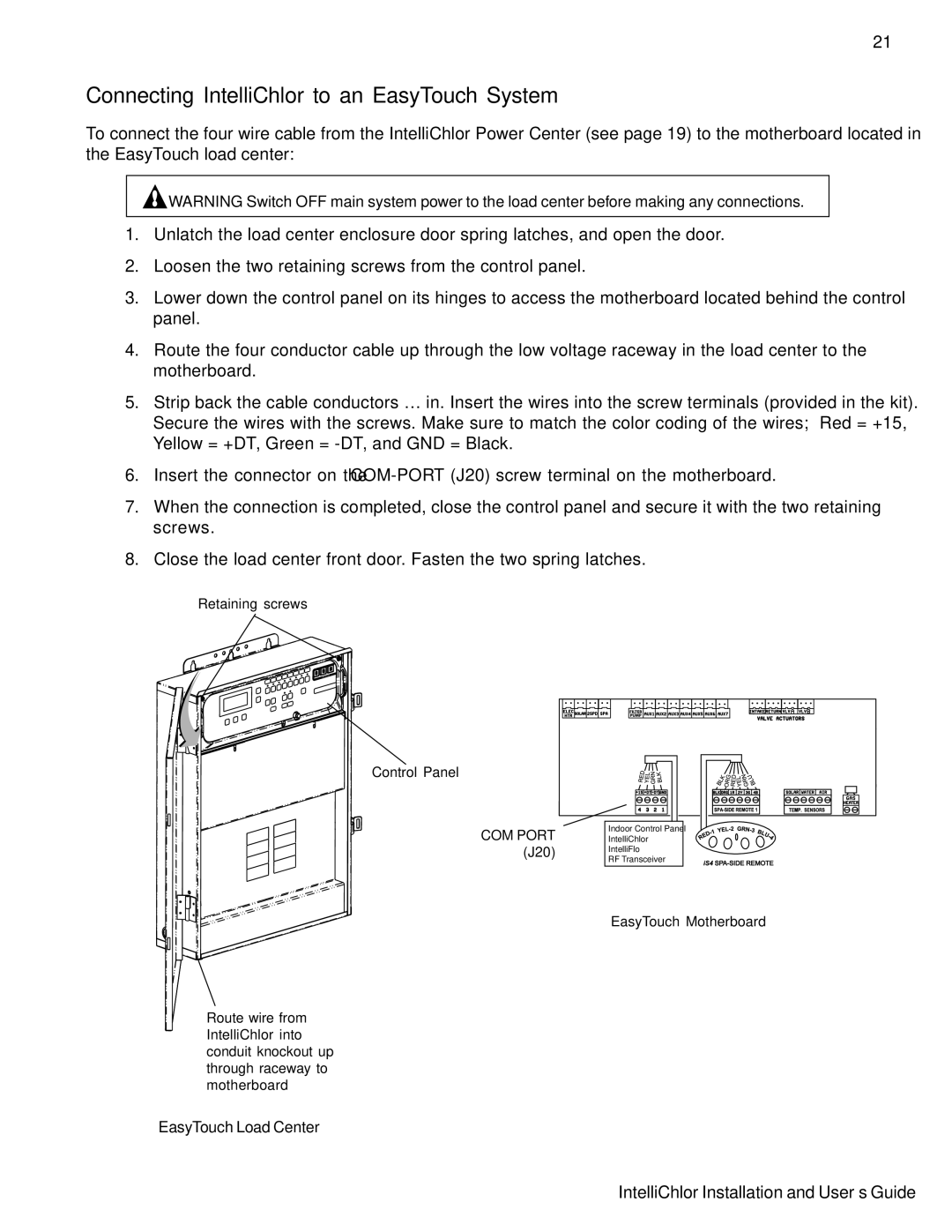IC20, IC40 specifications
Pentair is a well-established name in the pool and spa equipment industry, offering innovative solutions for a variety of water management needs. Among its extensive product line are the Pentair IC20 and IC40 salt chlorinators, which are highly regarded for their efficiency and advanced technology in maintaining clean and clear swimming pool water.The Pentair IC20 and IC40 salt chlorinators are designed to convert salt into chlorine, effectively sanitizing the pool water without the need for traditional chlorine chemicals. This process results in softer water that is gentler on the skin and eyes, making swimming a more enjoyable experience. Both models cater to different pool sizes, with the IC20 suitable for pools up to 20,000 gallons and the IC40 accommodating pools up to 40,000 gallons.
One of the standout features of these models is their user-friendly digital display, which allows pool owners to easily monitor and manage the chlorine production settings. This digital interface offers precise control over the output, allowing users to adjust chlorine levels based on their specific pool requirements. The intuitive design means that even those who are not particularly tech-savvy can effectively operate the unit.
The IC20 and IC40 also feature advanced self-cleaning technology. By periodically reversing the polarity of the electrodes, these units help to prevent calcium buildup, ensuring that the chlorinator operates efficiently. This self-cleaning function reduces maintenance efforts and prolongs the lifespan of the equipment.
Both models utilize durable materials designed to withstand harsh pool environments. The housing is constructed from high-quality, corrosion-resistant materials, ensuring longevity and reliability. Additionally, with a robust warranty offered by Pentair, customers can have peace of mind knowing they are investing in a dependable product.
In terms of energy efficiency, the Pentair IC20 and IC40 are engineered to minimize energy consumption, making them environmentally friendly options for pool owners. Their reliable performance combined with low operating costs makes these saltwater chlorinators not only practical but also economical.
Overall, the Pentair IC20 and IC40 salt chlorinators represent exceptional choices for those seeking to maintain sparkling clean pool water with minimal effort. With their advanced technologies, ease of use, and durability, they stand out as leading solutions in the world of pool sanitation. Whether for residential or light commercial use, these units deliver effective chlorine generation, ensuring your pool remains a welcoming oasis throughout the swimming season.