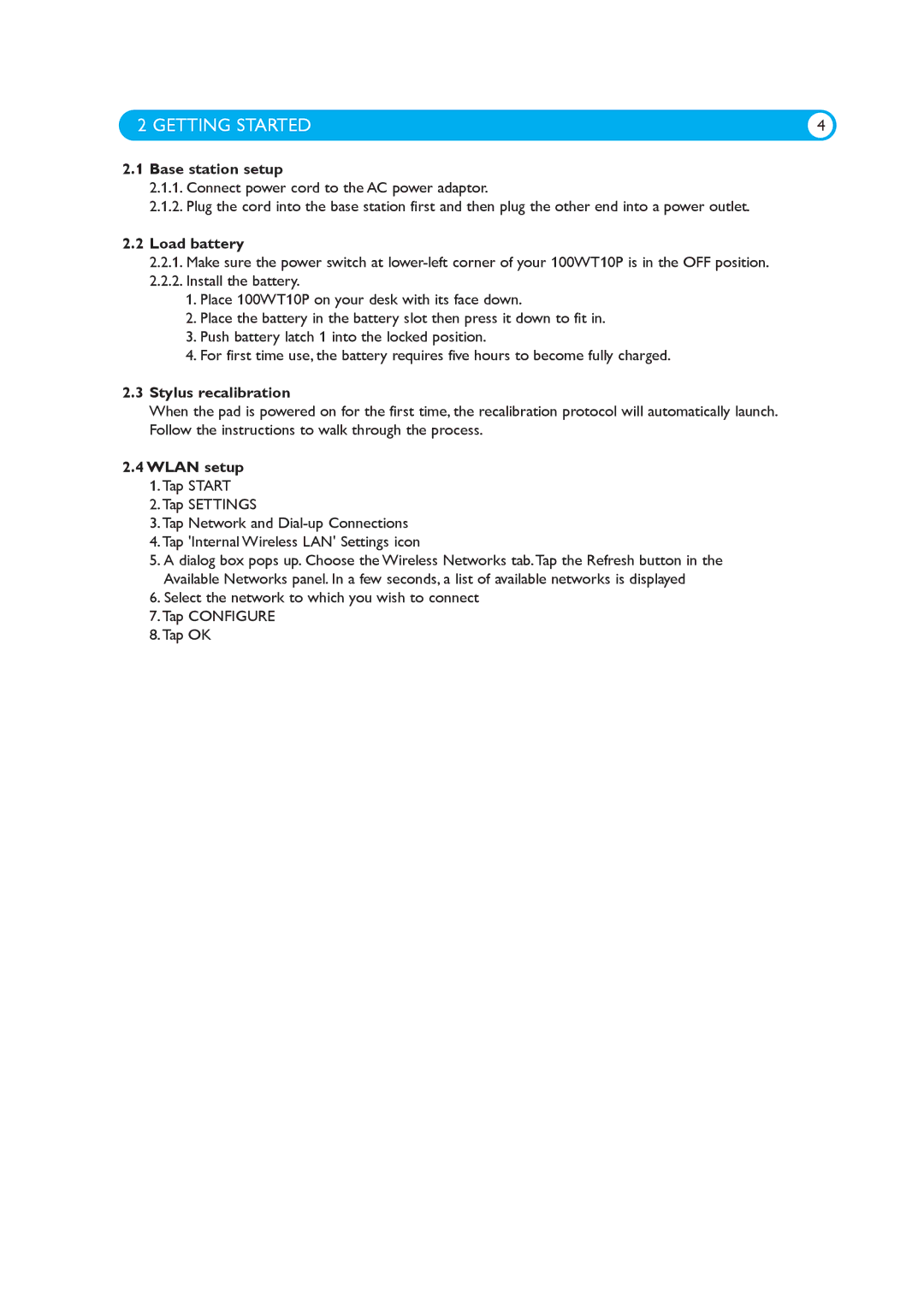100WT10P specifications
The Philips 100WT10P is a remarkable piece of technology that has been designed to enhance both workspace efficiency and user comfort. This innovative product caters to a variety of applications, merging state-of-the-art features with practicality to meet diverse needs in the modern office environment.One of the standout features of the Philips 100WT10P is its impressive display quality. With Full HD resolution, it delivers crystal-clear images with vibrant colors and sharp contrasts, making it ideal for tasks that require attention to detail, such as graphic design, video editing, and data analysis. The screen size is optimized for various workspaces, ensuring that users can comfortably view content without strain.
The display also boasts advanced technologies such as UltraClear for superior picture quality. It utilizes advanced pixel technology to provide resolutions that cater to a range of users from casual to professional settings. Additionally, the Philips 100WT10P comes with an anti-glare coating, which reduces eye strain and allows for comfortable prolonged use.
Ergonomics is another key feature of the Philips 100WT10P. The monitor is fully adjustable, offering options for height, tilt, and swivel adjustments. This flexibility ensures that users can create a customized viewing experience, promoting better posture and reducing the risk of discomfort or injury during long work hours. The intuitive design makes it suitable for collaborative environments where multiple users may need to share the screen.
Connectivity is not overlooked in this model. The Philips 100WT10P includes multiple input options, including HDMI and DisplayPort, allowing for easy setup with various devices. This versatility contributes to a more seamless user experience, enabling easy transitions between laptops, desktops, and other media devices.
Moreover, the Philips 100WT10P incorporates efficient energy-saving technologies, making it an environmentally friendly option for conscientious consumers. With features such as PowerSensor, it can detect user presence and adjust power usage accordingly, contributing to reduced energy consumption when the monitor is not in use.
In summary, the Philips 100WT10P stands out as a premium choice for users looking for a high-quality, versatile monitor. Its impressive display capabilities, ergonomic design, flexible connectivity, and eco-friendly technologies make it an ideal companion for both professional scenarios and casual use. The combination of these characteristics ensures that the Philips 100WT10P delivers an unparalleled user experience, marrying functionality with cutting-edge technology.