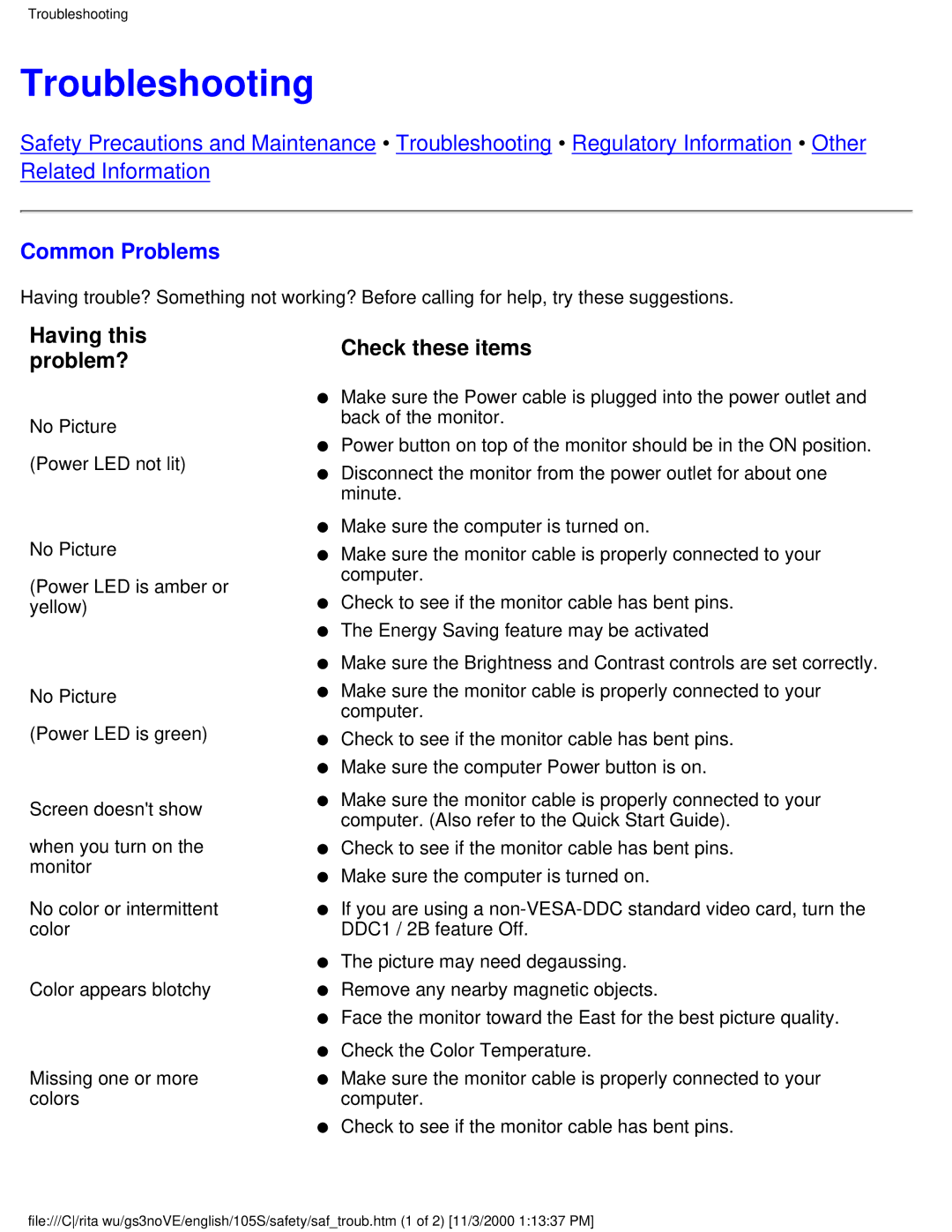Troubleshooting
Troubleshooting
Safety Precautions and Maintenance • Troubleshooting • Regulatory Information • Other Related Information
Common Problems
Having trouble? Something not working? Before calling for help, try these suggestions.
Having this problem?
No Picture (Power LED not lit)
No Picture
(Power LED is amber or yellow)
No Picture
(Power LED is green)
Screen doesn't show
when you turn on the monitor
No color or intermittent color
Color appears blotchy
Missing one or more colors
Check these items
●Make sure the Power cable is plugged into the power outlet and back of the monitor.
●Power button on top of the monitor should be in the ON position.
●Disconnect the monitor from the power outlet for about one minute.
●Make sure the computer is turned on.
●Make sure the monitor cable is properly connected to your computer.
●Check to see if the monitor cable has bent pins.
●The Energy Saving feature may be activated
●Make sure the Brightness and Contrast controls are set correctly.
●Make sure the monitor cable is properly connected to your computer.
●Check to see if the monitor cable has bent pins.
●Make sure the computer Power button is on.
●Make sure the monitor cable is properly connected to your computer. (Also refer to the Quick Start Guide).
●Check to see if the monitor cable has bent pins.
●Make sure the computer is turned on.
●If you are using a
●The picture may need degaussing.
●Remove any nearby magnetic objects.
●Face the monitor toward the East for the best picture quality.
●Check the Color Temperature.
●Make sure the monitor cable is properly connected to your computer.
●Check to see if the monitor cable has bent pins.
file:///C/rita wu/gs3noVE/english/105S/safety/saf_troub.htm (1 of 2) [11/3/2000 1:13:37 PM]