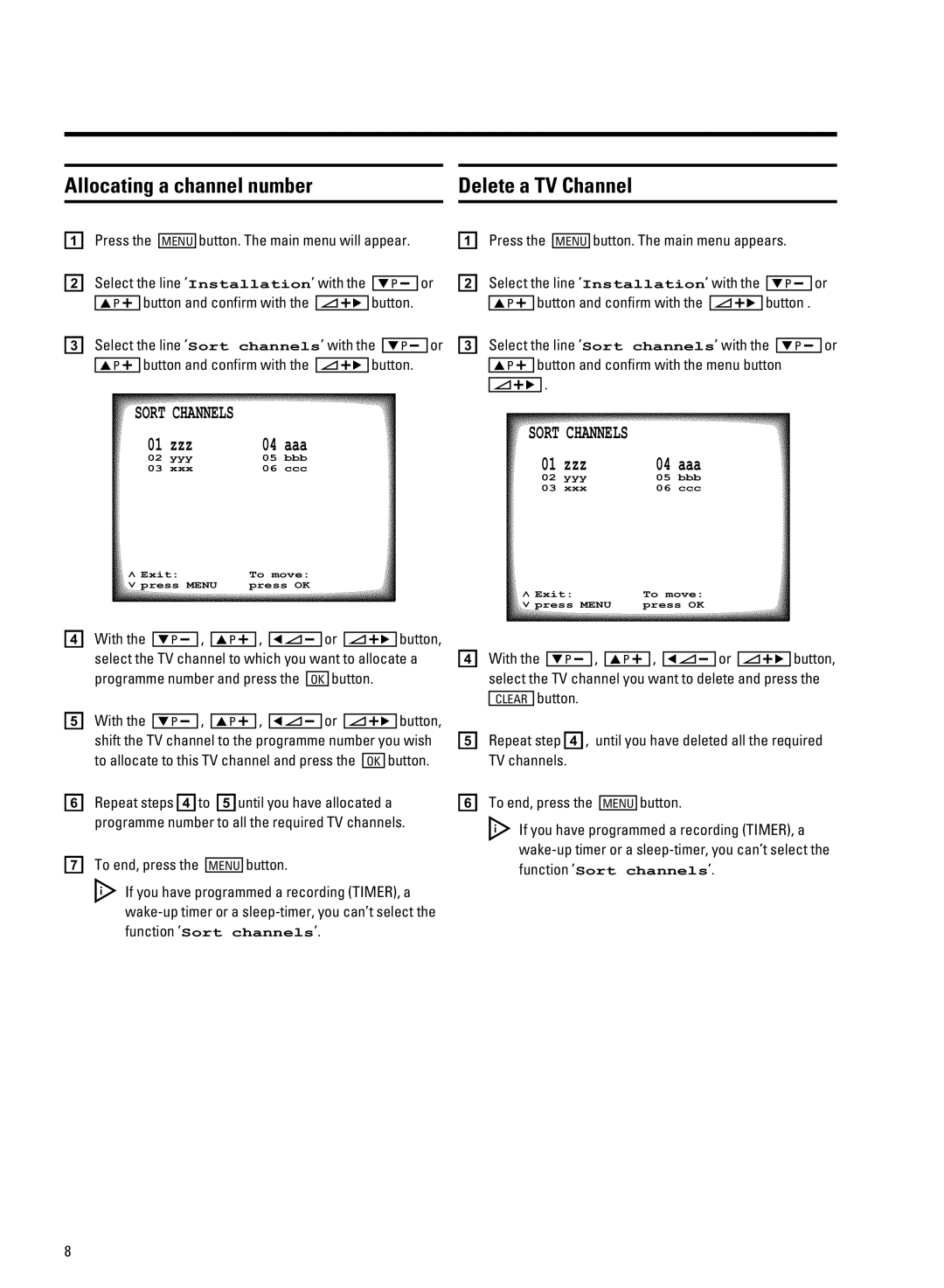Allocating a channel number |
| Delete a TV Channel |
a Press the | MENU | button. The main menu will appear. | a | ||||||||
b Select the line ’Installation’ with the |
|
| or | b | |||||||
BP r | |||||||||||
|
| button and confirm with the |
| button. |
| ||||||
| AP q | SqC |
| ||||||||
c Select the line ’Sort channels’ with the |
| or | c | ||||||||
BP r | |||||||||||
|
| button and confirm with the |
| button. |
| ||||||
| AP q | SqC |
| ||||||||
Press the MENU button. The main menu appears.
Select the line ’Installation’ with the BP r or AP q button and confirm with the SqC button .
Select the line ’Sort channels’ with the BP r or AP q button and confirm with the menu button SqC .
SORT CHANNELS |
|
| SORT CHANNELS |
|
| ||
01 | zzz | 04 | aaa |
|
| ||
|
|
|
| ||||
02 | yyy | 05 | bbb | 01 zzz | 04 | aaa | |
03 | xxx | 06 | ccc | ||||
|
|
|
| 02 | yyy | 05 | bbb |
|
|
|
| 03 | xxx | 06 | ccc |
ã Exit: | To move: |
« press MENU | press OK |
ã Exit: | To move: |
« press MENU | press OK |
dWith the BP r , AP q , DSr or SqC button, select the TV channel to which you want to allocate a
programme number and press the OK button.
eWith the BP r , AP q , DSr or SqC button, shift the TV channel to the programme number you wish
to allocate to this TV channel and press the OK button.
fRepeat steps dto euntil you have allocated a programme number to all the required TV channels.
gTo end, press the MENU button.
D If you have programmed a recording (TIMER), a
dWith the BP r , AP q , DSr or SqC button, select the TV channel you want to delete and press the
CLEAR button.
eRepeat step d, until you have deleted all the required TV channels.
fTo end, press the MENU button.
D If you have programmed a recording (TIMER), a
8