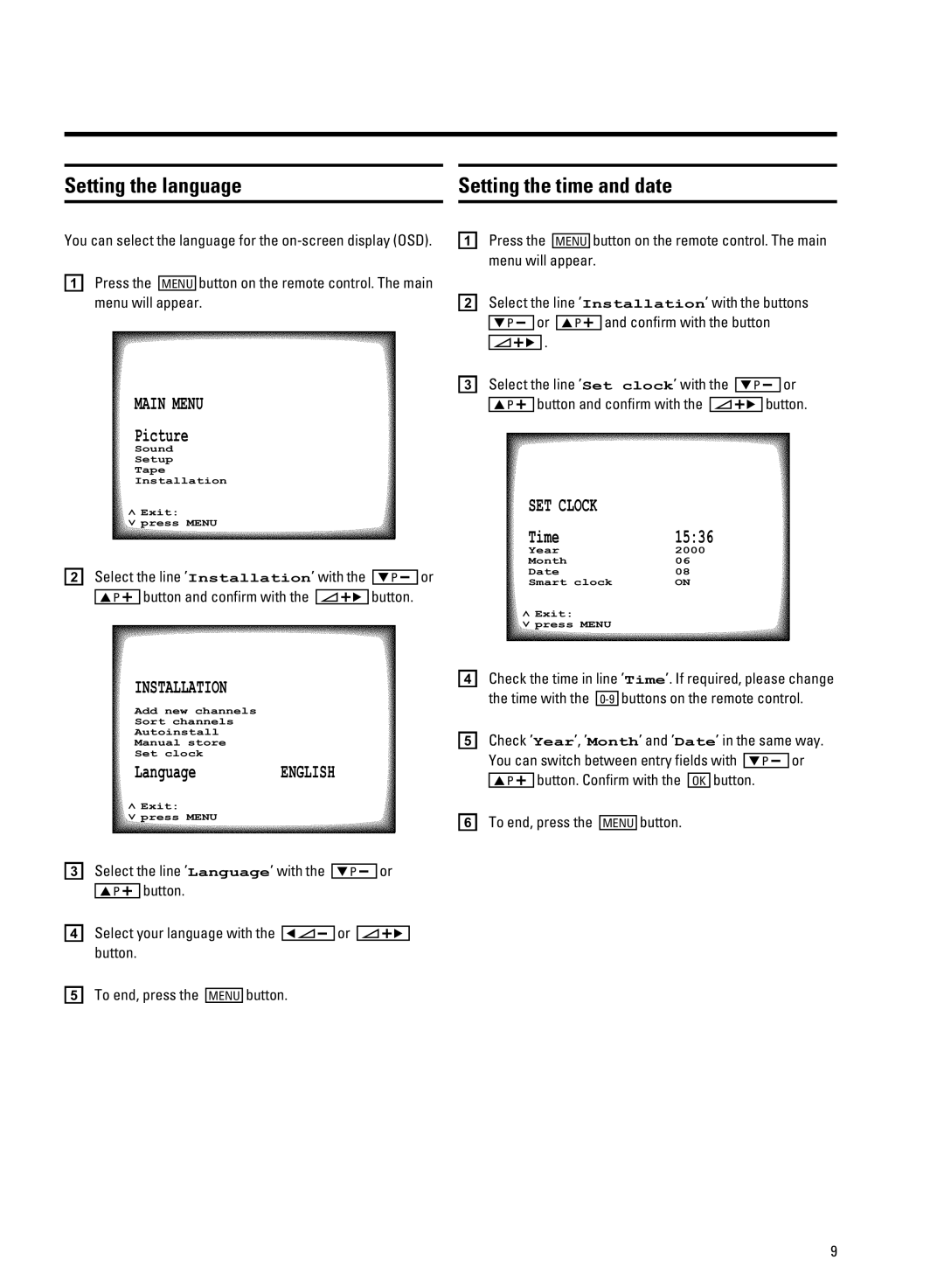Setting the language |
| Setting the time and date |
You can select the language for the
aPress the MENU button on the remote control. The main menu will appear.
MAIN MENU
Picture
Sound
Setup
Tape
Installation
ã Exit:
« press MENU
b Select the line ’Installation’ with the BP r or AP q button and confirm with the SqC button.
aPress the MENU button on the remote control. The main menu will appear.
bSelect the line ’Installation’ with the buttons BP r or AP q and confirm with the button
SqC .
c Select the line ’Set clock’ with the BP r or AP q button and confirm with the SqC button.
SET CLOCK |
|
Time | 15:36 |
Year | 2000 |
Month | 06 |
Date | 08 |
Smart clock | ON |
ã Exit:
« press MENU
INSTALLATION
Add new channels
Sort channels
Autoinstall
Manual store
Set clock
LanguageENGLISH
ã Exit:
« press MENU
c Select the line ’Language’ with the BP r or AP q button.
dSelect your language with the DSr or SqC button.
e To end, press the MENU button.
dCheck the time in line ’Time’. If required, please change the time with the
eCheck ’Year’, ’Month’ and ’Date’ in the same way.
You can switch between entry fields with BP r or AP q button. Confirm with the OK button.
f To end, press the MENU button.
9