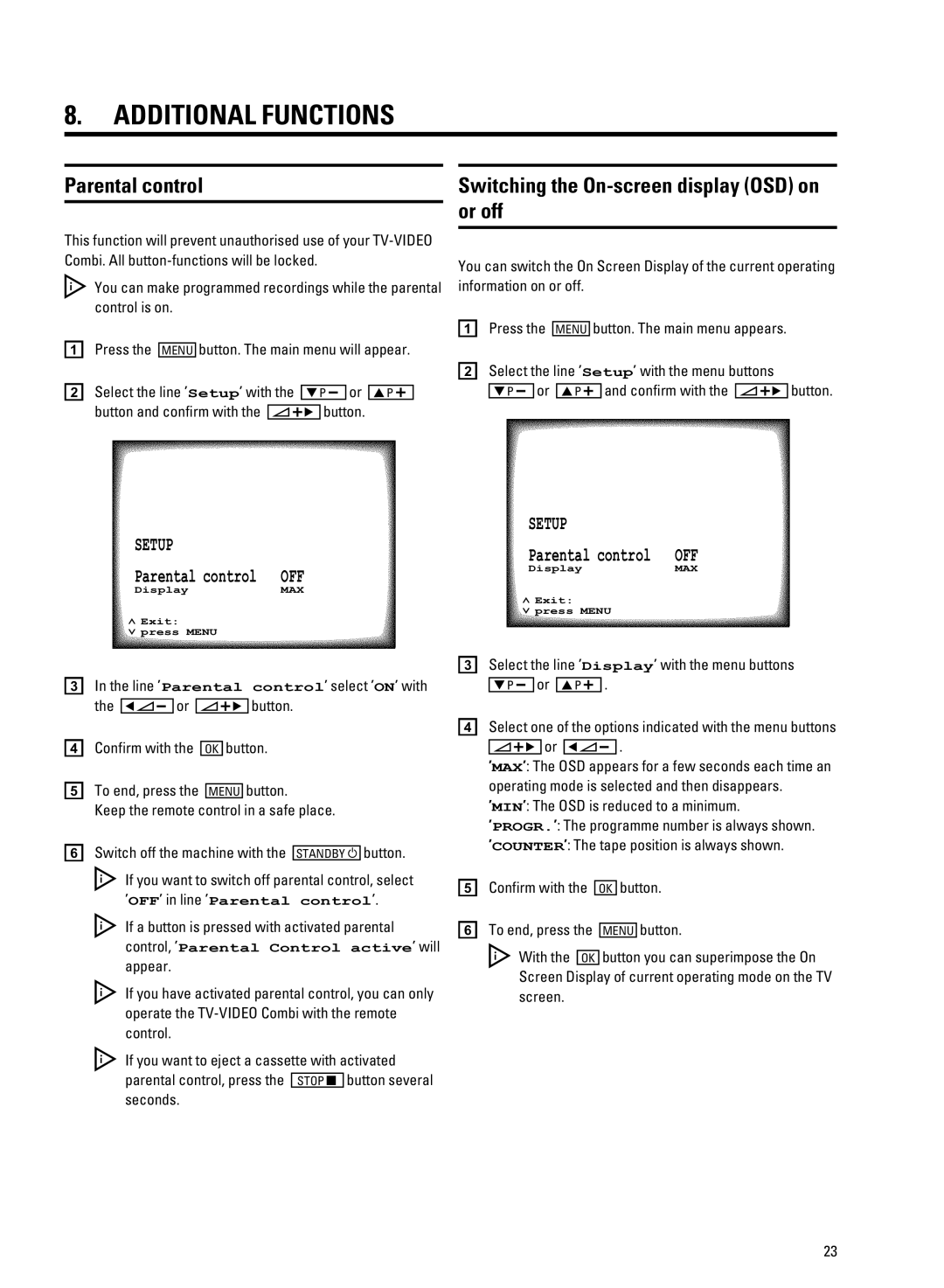8.ADDITIONAL FUNCTIONS
Parental control
This function will prevent unauthorised use of your
DYou can make programmed recordings while the parental control is on.
aPress the MENU button. The main menu will appear.
b Select the line ’Setup’ with the BP r or AP q button and confirm with the SqC button.
Switching the On-screen display (OSD) on or off
You can switch the On Screen Display of the current operating information on or off.
aPress the MENU button. The main menu appears.
bSelect the line ’Setup’ with the menu buttons
BP r or AP q and confirm with the SqC button.
SETUP
SETUP
Parental control OFF
Parental control OFF
DisplayMAX
DisplayMAX
ã Exit:
« press MENU
ã Exit:
« press MENU
cIn the line ’Parental control’ select ’ON’ with the DSr or SqC button.
dConfirm with the OK button.
eTo end, press the MENU button.
Keep the remote control in a safe place.
f Switch off the machine with the STANDBY m button. |
DIf you want to switch off parental control, select ’OFF’ in line ’Parental control’.
DIf a button is pressed with activated parental control, ’Parental Control active’ will appear.
DIf you have activated parental control, you can only operate the
DIf you want to eject a cassette with activated
parental control, press the STOP h button several |
seconds. |
cSelect the line ’Display’ with the menu buttons
BP r or AP q .
dSelect one of the options indicated with the menu buttons
SqC or DSr .
’MAX’: The OSD appears for a few seconds each time an operating mode is selected and then disappears.
’MIN’: The OSD is reduced to a minimum.
’PROGR.’: The programme number is always shown.
’COUNTER’: The tape position is always shown.
eConfirm with the OK button.
fTo end, press the MENU button.
D With the OK button you can superimpose the On Screen Display of current operating mode on the TV screen.
23