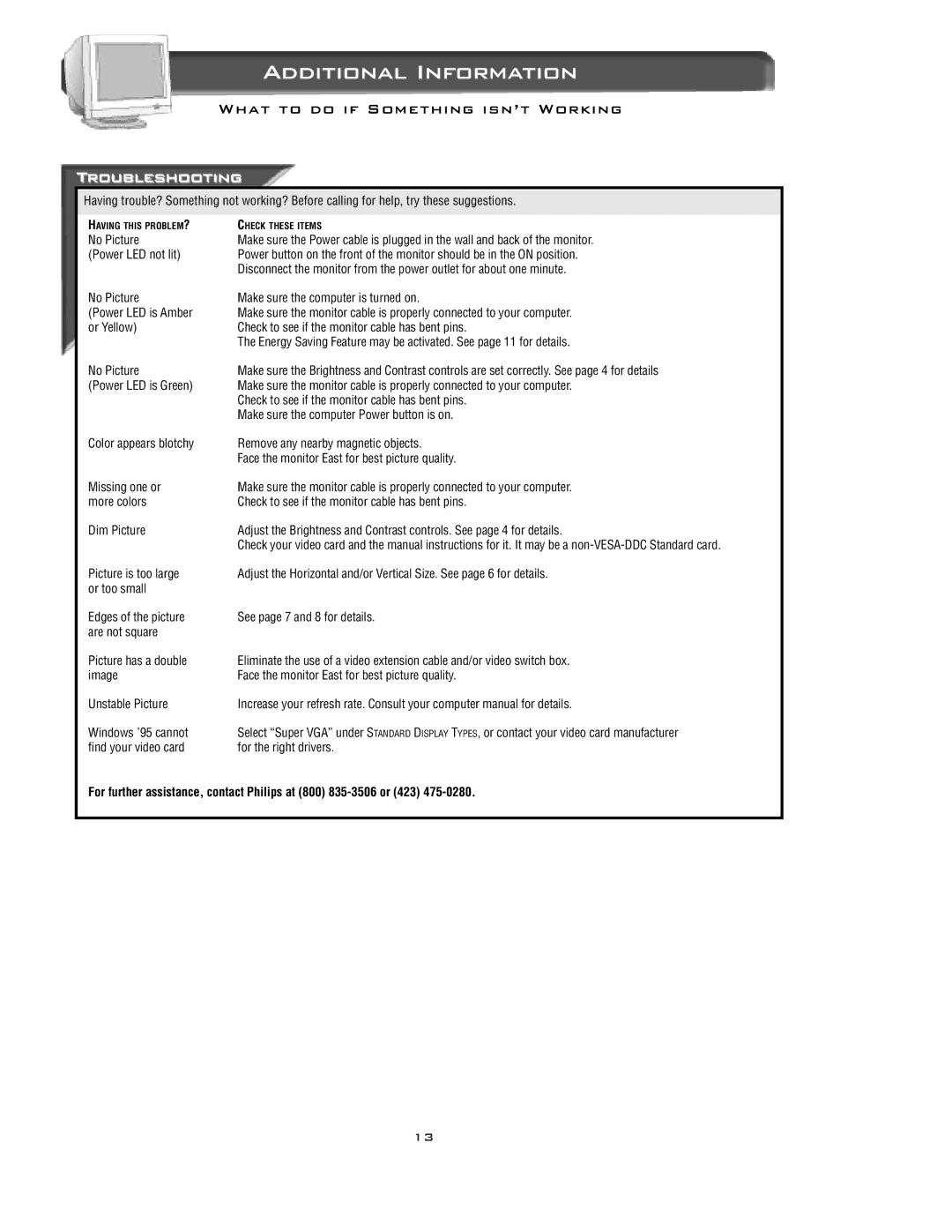Additional Information
What to do if Something isn’t Working
Troubleshooting
Having trouble? Something not working? Before calling for help, try these suggestions.
HAVING THIS PROBLEM? | CHECK THESE ITEMS |
No Picture | Make sure the Power cable is plugged in the wall and back of the monitor. |
(Power LED not lit) | Power button on the front of the monitor should be in the ON position. |
| Disconnect the monitor from the power outlet for about one minute. |
No Picture | Make sure the computer is turned on. |
(Power LED is Amber | Make sure the monitor cable is properly connected to your computer. |
or Yellow) | Check to see if the monitor cable has bent pins. |
| The Energy Saving Feature may be activated. See page 11 for details. |
No Picture | Make sure the Brightness and Contrast controls are set correctly. See page 4 for details |
(Power LED is Green) | Make sure the monitor cable is properly connected to your computer. |
| Check to see if the monitor cable has bent pins. |
| Make sure the computer Power button is on. |
Color appears blotchy | Remove any nearby magnetic objects. |
| Face the monitor East for best picture quality. |
Missing one or | Make sure the monitor cable is properly connected to your computer. |
more colors | Check to see if the monitor cable has bent pins. |
Dim Picture | Adjust the Brightness and Contrast controls. See page 4 for details. |
| Check your video card and the manual instructions for it. It may be a |
Picture is too large | Adjust the Horizontal and/or Vertical Size. See page 6 for details. |
or too small |
|
Edges of the picture | See page 7 and 8 for details. |
are not square |
|
Picture has a double | Eliminate the use of a video extension cable and/or video switch box. |
image | Face the monitor East for best picture quality. |
Unstable Picture | Increase your refresh rate. Consult your computer manual for details. |
Windows ’95 cannot | Select “Super VGA” under STANDARD DISPLAY TYPES, or contact your video card manufacturer |
find your video card | for the right drivers. |
For further assistance, contact Philips at (800)
13