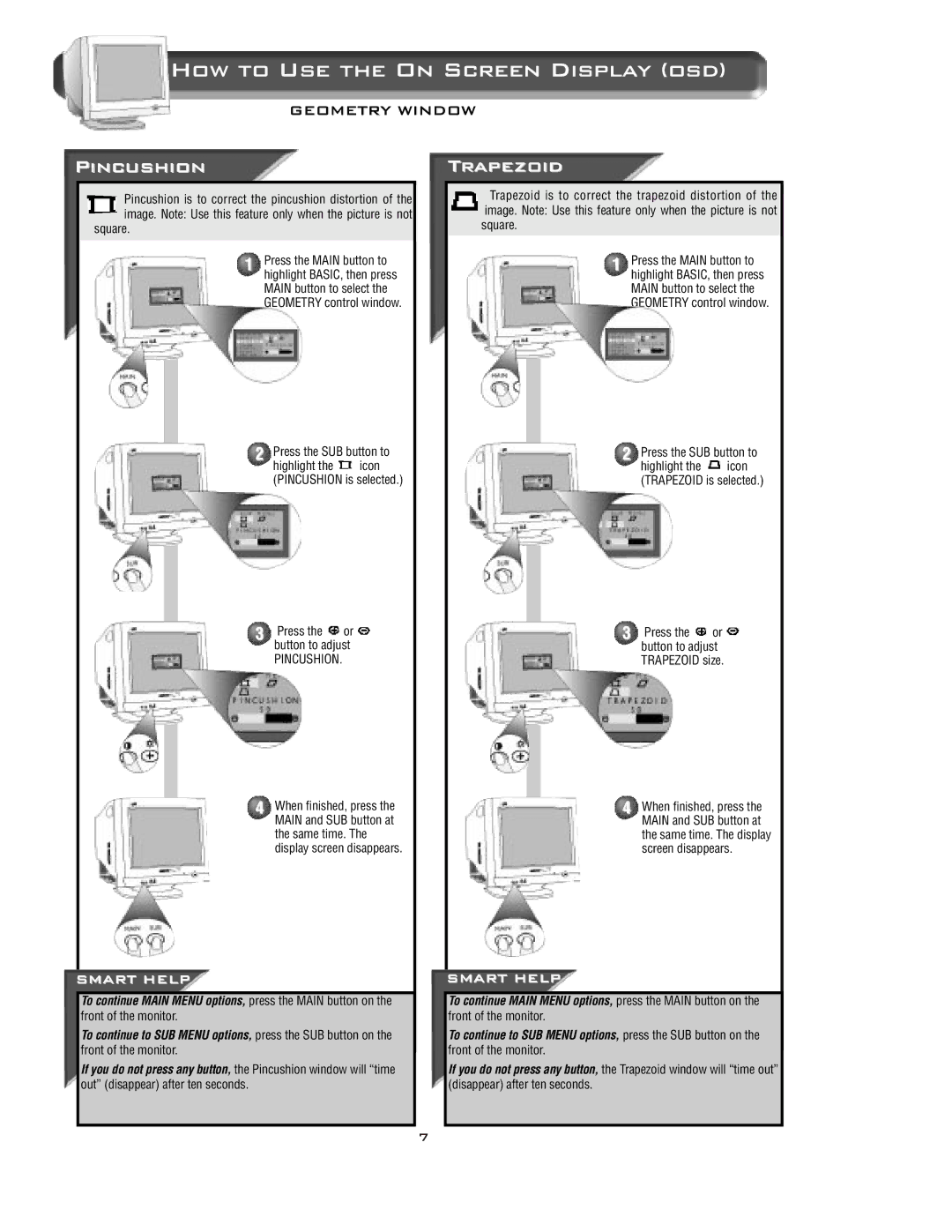How to Use the On Screen Display (osd)
GEOMETRY WINDOW
Pincushion
Pincushion is to correct the pincushion distortion of the image. Note: Use this feature only when the picture is not
square.
1 Press the MAIN button to highlight BASIC, then press MAIN button to select the GEOMETRY control window.
Trapezoid
Trapezoid is to correct the trapezoid distortion of the image. Note: Use this feature only when the picture is not square.
1 Press the MAIN button to highlight BASIC, then press MAIN button to select the GEOMETRY control window.
2 Press the SUB button to
highlight the icon (PINCUSHION is selected.)
3 Press the  or
or  button to adjust
button to adjust
PINCUSHION.
4 When finished, press the MAIN and SUB button at the same time. The display screen disappears.
SMART HELP
2
3
4
SMART HELP
Press the SUB button to
highlight the icon (TRAPEZOID is selected.)
Press the  or
or  button to adjust TRAPEZOID size.
button to adjust TRAPEZOID size.
When finished, press the MAIN and SUB button at the same time. The display screen disappears.
To continue MAIN MENU options, press the MAIN button on the
front of the monitor.
To continue to SUB MENU options, press the SUB button on the
front of the monitor.
If you do not press any button, the Pincushion window will “time out” (disappear) after ten seconds.
To continue MAIN MENU options, press the MAIN button on the
front of the monitor.
To continue to SUB MENU options, press the SUB button on the
front of the monitor.
If you do not press any button, the Trapezoid window will “time out” (disappear) after ten seconds.
7