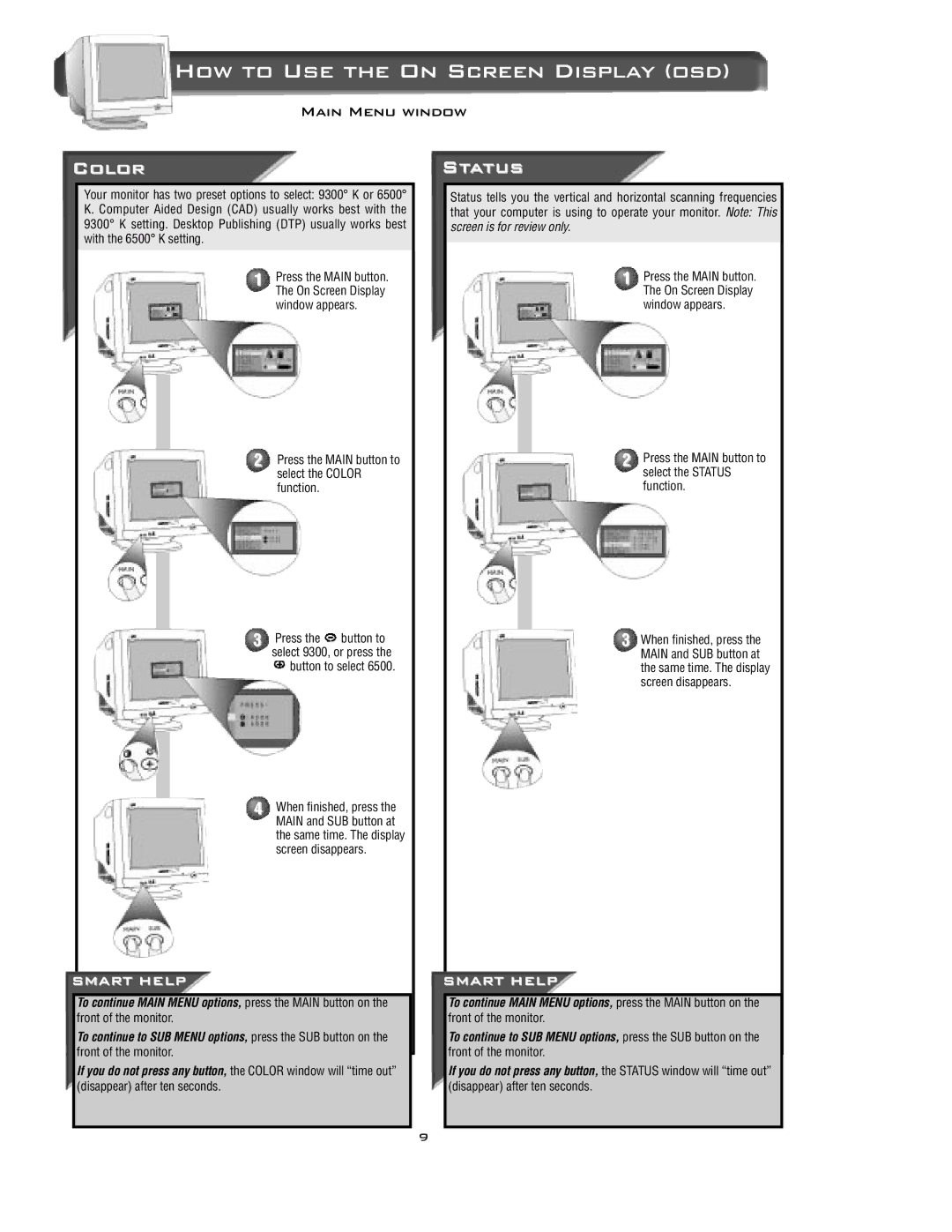How to Use the On Screen Display (osd)
Main Menu window
Color
Your monitor has two preset options to select: 9300° K or 6500° K. Computer Aided Design (CAD) usually works best with the 9300° K setting. Desktop Publishing (DTP) usually works best with the 6500° K setting.
1 Press the MAIN button. The On Screen Display window appears.
2 Press the MAIN button to select the COLOR function.
3 Press the ![]() button to select 9300, or press the
button to select 9300, or press the
button to select 6500.
Status
Status tells you the vertical and horizontal scanning frequencies that your computer is using to operate your monitor. Note: This screen is for review only.
1 Press the MAIN button. The On Screen Display window appears.
2 Press the MAIN button to select the STATUS function.
3 When finished, press the MAIN and SUB button at the same time. The display screen disappears.
4
SMART HELP
When finished, press the MAIN and SUB button at the same time. The display screen disappears.
SMART HELP
To continue MAIN MENU options, press the MAIN button on the
front of the monitor.
To continue to SUB MENU options, press the SUB button on the
front of the monitor.
If you do not press any button, the COLOR window will “time out” (disappear) after ten seconds.
To continue MAIN MENU options, press the MAIN button on the
front of the monitor.
To continue to SUB MENU options, press the SUB button on the
front of the monitor.
If you do not press any button, the STATUS window will “time out” (disappear) after ten seconds.
9