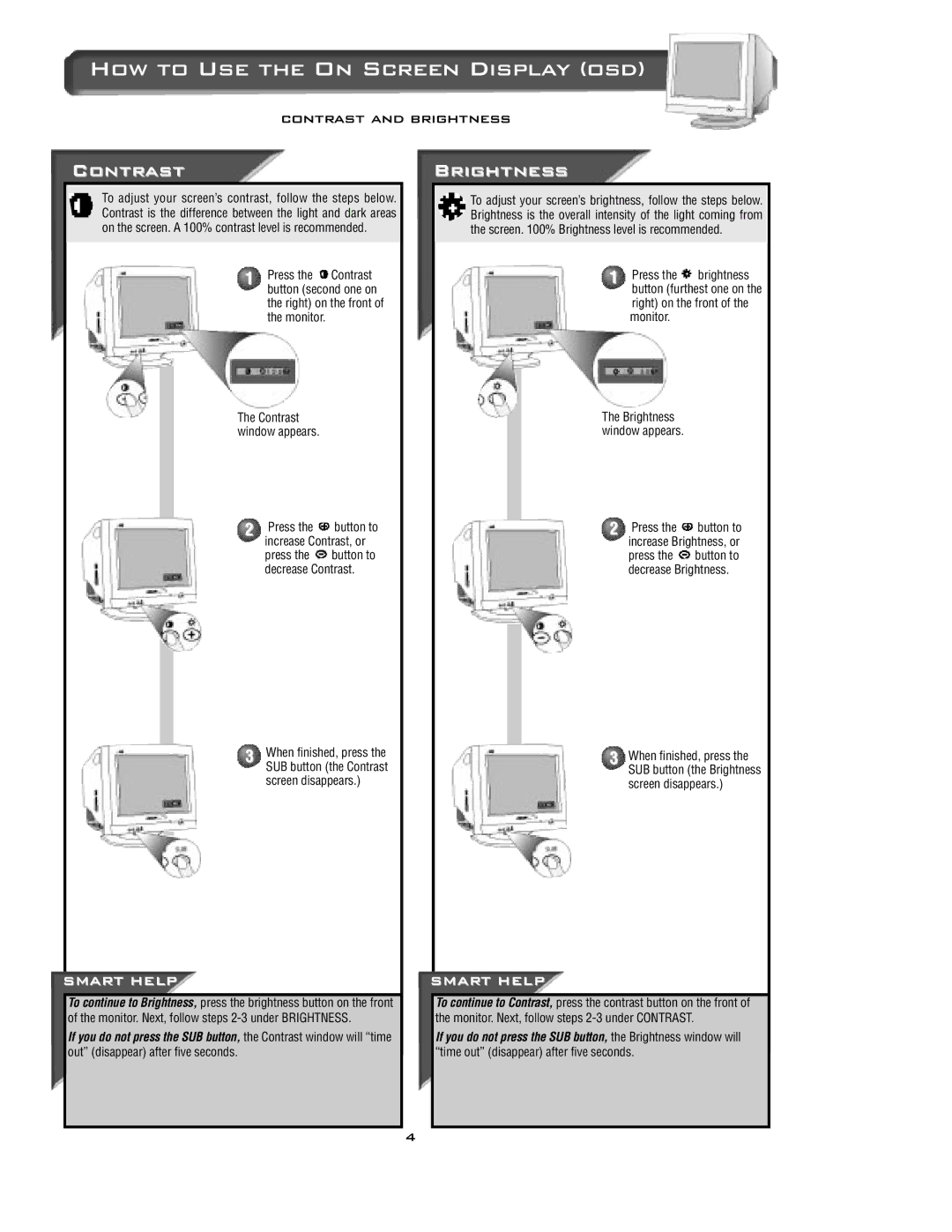How to Use the On Screen Display (osd)
contrast and brightness
Contrast
To adjust your screen’s contrast, follow the steps below. Contrast is the difference between the light and dark areas on the screen. A 100% contrast level is recommended.
1 Press the ![]() Contrast button (second one on the right) on the front of the monitor.
Contrast button (second one on the right) on the front of the monitor.
The Contrast window appears.
2 Press the ![]() button to increase Contrast, or press the
button to increase Contrast, or press the ![]() button to decrease Contrast.
button to decrease Contrast.
Brightness
To adjust your screen’s brightness, follow the steps below. Brightness is the overall intensity of the light coming from the screen. 100% Brightness level is recommended.
1 Press the ![]() brightness button (furthest one on the right) on the front of the monitor.
brightness button (furthest one on the right) on the front of the monitor.
The Brightness window appears.
2 Press the ![]() button to increase Brightness, or press the
button to increase Brightness, or press the ![]() button to decrease Brightness.
button to decrease Brightness.
3When finished, press the SUB button (the Contrast screen disappears.)
3When finished, press the SUB button (the Brightness screen disappears.)
SMART HELP
To continue to Brightness, press the brightness button on the front of the monitor. Next, follow steps
If you do not press the SUB button, the Contrast window will “time out” (disappear) after five seconds.
SMART HELP
To continue to Contrast, press the contrast button on the front of the monitor. Next, follow steps
If you do not press the SUB button, the Brightness window will “time out” (disappear) after five seconds.
4