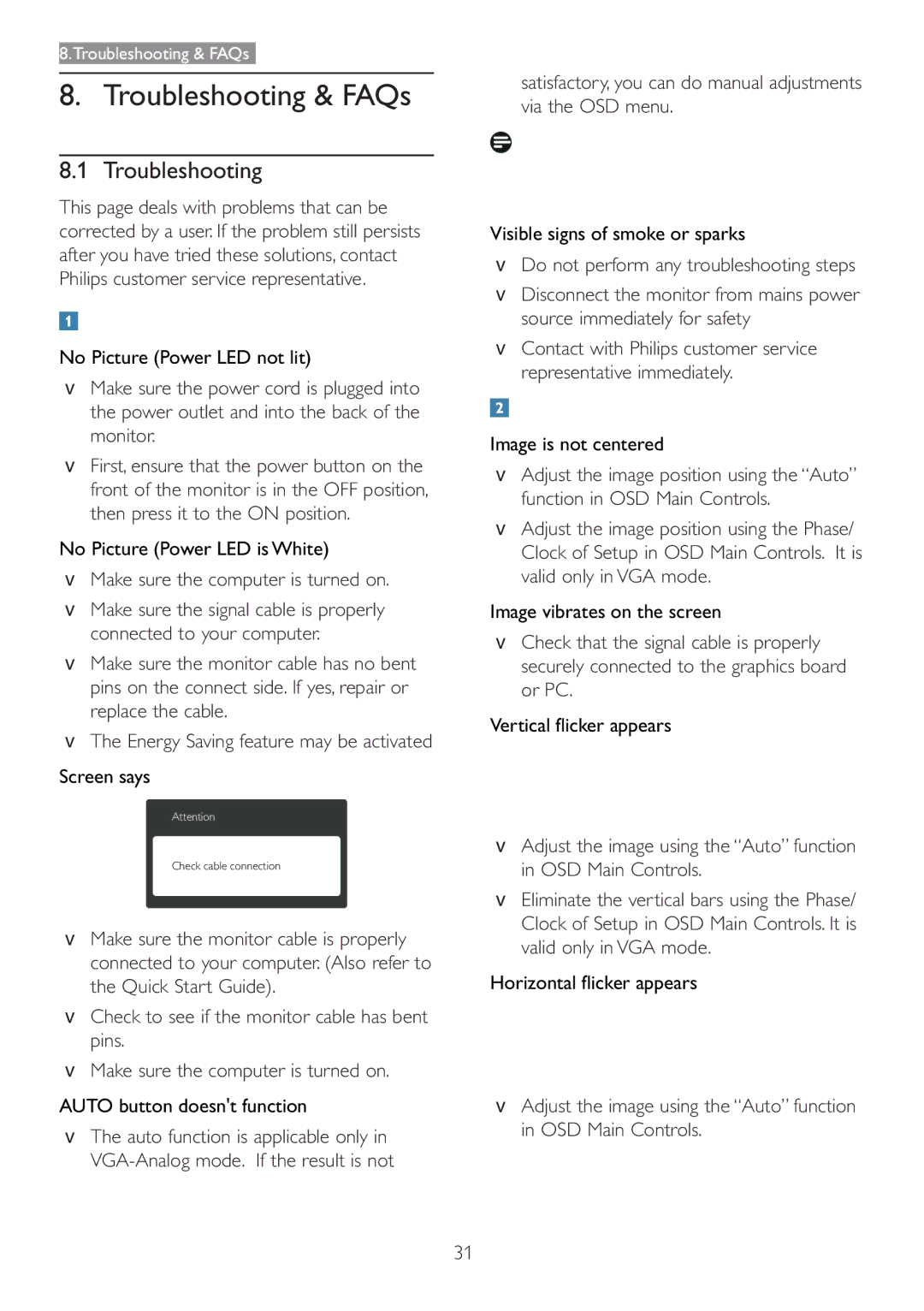166V3L specifications
The Philips 166V3L is a versatile monitor that stands out in both performance and design, making it a compelling choice for users seeking quality and functionality. This display is designed for a range of applications, including business, education, and entertainment.One of the key features of the Philips 166V3L is its impressive 16-inch display with a resolution of 1366 x 768 pixels. This allows for sharp and clear visuals, enhancing productivity and enjoyment whether users are working on documents or watching videos. The monitor delivers vibrant colors and wide viewing angles, thanks to its advanced LCD technology. The brightness level of up to 250 nits ensures that images remain vivid even in well-lit environments.
The design of the Philips 166V3L emphasizes sleekness and portability. The monitor has a slim profile, allowing it to fit comfortably in various spaces without occupying excessive desk real estate. Its lightweight construction makes it easy to transport, making it an ideal companion for professionals on the go or students who need a reliable display for presentations and projects.
The Philips 166V3L incorporates energy-saving features, adhering to eco-friendly standards. It utilizes PowerSensor technology, which detects user presence and automatically adjusts brightness to reduce energy consumption when the user is away. This not only contributes to lower electricity costs but also has a positive impact on the environment.
In terms of connectivity, the monitor offers a variety of options, including VGA and DVI ports, making it compatible with a wide range of devices. The plug-and-play functionality simplifies setup, allowing users to get started quickly without the need for extensive configuration.
The Philips 166V3L also prioritizes user comfort. It features SmartImage Lite technology, which optimizes the display settings based on the content being viewed, whether that’s text, images, or video. This ensures that users have an optimal viewing experience, reducing eye strain over extended use.
Overall, the Philips 166V3L is a robust monitor that combines performance, design, and efficiency. With its high-quality display, energy-saving features, and user-friendly connectivity, it’s an excellent choice for anyone looking to enhance their computing experience. Whether for work, education, or leisure, this monitor meets the diverse needs of contemporary users, bringing a perfect blend of style and functionality to any workspace.