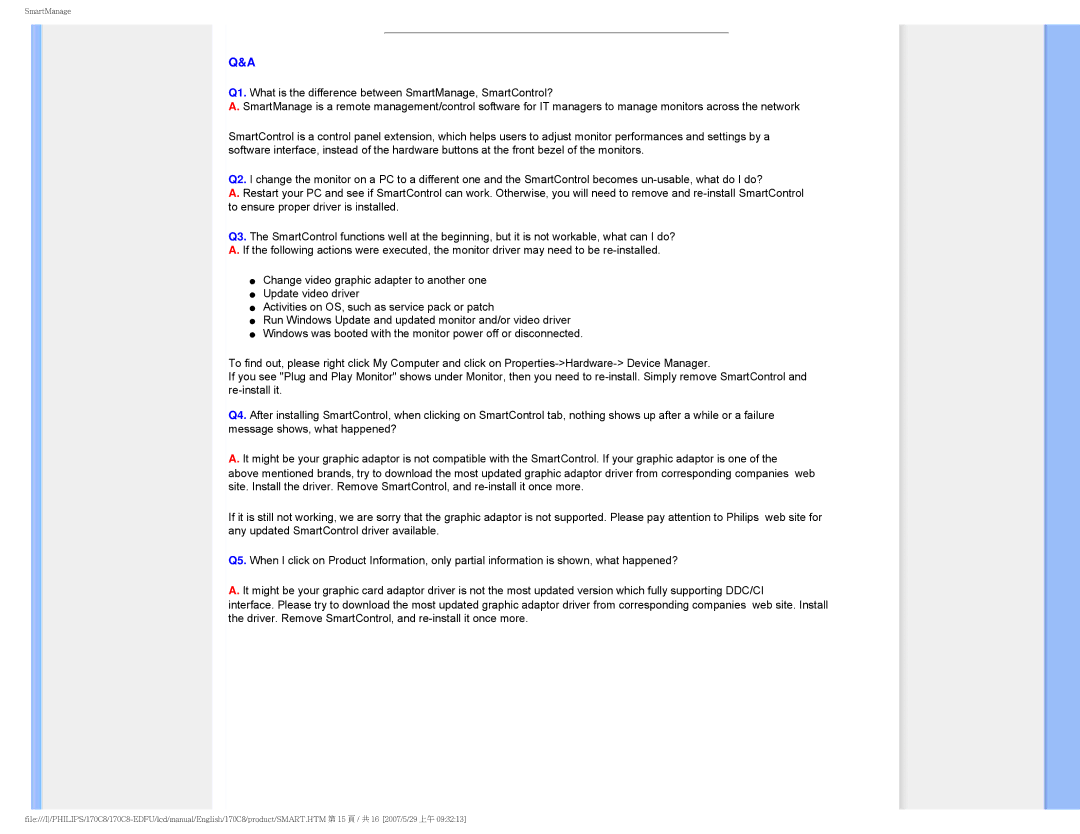170C8 specifications
The Philips 170C8 is a versatile and efficient 17-inch LCD monitor that blends performance with aesthetic appeal. Designed for both casual users and professionals, this monitor boasts a range of features that cater to diverse computing needs.One of the standout characteristics of the Philips 170C8 is its outstanding image quality. With a resolution of 1280 x 1024 pixels and a 5:4 aspect ratio, it delivers crisp and clear visuals that make every detail pop. The monitor utilizes advanced TFT LCD technology, providing vibrant colors and sharp contrasts that enhance the viewing experience. The widescreen capability also allows for efficient multitasking, enabling users to open multiple applications side by side.
The monitor's brightness level of 250 cd/m² ensures that images remain bright and clear, even in well-lit environments. With a response time of 5 milliseconds, the Philips 170C8 minimizes motion blur, making it an excellent choice for gaming and fast-action video. This feature allows users to enjoy a smoother visual performance without ghosting, providing an immersive viewing experience whether for work or play.
Ergonomics is another significant aspect of the Philips 170C8. It comes equipped with multiple tilt adjustments, allowing users to find the most comfortable viewing angle. Additionally, its sleek design, with a thin bezel and a clean profile, fits seamlessly into any workspace, adding a modern touch to your setup.
The Philips 170C8 also incorporates energy-efficient technologies, making it an environmentally friendly choice. Its low power consumption ensures that users can save on energy bills while contributing to a reduction in carbon footprint. The monitor also complies with energy standards, such as Energy Star, verifying its commitment to sustainability.
For connectivity, the Philips 170C8 offers a range of options, including VGA and DVI-D ports, ensuring compatibility with various devices, including desktop computers and laptops. This extensive connectivity makes it easy for users to integrate the monitor into their existing setups without hassle.
In summary, the Philips 170C8 stands out as a powerful yet user-friendly monitor that meets the needs of both casual and professional users. With its high image quality, ergonomic design, and energy-efficient features, it is an excellent choice for anyone looking to enhance their computing experience. Whether used for office tasks, media consumption, or gaming, the Philips 170C8 delivers on performance and style.