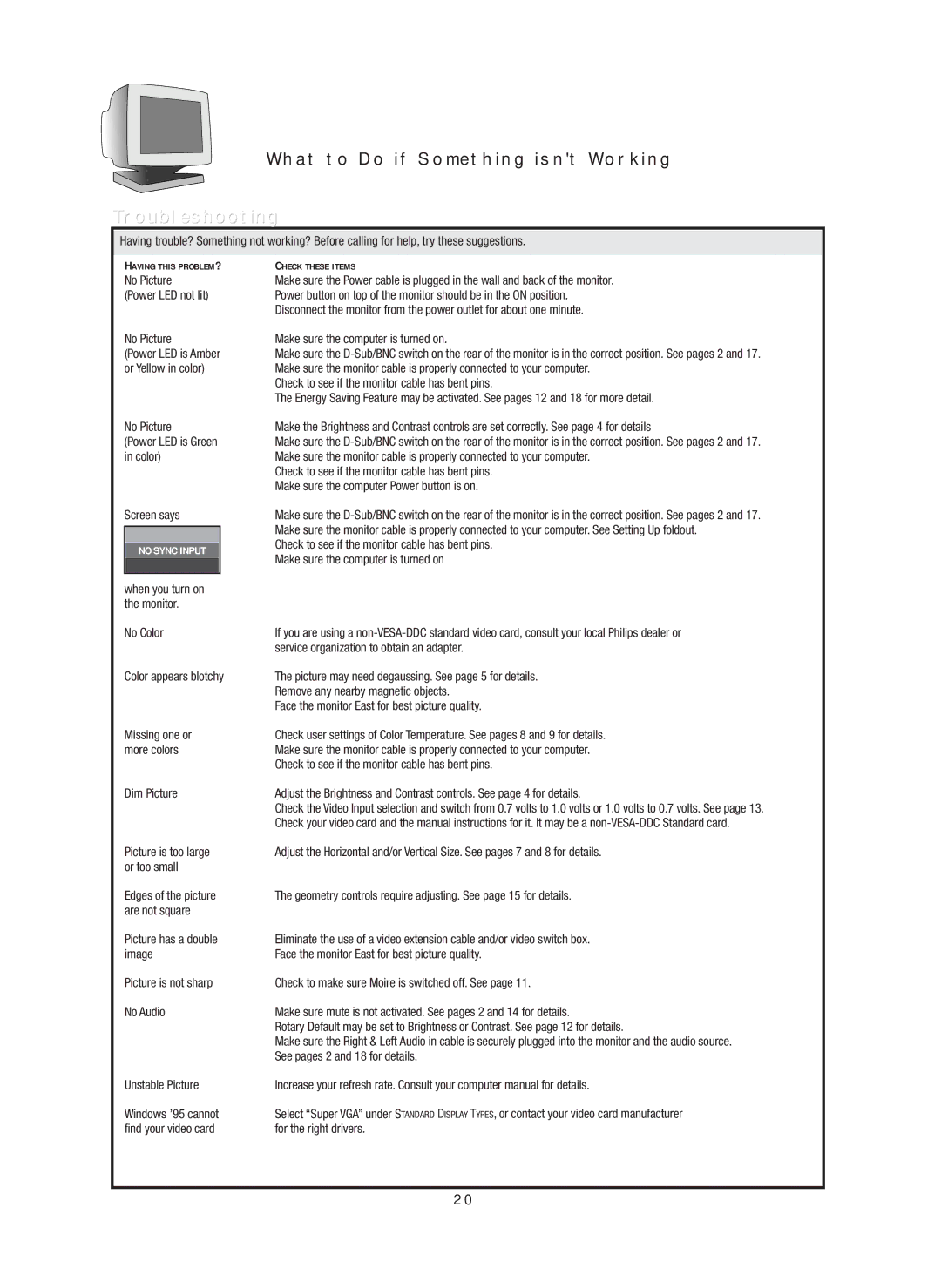17A580BQ, 19A580BQ specifications
The Philips 19A580BQ and 17A580BQ are two notable additions to the Philips family of monitors, designed to cater to various consumer needs in both personal and professional environments. These models combine advanced display technologies with ergonomic design and energy efficiency, aiming to enhance user experience.One of the standout features of the Philips 19A580BQ and 17A580BQ is their high-quality display. Both monitors utilize an LED-backlit panel that provides vibrant colors and sharp contrasts, making them suitable for a range of applications from casual browsing to professional graphics work. The screens offer a resolution of 1366 x 768 pixels, ensuring clear visuals that can meet the demands of everyday tasks.
The design of these monitors emphasizes user comfort. Their slim profile and sleek bezels make them an attractive choice for any workspace. Additionally, the monitors come with adjustable tilt functionality, which allows users to optimize their viewing angles and reduce neck strain, promoting a healthier work environment.
Another key characteristic of the Philips 19A580BQ and 17A580BQ is their energy efficiency. They are equipped with energy-saving technologies that help reduce power consumption without compromising on performance. This not only lowers operating costs but also aligns with global efforts to promote sustainability and reduce carbon footprints.
Connectivity options are also comprehensive on these models. Each monitor features multiple input options, including VGA and HDMI ports, allowing for easy connection to a variety of devices such as laptops, desktops, and gaming consoles. This versatility is essential for users who need a flexible setup for their work or entertainment needs.
In terms of additional technologies, both monitors boast features like SmartImage technology, which optimizes display performance according to the content being viewed. This adaptive technology enhances picture quality by adjusting parameters like brightness, contrast, and color saturation, providing an optimized experience whether one is working on documents or watching videos.
Overall, the Philips 19A580BQ and 17A580BQ are compelling options that combine excellent visual performance, ergonomic design, and energy efficiency. They cater to a diverse audience looking for reliable monitors that do not compromise on quality or performance. With their competitive features and user-friendly characteristics, these monitors are positioned well in the market, appealing to both casual users and professionals alike.