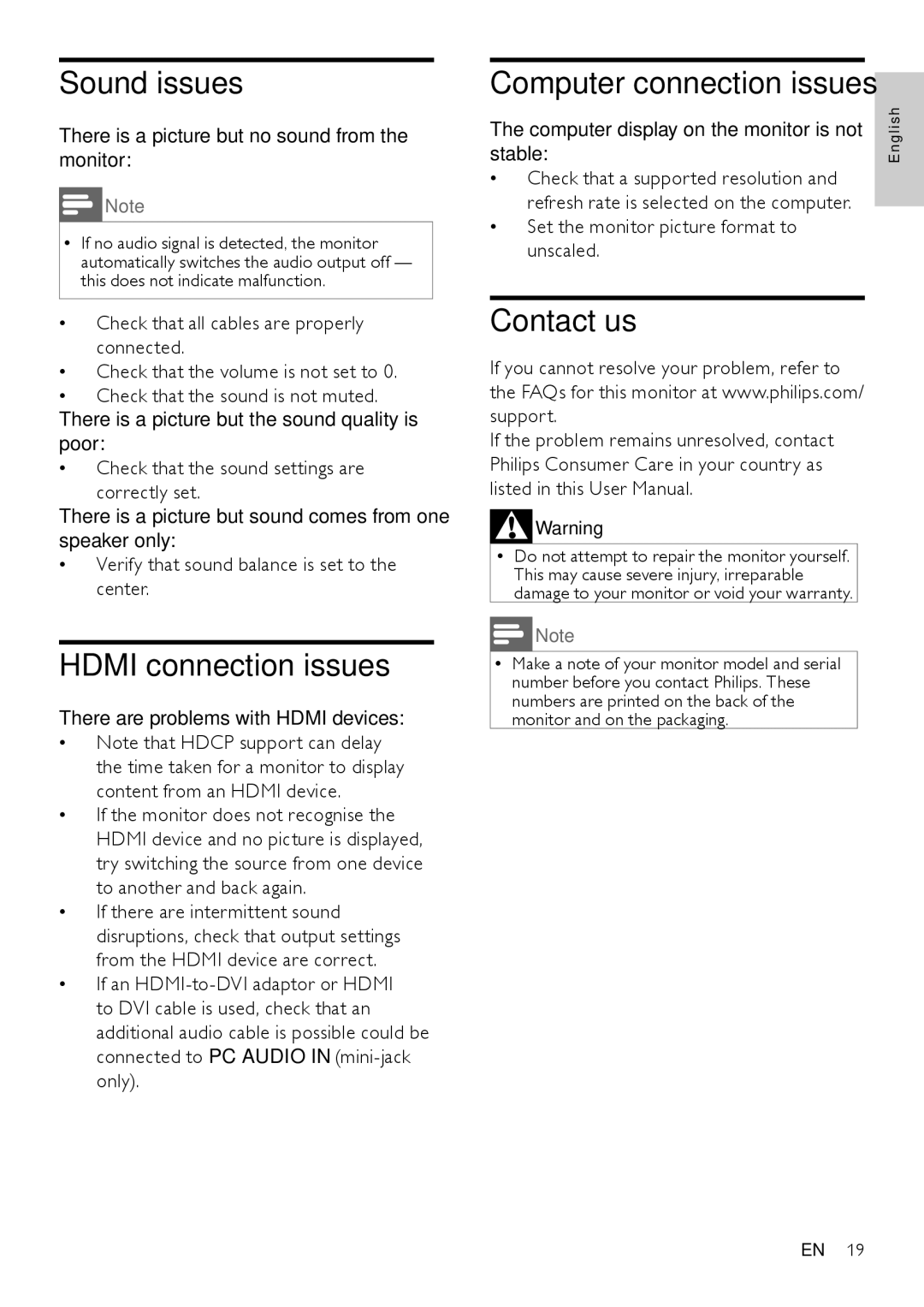Sound issues
There is a picture but no sound from the monitor:
![]() Note
Note
•• If no audio signal is detected, the monitor automatically switches the audio output off — this does not indicate malfunction.
•• Check that all cables are properly connected.
•• Check that the volume is not set to 0.
•• Check that the sound is not muted. There is a picture but the sound quality is poor:
•• Check that the sound settings are correctly set.
There is a picture but sound comes from one speaker only:
•• Verify that sound balance is set to the center.
HDMI connection issues
There are problems with HDMI devices:
•• Note that HDCP support can delay the time taken for a monitor to display content from an HDMI device.
•• If the monitor does not recognise the HDMI device and no picture is displayed, try switching the source from one device to another and back again.
•• If there are intermittent sound disruptions, check that output settings from the HDMI device are correct.
•• If an
Computer connection issues
The computer display on the monitor is not | l i s h |
stable: | E n g |
•• Check that a supported resolution and |
|
refresh rate is selected on the computer. |
|
•• Set the monitor picture format to |
|
unscaled. |
|
Contact us
If you cannot resolve your problem, refer to the FAQs for this monitor at www.philips.com/ support.
If the problem remains unresolved, contact Philips Consumer Care in your country as listed in this User Manual.
![]() Warning
Warning
•• Do not attempt to repair the monitor yourself. This may cause severe injury, irreparable damage to your monitor or void your warranty.
Note
•• Make a note of your monitor model and serial number before you contact Philips. These numbers are printed on the back of the monitor and on the packaging.
EN 19