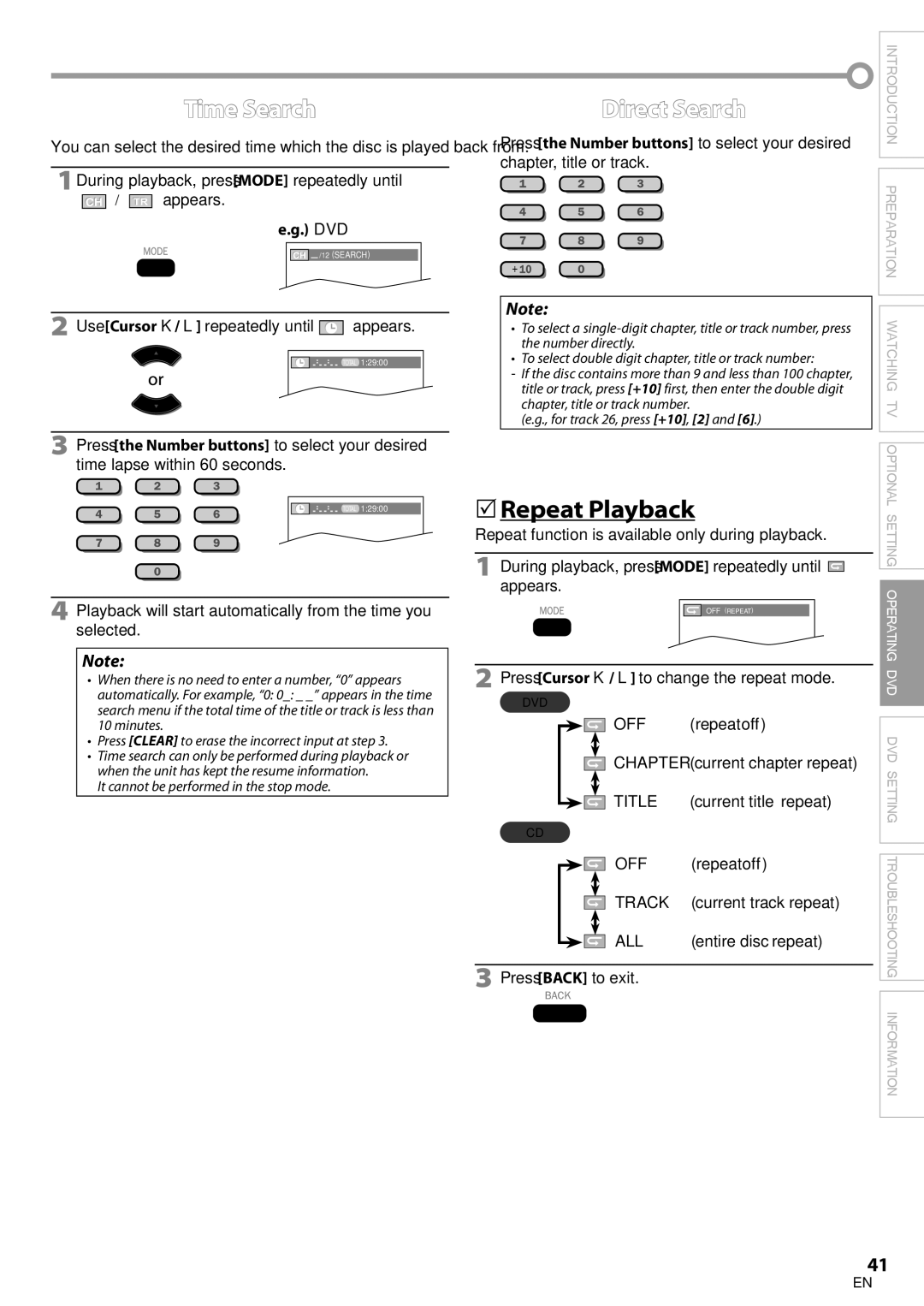19MD350B
For Customer Use
Notification
Read before operating equipment
Important Safety Instructions
Laser Safety
Precaution
Introduction
Important Copyright Information
Trademark Information
Symbols Used in this Manual
To Avoid the Hazards of Electrical Shock and Fire
Location and Handling
Attaching the Stand
Supplied Accessories
Tilt Stand
To remove the stand from this unit
DTV/TV/CATV
Features
DVD Functions
Contents
TV Functions
Terminals
Control Panel
Digital mode DTV
Remote Control Function
Analog mode TV
DVD mode
Battery Precautions
Installing the Batteries
Antenna Connection
Preparation
Connection to Cable Receiver or Satellite Box
Satellite provider
HDMI-DVI Connection
External Device Connection
Hdmi Connection
Video Connection
Component video Connection
Audio Output Connection for digital broadcasting only
PC Connection
Plug In the AC Power Cord
Resolution
After an initial setup is completed
TV Functions Initial Setup
Before you begin
Make sure the unit is connected to antenna or cable
Sleep Timer
Volume Adjustment
Watching TV
Channel Selection
Switching Audio Mode
Still Mode
Switching Each Input Mode
Broadcasting information
TV Screen Information
Press Info
Selected program
For PC input signal
TV Screen Display Mode
For 169 video signal
Autoprogram
Optional Setting
Main Menu
Use Cursor K/L to select Channel List, then press
Channel List
Press Menu to exit
Channel you want to add, then press OK
Use Cursor K/L to select Antenna, then press OK
Antenna Confirmation
Language Selection
Adjust the picture quality
Picture Adjustment
Use Cursor K/L to select the desired setting, then press OK
Smart Picture
TV Speakers
Sound Adjustment
Smart Sound
Equalizer
Closed Caption
Caption Service
Caption mode
Use Cursor K/L to select On, then press OK
Digital Caption Service
To select Digital Caption Service
Font Size
Font Style
Font Color
Font Opacity
Use Cursor K/L to select Child Lock, then press
Child Lock
Channel Lock
Change PIN
US Movie ratings lock
Channel Lock
Association of America
Press Menu to exit
Use Cursor K/L to select US TV ratings lock, then press OK
US TV ratings lock
To set the sub ratings
Use Cursor K/L to select Change PIN, then press
Change PIN
Auto Adjustment
PC Settings
Clock, Phase
Horizontal Position, Vertical Position
Location
Energy Saving Mode
Use Cursor K/L to select Energy Saving Mode, then press OK
Use Cursor K/L to select the desired mode, then press OK
Confirm the version of the software currently used
Current Software Info
Unplayable Media
Operating DVD
DVD Functions Playable Media
Disc Menu
Playback
Resume Playback
DVD
Zoom
Fast Forward / Fast Reverse
Slow Forward / Slow Reverse
Search Functions
During playback, press Mode repeatedly until / appears
Chapter / Title / Track Search
You can select chapters, titles or tracks on the disc
Repeat Playback
Time Search
Direct Search
You can repeat playback between a and B on a disc
Repeat A-B Playback Programmed Playback
Random Playback
Subtitle Language
Special Settings
On-screen Display
Press Cursor K/ L to adjust the black level
Black Level Setting
Camera Angles
Audio Language
Virtual Surround
Stereo Sound Mode
Appears
Press Cursor K/ L to select the sound level
DVD Language Setting
DVD Setting
Subtitle *1, *2Default OFF
Audio *1, *2
Down Sampling
DVD Audio Setting
If you have set password already, use
Parental Setting
Number buttons to enter the current 4-digit password
Use the Number buttons to enter the new 4-digit password
You can change the other functions
Others
Language
Reset to the Default Setting Language Code List
There is no clock function on this unit
Troubleshooting
Troubleshooting Guide
Troubleshooting
Captions are displayed as a
During playback Angle does not switch
Tape containing captions Have been read during copying
Make sure the disc is compatible with the unit
Information
Maintenance
Glossary
Atsc
LCD
Catv
Limited Warranty Ninety 90 DAY Labor / ONE 1 Year Parts
Français

![]() “ / “
“ / “![]() “ appears.
“ appears.![]() /12 (SEARCH)
/12 (SEARCH)![]() “ appears.
“ appears.![]() ” appears.
” appears.![]()
![]()
![]() INTRODUCTION PREPARATION WATCHING TV OPTIONAL SETTING OPERATING DVD DVD SETTING TROUBLESHOOTING INFORMATION
INTRODUCTION PREPARATION WATCHING TV OPTIONAL SETTING OPERATING DVD DVD SETTING TROUBLESHOOTING INFORMATION