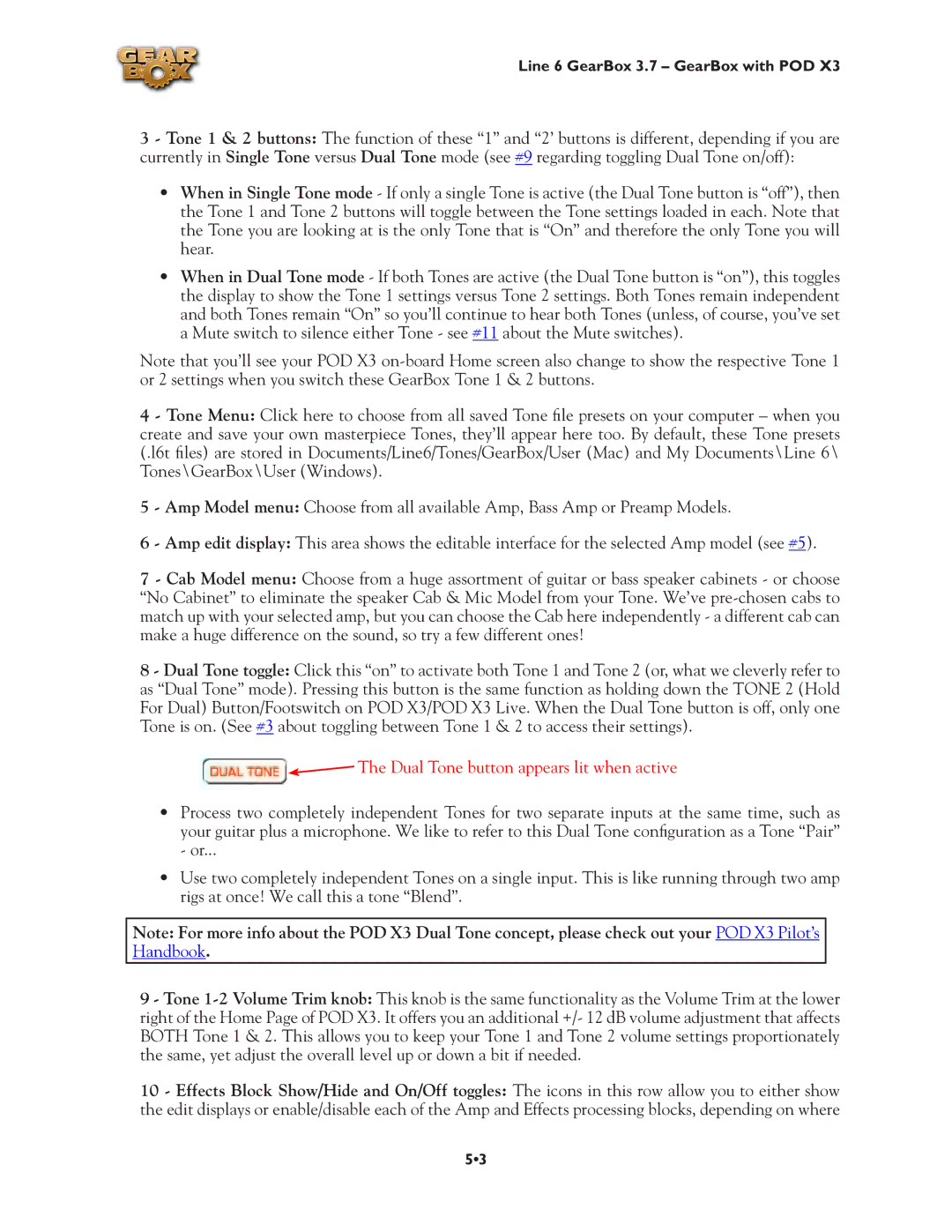Line 6 GearBox 3.7 – GearBox with POD X3
3 - Tone 1 & 2 buttons: The function of these “1” and “2’ buttons is different, depending if you are currently in Single Tone versus Dual Tone mode (see #9 regarding toggling Dual Tone on/off):
•When in Single Tone mode - If only a single Tone is active (the Dual Tone button is “off”), then the Tone 1 and Tone 2 buttons will toggle between the Tone settings loaded in each. Note that the Tone you are looking at is the only Tone that is “On” and therefore the only Tone you will hear.
•When in Dual Tone mode - If both Tones are active (the Dual Tone button is “on”), this toggles the display to show the Tone 1 settings versus Tone 2 settings. Both Tones remain independent and both Tones remain “On” so you’ll continue to hear both Tones (unless, of course, you’ve set a Mute switch to silence either Tone - see #11 about the Mute switches).
Note that you’ll see your POD X3
4 - Tone Menu: Click here to choose from all saved Tone file presets on your computer – when you create and save your own masterpiece Tones, they’ll appear here too. By default, these Tone presets (.l6t files) are stored in Documents/Line6/Tones/GearBox/User (Mac) and My Documents\Line 6\ Tones\GearBox\User (Windows).
5 - Amp Model menu: Choose from all available Amp, Bass Amp or Preamp Models.
6 - Amp edit display: This area shows the editable interface for the selected Amp model (see #5).
7 - Cab Model menu: Choose from a huge assortment of guitar or bass speaker cabinets - or choose “No Cabinet” to eliminate the speaker Cab & Mic Model from your Tone. We’ve
8 - Dual Tone toggle: Click this “on” to activate both Tone 1 and Tone 2 (or, what we cleverly refer to as “Dual Tone” mode). Pressing this button is the same function as holding down the TONE 2 (Hold For Dual) Button/Footswitch on POD X3/POD X3 Live. When the Dual Tone button is off, only one Tone is on. (See #3 about toggling between Tone 1 & 2 to access their settings).

 The Dual Tone button appears lit when active
The Dual Tone button appears lit when active
•Process two completely independent Tones for two separate inputs at the same time, such as your guitar plus a microphone. We like to refer to this Dual Tone configuration as a Tone “Pair” - or...
•Use two completely independent Tones on a single input. This is like running through two amp rigs at once! We call this a tone “Blend”.
Note: For more info about the POD X3 Dual Tone concept, please check out your POD X3 Pilot’s Handbook.
9 - Tone
10 - Effects Block Show/Hide and On/Off toggles: The icons in this row allow you to either show the edit displays or enable/disable each of the Amp and Effects processing blocks, depending on where
5•3