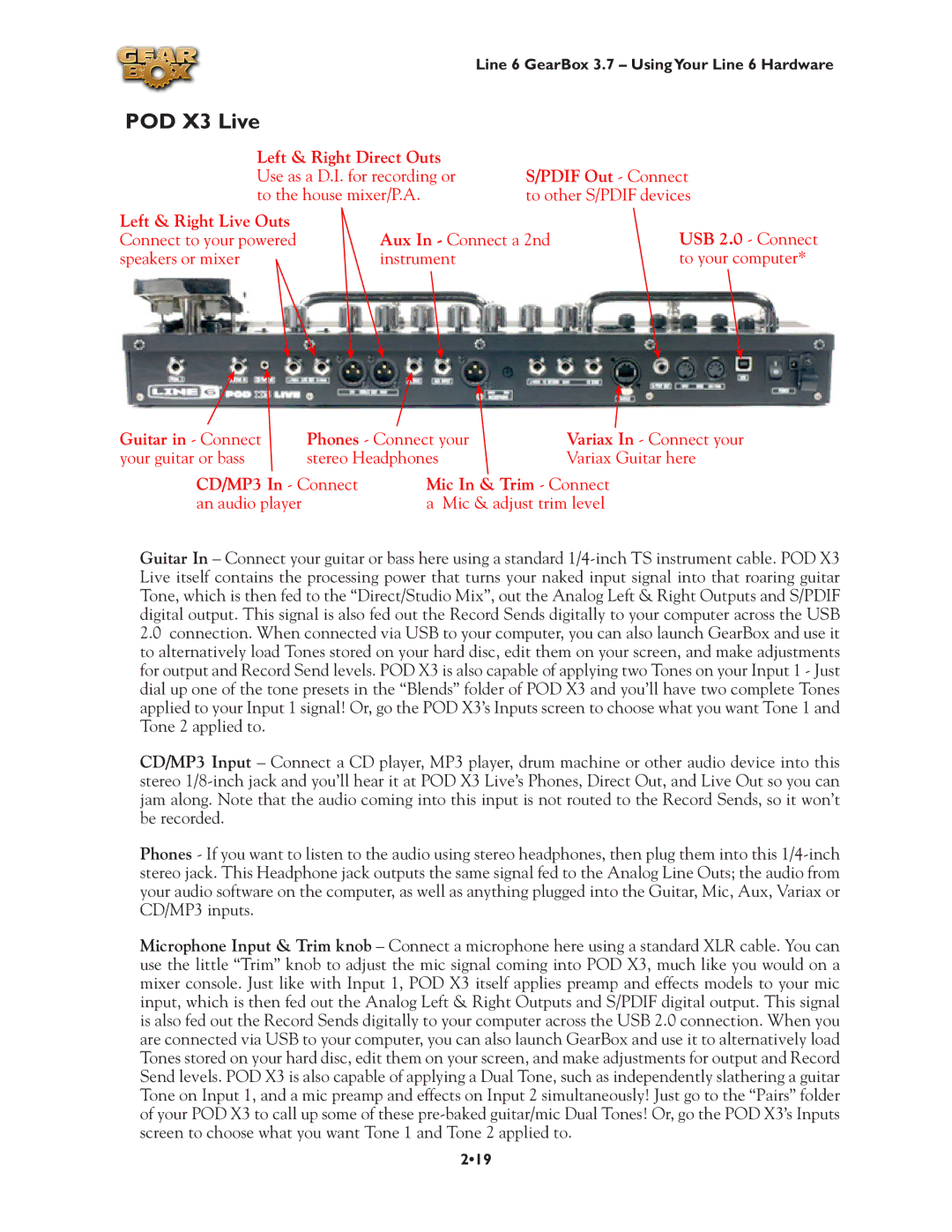|
| Line 6 GearBox 3.7 – UsingYour Line 6 Hardware | |
POD X3 Live |
|
|
|
Left & Right Direct Outs |
|
| |
Use as a D.I. for recording or | S/PDIF Out - Connect | ||
to the house mixer/P.A. | to other S/PDIF devices | ||
Left & Right Live Outs |
|
| USB 2.0 - Connect |
Connect to your powered | Aux In - Connect a 2nd | ||
speakers or mixer | instrument |
| to your computer* |
Guitar in - Connect | Phones - Connect your | Variax In - Connect your | |
your guitar or bass | stereo Headphones | Variax Guitar here | |
CD/MP3 In - Connect | Mic In & Trim - Connect | ||
an audio player |
| a Mic & adjust trim level | |
Guitar In – Connect your guitar or bass here using a standard
2.0connection. When connected via USB to your computer, you can also launch GearBox and use it to alternatively load Tones stored on your hard disc, edit them on your screen, and make adjustments for output and Record Send levels. POD X3 is also capable of applying two Tones on your Input 1 - Just dial up one of the tone presets in the “Blends” folder of POD X3 and you’ll have two complete Tones applied to your Input 1 signal! Or, go the POD X3’s Inputs screen to choose what you want Tone 1 and Tone 2 applied to.
CD/MP3 Input – Connect a CD player, MP3 player, drum machine or other audio device into this stereo
Phones - If you want to listen to the audio using stereo headphones, then plug them into this
Microphone Input & Trim knob – Connect a microphone here using a standard XLR cable. You can use the little “Trim” knob to adjust the mic signal coming into POD X3, much like you would on a mixer console. Just like with Input 1, POD X3 itself applies preamp and effects models to your mic input, which is then fed out the Analog Left & Right Outputs and S/PDIF digital output. This signal is also fed out the Record Sends digitally to your computer across the USB 2.0 connection. When you are connected via USB to your computer, you can also launch GearBox and use it to alternatively load Tones stored on your hard disc, edit them on your screen, and make adjustments for output and Record Send levels. POD X3 is also capable of applying a Dual Tone, such as independently slathering a guitar Tone on Input 1, and a mic preamp and effects on Input 2 simultaneously! Just go to the “Pairs” folder of your POD X3 to call up some of these
2•19