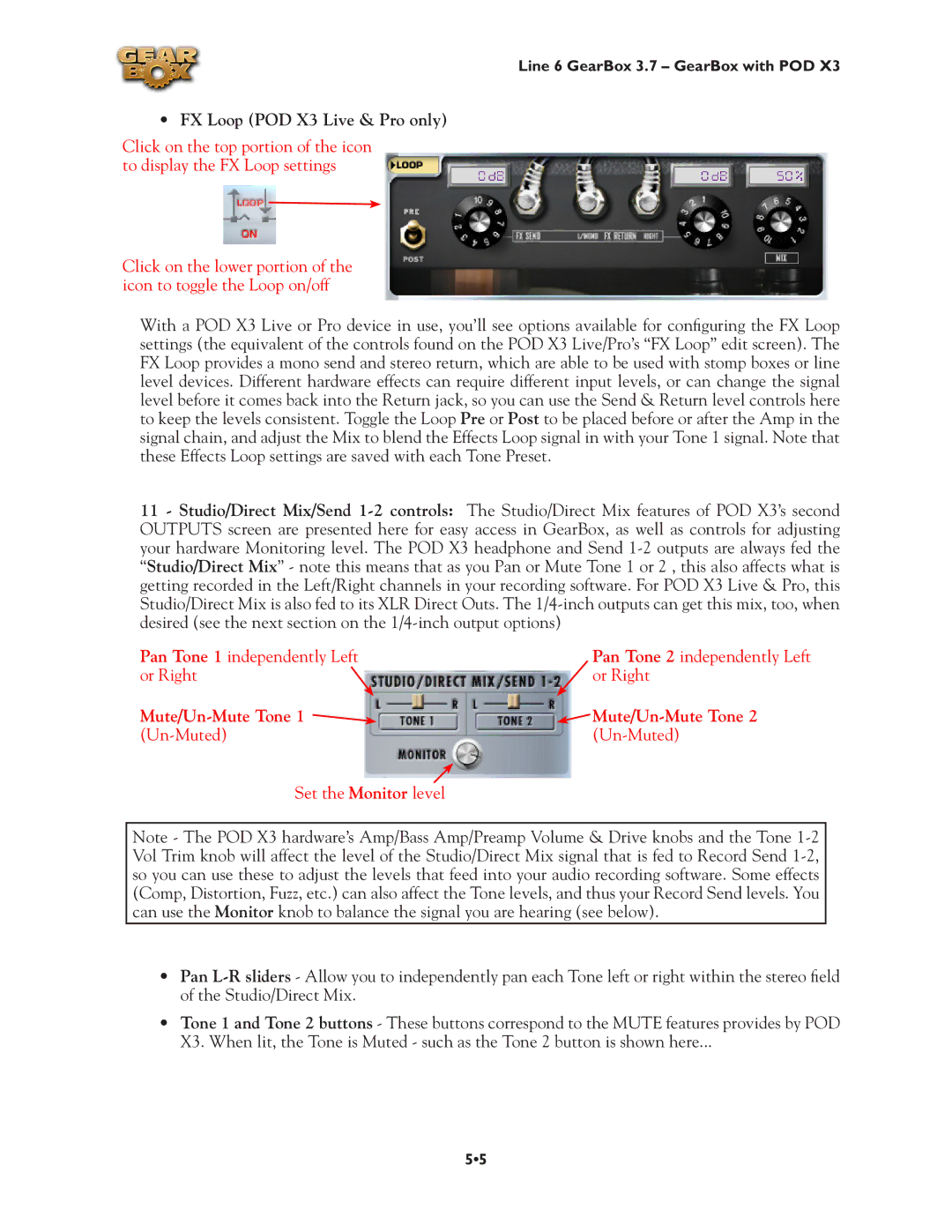Line 6 GearBox 3.7 – GearBox with POD X3
•FX Loop (POD X3 Live & Pro only)
Click on the top portion of the icon to display the FX Loop settings
Click on the lower portion of the icon to toggle the Loop on/off
With a POD X3 Live or Pro device in use, you’ll see options available for configuring the FX Loop settings (the equivalent of the controls found on the POD X3 Live/Pro’s “FX Loop” edit screen). The FX Loop provides a mono send and stereo return, which are able to be used with stomp boxes or line level devices. Different hardware effects can require different input levels, or can change the signal level before it comes back into the Return jack, so you can use the Send & Return level controls here to keep the levels consistent. Toggle the Loop Pre or Post to be placed before or after the Amp in the signal chain, and adjust the Mix to blend the Effects Loop signal in with your Tone 1 signal. Note that these Effects Loop settings are saved with each Tone Preset.
11 - Studio/Direct Mix/Send
Pan Tone 1 independently Left or Right![]()
Pan Tone 2 independently Left or Right
|
Set the Monitor level
Note - The POD X3 hardware’s Amp/Bass Amp/Preamp Volume & Drive knobs and the Tone
•Pan
•Tone 1 and Tone 2 buttons - These buttons correspond to the MUTE features provides by POD X3. When lit, the Tone is Muted - such as the Tone 2 button is shown here...
5•5