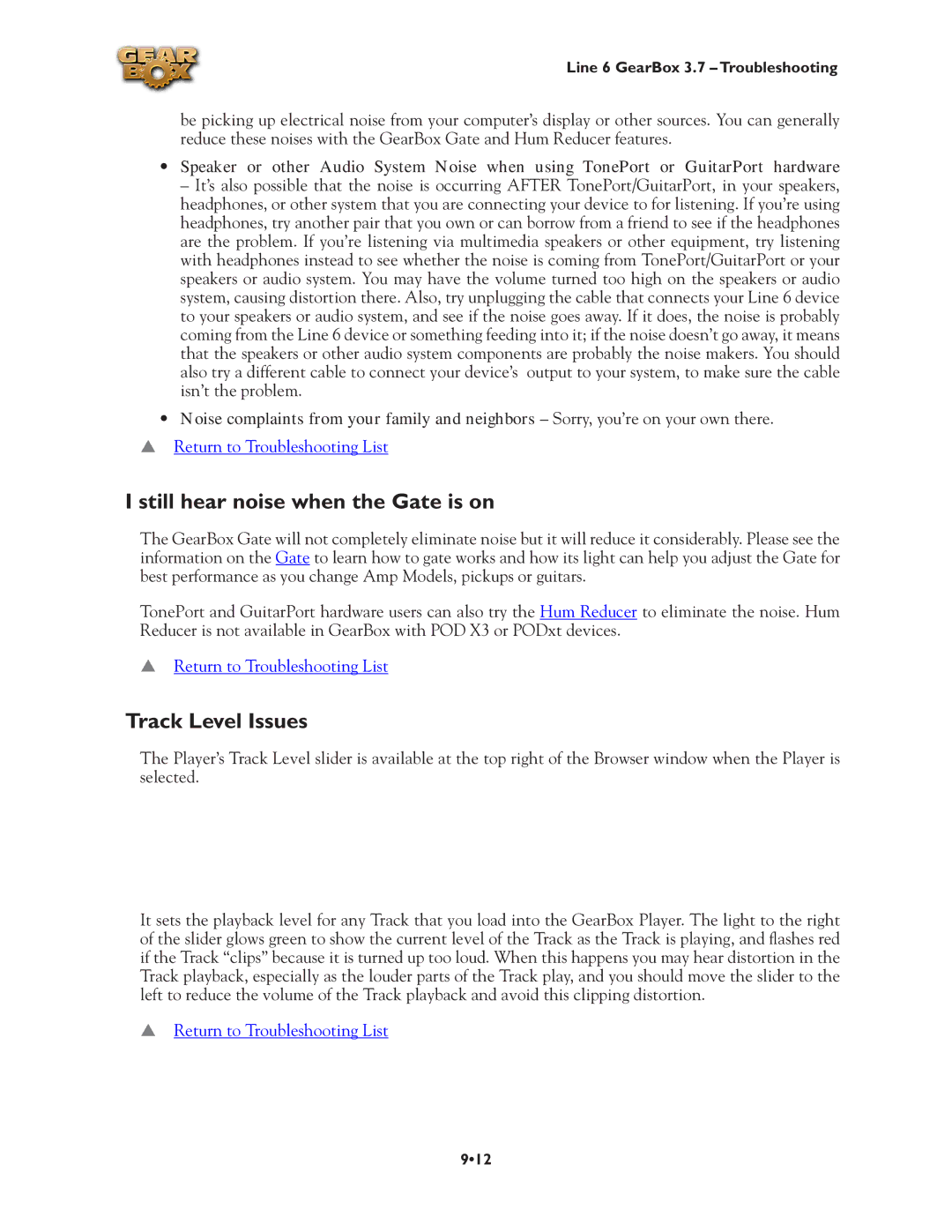Line 6 GearBox 3.7 – Troubleshooting
be picking up electrical noise from your computer’s display or other sources. You can generally reduce these noises with the GearBox Gate and Hum Reducer features.
•Speaker or other Audio System Noise when using TonePort or GuitarPort hardware
– It’s also possible that the noise is occurring AFTER TonePort/GuitarPort, in your speakers, headphones, or other system that you are connecting your device to for listening. If you’re using headphones, try another pair that you own or can borrow from a friend to see if the headphones are the problem. If you’re listening via multimedia speakers or other equipment, try listening with headphones instead to see whether the noise is coming from TonePort/GuitarPort or your speakers or audio system. You may have the volume turned too high on the speakers or audio system, causing distortion there. Also, try unplugging the cable that connects your Line 6 device to your speakers or audio system, and see if the noise goes away. If it does, the noise is probably coming from the Line 6 device or something feeding into it; if the noise doesn’t go away, it means that the speakers or other audio system components are probably the noise makers. You should also try a different cable to connect your device’s output to your system, to make sure the cable isn’t the problem.
•Noise complaints from your family and neighbors – Sorry, you’re on your own there.
pReturn to Troubleshooting List
I still hear noise when the Gate is on
The GearBox Gate will not completely eliminate noise but it will reduce it considerably. Please see the information on the Gate to learn how to gate works and how its light can help you adjust the Gate for best performance as you change Amp Models, pickups or guitars.
TonePort and GuitarPort hardware users can also try the Hum Reducer to eliminate the noise. Hum Reducer is not available in GearBox with POD X3 or PODxt devices.
pReturn to Troubleshooting List
Track Level Issues
The Player’s Track Level slider is available at the top right of the Browser window when the Player is selected.
It sets the playback level for any Track that you load into the GearBox Player. The light to the right of the slider glows green to show the current level of the Track as the Track is playing, and flashes red if the Track “clips” because it is turned up too loud. When this happens you may hear distortion in the Track playback, especially as the louder parts of the Track play, and you should move the slider to the left to reduce the volume of the Track playback and avoid this clipping distortion.
pReturn to Troubleshooting List
9•12