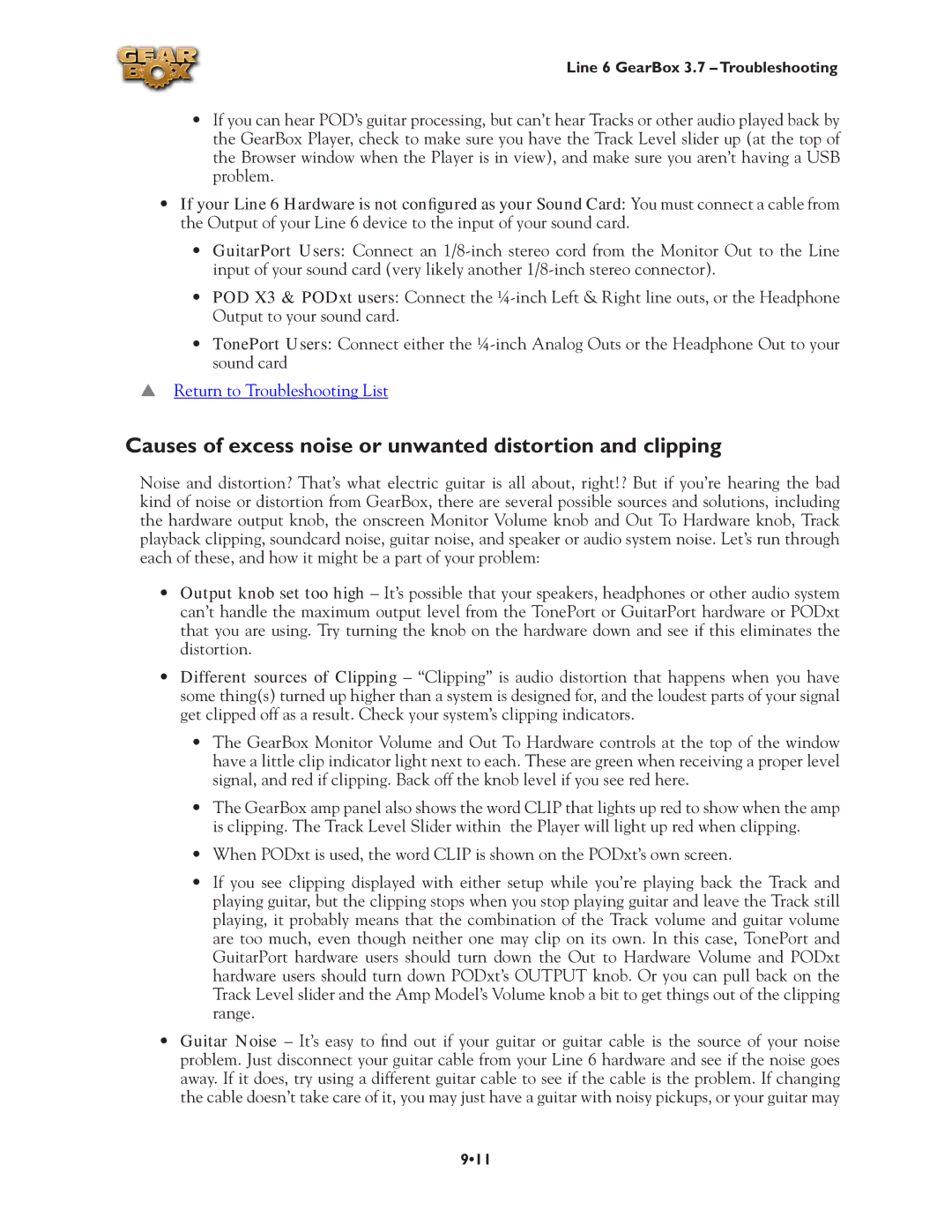Line 6 GearBox 3.7 – Troubleshooting
•If you can hear POD’s guitar processing, but can’t hear Tracks or other audio played back by the GearBox Player, check to make sure you have the Track Level slider up (at the top of the Browser window when the Player is in view), and make sure you aren’t having a USB problem.
•If your Line 6 Hardware is not configured as your Sound Card: You must connect a cable from the Output of your Line 6 device to the input of your sound card.
•GuitarPort Users: Connect an
•POD X3 & PODxt users: Connect the
•TonePort Users: Connect either the
pReturn to Troubleshooting List
Causes of excess noise or unwanted distortion and clipping
Noise and distortion? That’s what electric guitar is all about, right!? But if you’re hearing the bad kind of noise or distortion from GearBox, there are several possible sources and solutions, including the hardware output knob, the onscreen Monitor Volume knob and Out To Hardware knob, Track playback clipping, soundcard noise, guitar noise, and speaker or audio system noise. Let’s run through each of these, and how it might be a part of your problem:
•Output knob set too high – It’s possible that your speakers, headphones or other audio system can’t handle the maximum output level from the TonePort or GuitarPort hardware or PODxt that you are using. Try turning the knob on the hardware down and see if this eliminates the distortion.
•Different sources of Clipping – “Clipping” is audio distortion that happens when you have some thing(s) turned up higher than a system is designed for, and the loudest parts of your signal get clipped off as a result. Check your system’s clipping indicators.
•The GearBox Monitor Volume and Out To Hardware controls at the top of the window have a little clip indicator light next to each. These are green when receiving a proper level signal, and red if clipping. Back off the knob level if you see red here.
•The GearBox amp panel also shows the word CLIP that lights up red to show when the amp is clipping. The Track Level Slider within the Player will light up red when clipping.
•When PODxt is used, the word CLIP is shown on the PODxt’s own screen.
•If you see clipping displayed with either setup while you’re playing back the Track and playing guitar, but the clipping stops when you stop playing guitar and leave the Track still playing, it probably means that the combination of the Track volume and guitar volume are too much, even though neither one may clip on its own. In this case, TonePort and GuitarPort hardware users should turn down the Out to Hardware Volume and PODxt hardware users should turn down PODxt’s OUTPUT knob. Or you can pull back on the Track Level slider and the Amp Model’s Volume knob a bit to get things out of the clipping range.
•Guitar Noise – It’s easy to find out if your guitar or guitar cable is the source of your noise problem. Just disconnect your guitar cable from your Line 6 hardware and see if the noise goes away. If it does, try using a different guitar cable to see if the cable is the problem. If changing the cable doesn’t take care of it, you may just have a guitar with noisy pickups, or your guitar may
9•11