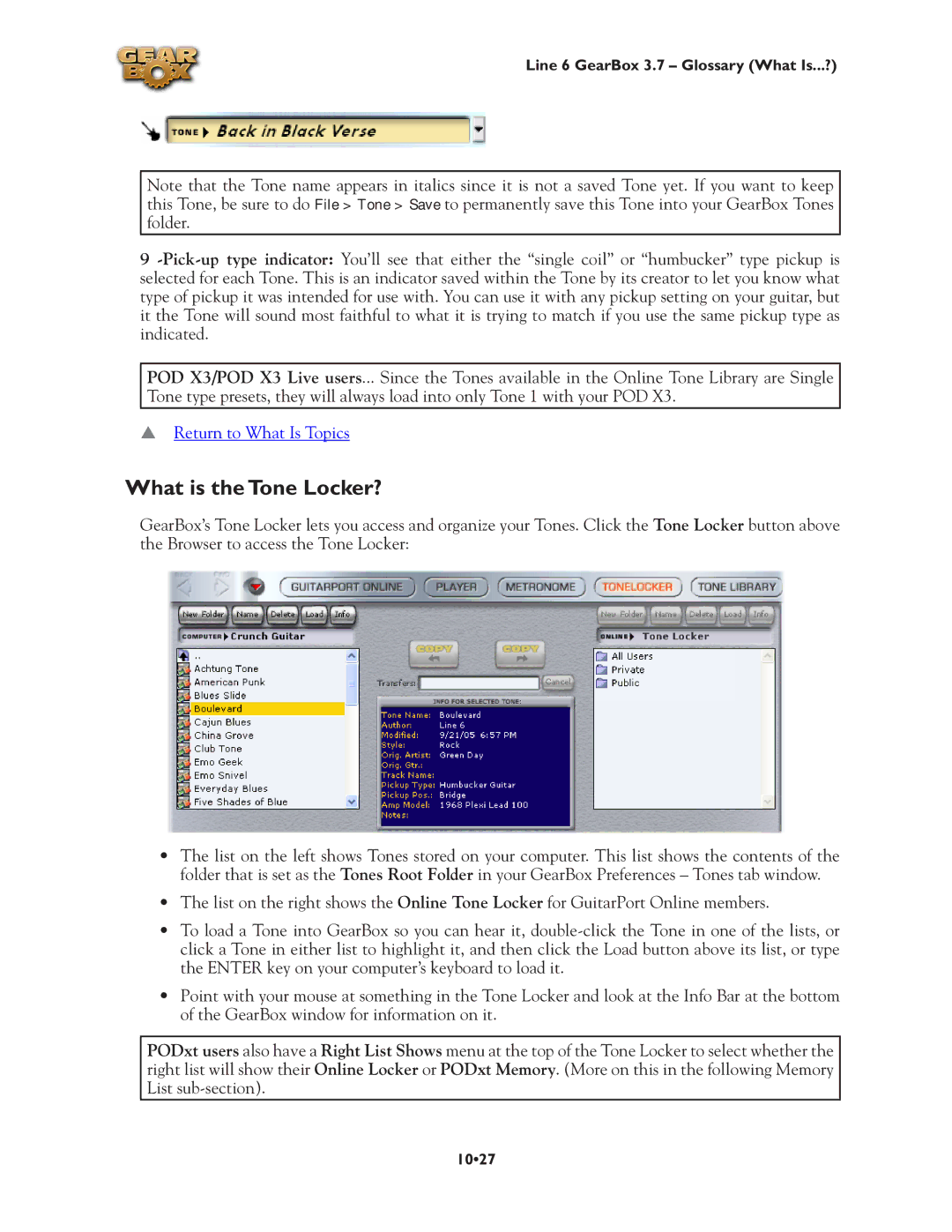Line 6 GearBox 3.7 – Glossary (What Is...?)
Note that the Tone name appears in italics since it is not a saved Tone yet. If you want to keep this Tone, be sure to do File > Tone > Save to permanently save this Tone into your GearBox Tones folder.
9
POD X3/POD X3 Live users... Since the Tones available in the Online Tone Library are Single Tone type presets, they will always load into only Tone 1 with your POD X3.
pReturn to What Is Topics
What is the Tone Locker?
GearBox’s Tone Locker lets you access and organize your Tones. Click the Tone Locker button above the Browser to access the Tone Locker:
•The list on the left shows Tones stored on your computer. This list shows the contents of the folder that is set as the Tones Root Folder in your GearBox Preferences – Tones tab window.
•The list on the right shows the Online Tone Locker for GuitarPort Online members.
•To load a Tone into GearBox so you can hear it,
•Point with your mouse at something in the Tone Locker and look at the Info Bar at the bottom of the GearBox window for information on it.
PODxt users also have a Right List Shows menu at the top of the Tone Locker to select whether the right list will show their Online Locker or PODxt Memory. (More on this in the following Memory List
10•27