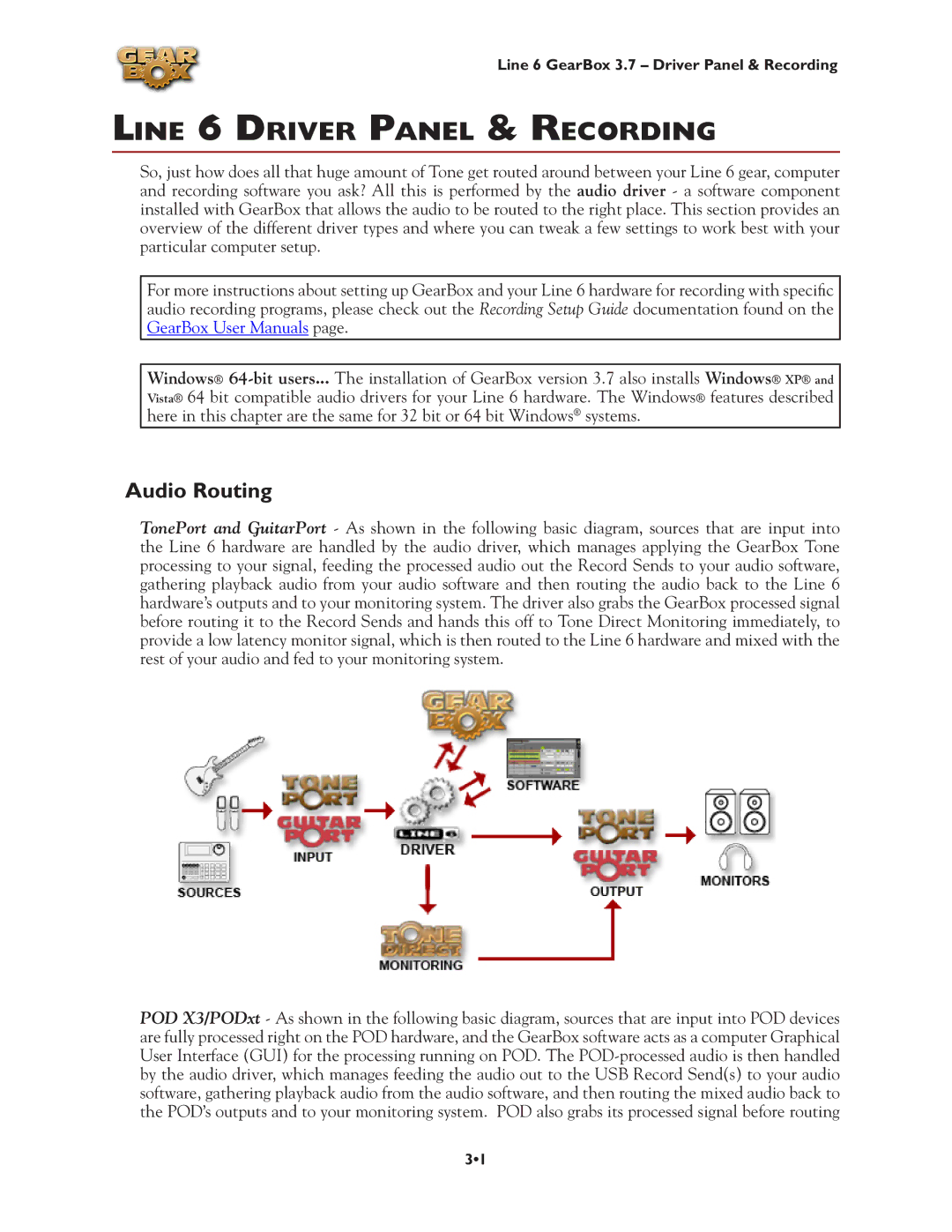Line 6 GearBox 3.7 – Driver Panel & Recording
Line 6 Driver Panel & Recording
So, just how does all that huge amount of Tone get routed around between your Line 6 gear, computer and recording software you ask? All this is performed by the audio driver - a software component installed with GearBox that allows the audio to be routed to the right place. This section provides an overview of the different driver types and where you can tweak a few settings to work best with your particular computer setup.
For more instructions about setting up GearBox and your Line 6 hardware for recording with specific audio recording programs, please check out the Recording Setup Guide documentation found on the GearBox User Manuals page.
Windows®
Audio Routing
TonePort and GuitarPort - As shown in the following basic diagram, sources that are input into the Line 6 hardware are handled by the audio driver, which manages applying the GearBox Tone processing to your signal, feeding the processed audio out the Record Sends to your audio software, gathering playback audio from your audio software and then routing the audio back to the Line 6 hardware’s outputs and to your monitoring system. The driver also grabs the GearBox processed signal before routing it to the Record Sends and hands this off to Tone Direct Monitoring immediately, to provide a low latency monitor signal, which is then routed to the Line 6 hardware and mixed with the rest of your audio and fed to your monitoring system.
POD X3/PODxt - As shown in the following basic diagram, sources that are input into POD devices are fully processed right on the POD hardware, and the GearBox software acts as a computer Graphical User Interface (GUI) for the processing running on POD. The
3•1