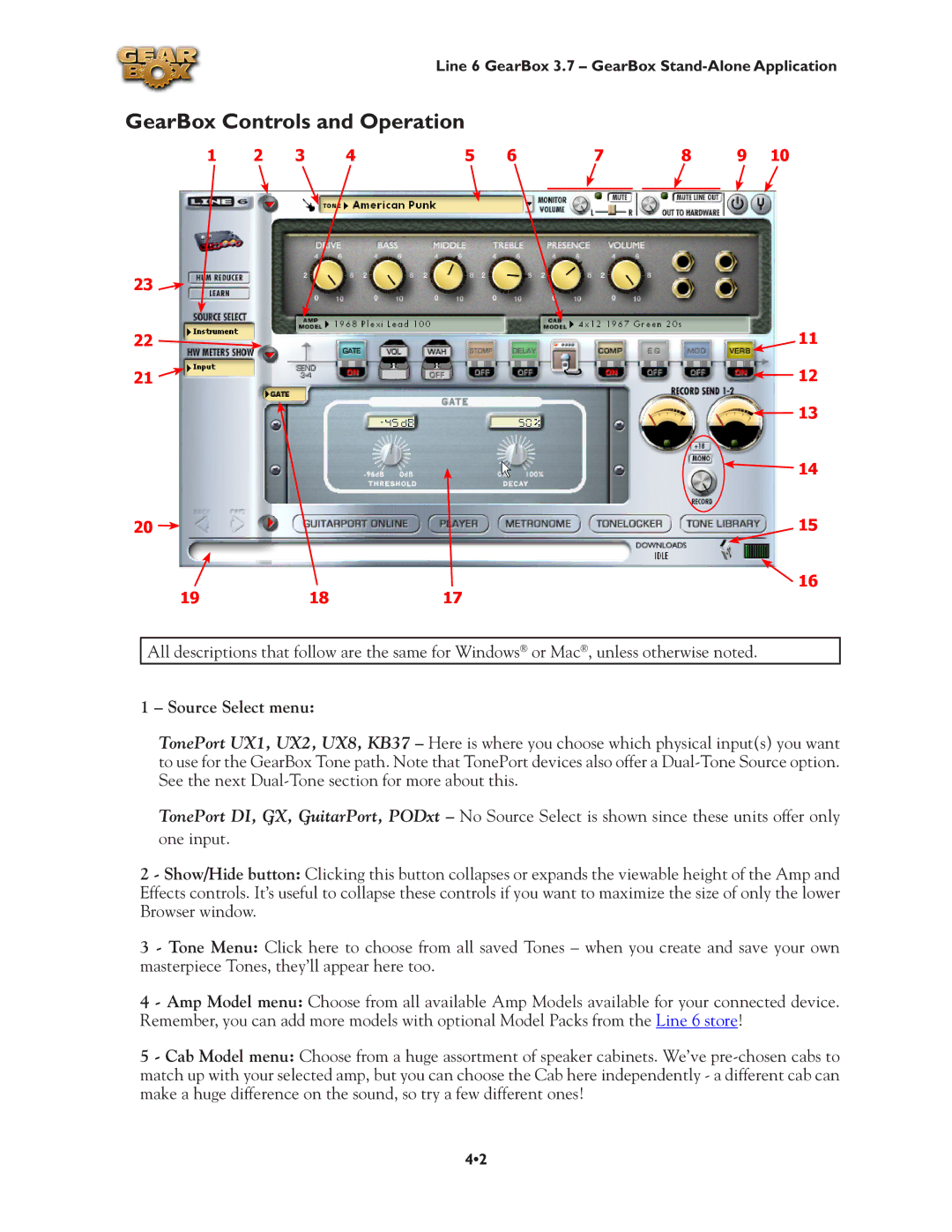Line 6 GearBox 3.7 – GearBox
GearBox Controls and Operation
1 | 2 | 3 | 4 | 5 | 6 | 7 | 8 | 9 | 10 | |
|
|
|
|
|
|
|
|
|
|
|
23 |
|
22 | 11 |
21 | 12 |
| 13 |
![]() 14
14
20 |
| 15 |
|
| 16 |
19 | 18 | 17 |
All descriptions that follow are the same for Windows® or Mac®, unless otherwise noted.
1 – Source Select menu:
TonePort UX1, UX2, UX8, KB37 – Here is where you choose which physical input(s) you want to use for the GearBox Tone path. Note that TonePort devices also offer a
TonePort DI, GX, GuitarPort, PODxt – No Source Select is shown since these units offer only one input.
2 - Show/Hide button: Clicking this button collapses or expands the viewable height of the Amp and Effects controls. It’s useful to collapse these controls if you want to maximize the size of only the lower Browser window.
3 - Tone Menu: Click here to choose from all saved Tones – when you create and save your own masterpiece Tones, they’ll appear here too.
4 - Amp Model menu: Choose from all available Amp Models available for your connected device. Remember, you can add more models with optional Model Packs from the Line 6 store!
5 - Cab Model menu: Choose from a huge assortment of speaker cabinets. We’ve
4•2