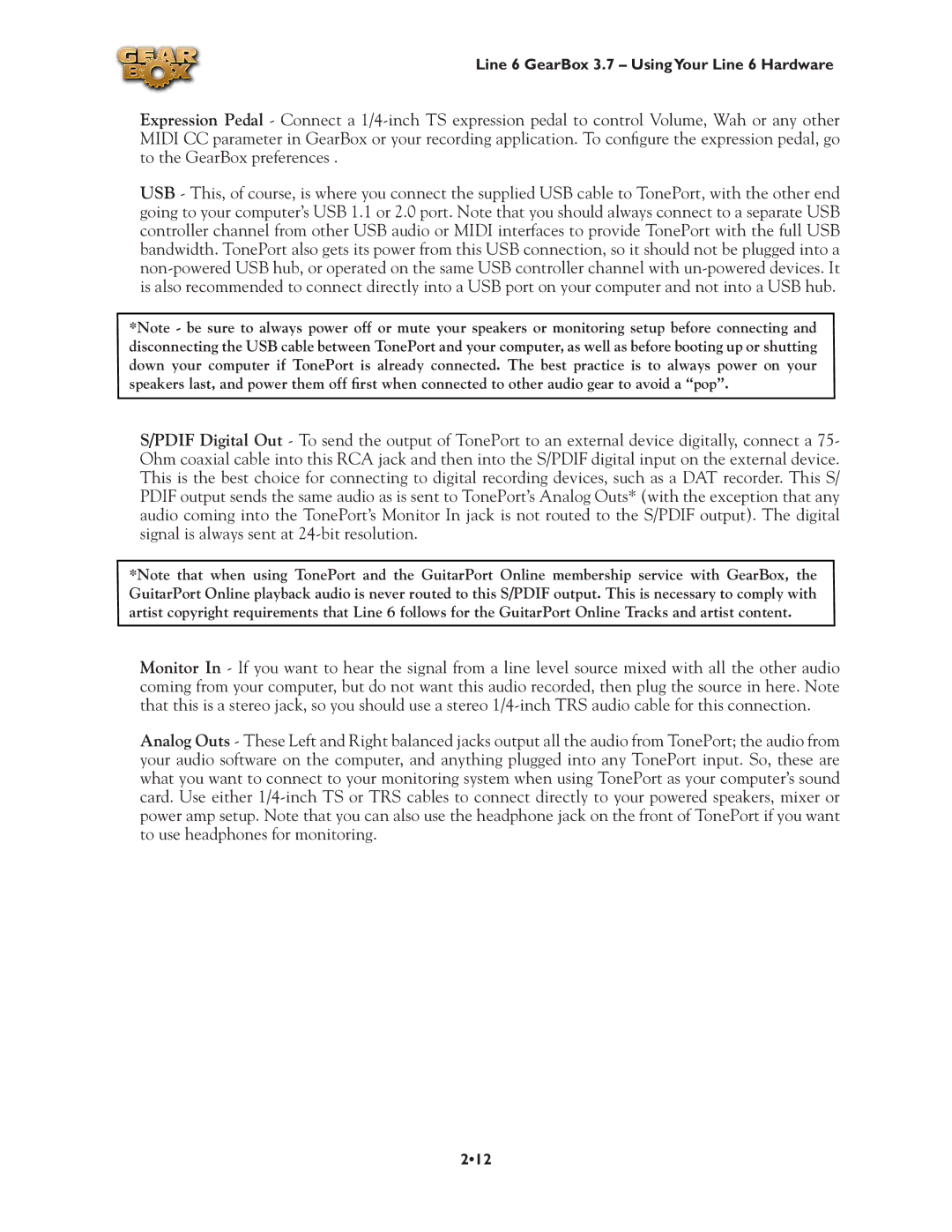Line 6 GearBox 3.7 – UsingYour Line 6 Hardware
Expression Pedal - Connect a
USB - This, of course, is where you connect the supplied USB cable to TonePort, with the other end going to your computer’s USB 1.1 or 2.0 port. Note that you should always connect to a separate USB controller channel from other USB audio or MIDI interfaces to provide TonePort with the full USB bandwidth. TonePort also gets its power from this USB connection, so it should not be plugged into a
*Note - be sure to always power off or mute your speakers or monitoring setup before connecting and disconnecting the USB cable between TonePort and your computer, as well as before booting up or shutting down your computer if TonePort is already connected. The best practice is to always power on your speakers last, and power them off first when connected to other audio gear to avoid a “pop”.
S/PDIF Digital Out - To send the output of TonePort to an external device digitally, connect a 75- Ohm coaxial cable into this RCA jack and then into the S/PDIF digital input on the external device. This is the best choice for connecting to digital recording devices, such as a DAT recorder. This S/ PDIF output sends the same audio as is sent to TonePort’s Analog Outs* (with the exception that any audio coming into the TonePort’s Monitor In jack is not routed to the S/PDIF output). The digital signal is always sent at
*Note that when using TonePort and the GuitarPort Online membership service with GearBox, the GuitarPort Online playback audio is never routed to this S/PDIF output. This is necessary to comply with artist copyright requirements that Line 6 follows for the GuitarPort Online Tracks and artist content.
Monitor In - If you want to hear the signal from a line level source mixed with all the other audio coming from your computer, but do not want this audio recorded, then plug the source in here. Note that this is a stereo jack, so you should use a stereo
Analog Outs - These Left and Right balanced jacks output all the audio from TonePort; the audio from your audio software on the computer, and anything plugged into any TonePort input. So, these are what you want to connect to your monitoring system when using TonePort as your computer’s sound card. Use either