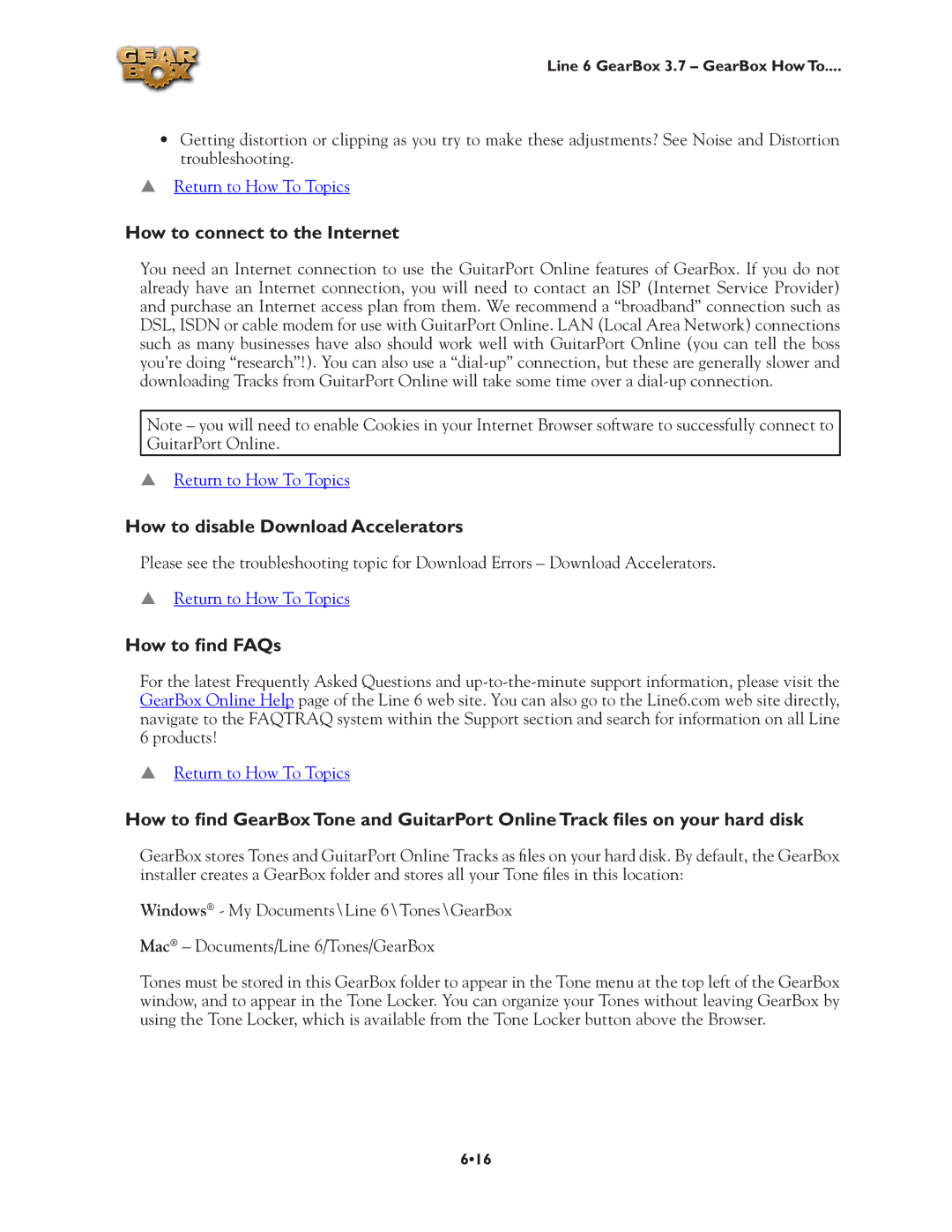Line 6 GearBox 3.7 – GearBox How To....
•Getting distortion or clipping as you try to make these adjustments? See Noise and Distortion troubleshooting.
pReturn to How To Topics
How to connect to the Internet
You need an Internet connection to use the GuitarPort Online features of GearBox. If you do not already have an Internet connection, you will need to contact an ISP (Internet Service Provider) and purchase an Internet access plan from them. We recommend a “broadband” connection such as DSL, ISDN or cable modem for use with GuitarPort Online. LAN (Local Area Network) connections such as many businesses have also should work well with GuitarPort Online (you can tell the boss you’re doing “research”!). You can also use a
Note – you will need to enable Cookies in your Internet Browser software to successfully connect to GuitarPort Online.
pReturn to How To Topics
How to disable Download Accelerators
Please see the troubleshooting topic for Download Errors – Download Accelerators.
pReturn to How To Topics
How to find FAQs
For the latest Frequently Asked Questions and
pReturn to How To Topics
How to find GearBox Tone and GuitarPort Online Track files on your hard disk
GearBox stores Tones and GuitarPort Online Tracks as files on your hard disk. By default, the GearBox installer creates a GearBox folder and stores all your Tone files in this location:
Windows® - My Documents\Line 6\Tones\GearBox
Mac® – Documents/Line 6/Tones/GearBox
Tones must be stored in this GearBox folder to appear in the Tone menu at the top left of the GearBox window, and to appear in the Tone Locker. You can organize your Tones without leaving GearBox by using the Tone Locker, which is available from the Tone Locker button above the Browser.
6•16