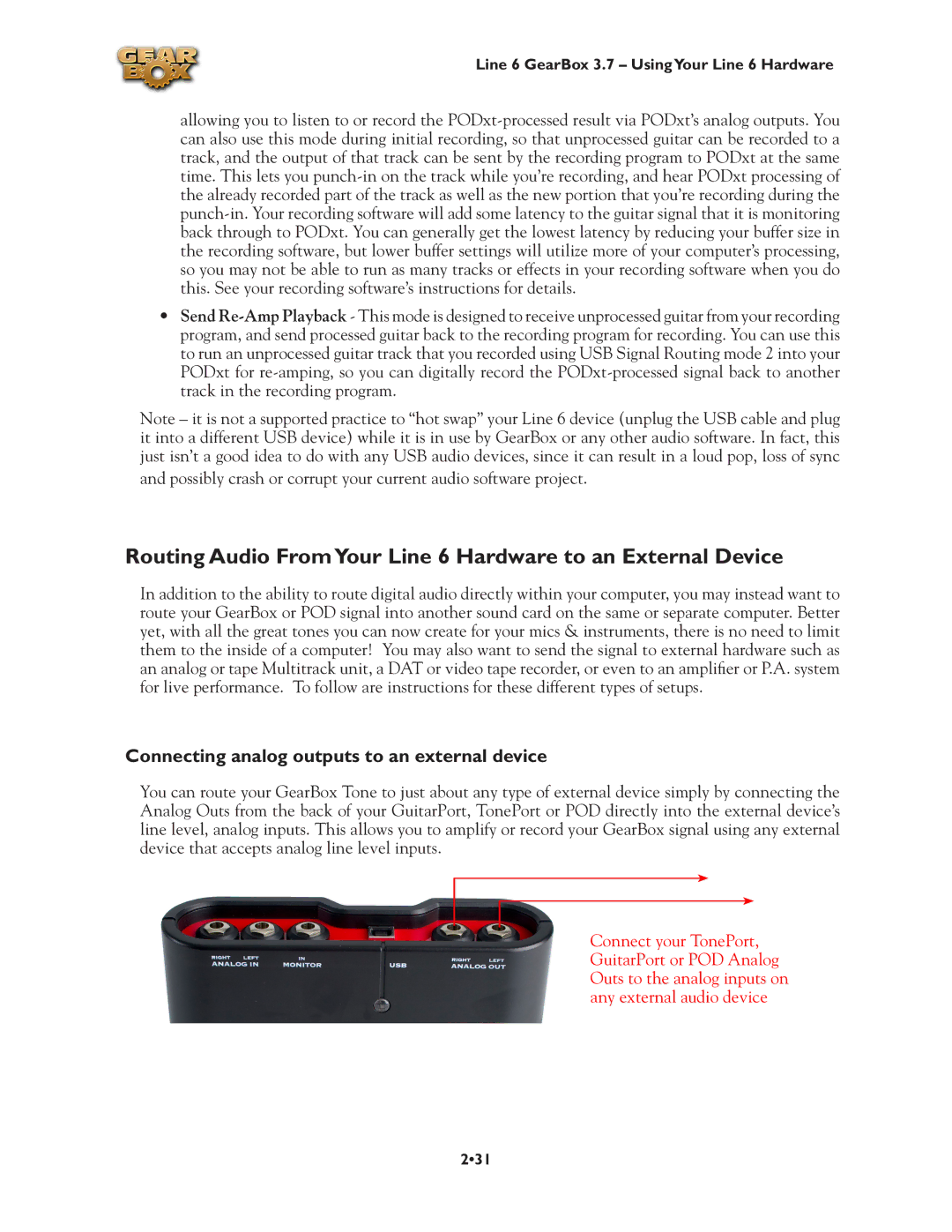Line 6 GearBox 3.7 – UsingYour Line 6 Hardware
allowing you to listen to or record the
•Send
Note – it is not a supported practice to “hot swap” your Line 6 device (unplug the USB cable and plug it into a different USB device) while it is in use by GearBox or any other audio software. In fact, this just isn’t a good idea to do with any USB audio devices, since it can result in a loud pop, loss of sync
and possibly crash or corrupt your current audio software project.
Routing Audio FromYour Line 6 Hardware to an External Device
In addition to the ability to route digital audio directly within your computer, you may instead want to route your GearBox or POD signal into another sound card on the same or separate computer. Better yet, with all the great tones you can now create for your mics & instruments, there is no need to limit them to the inside of a computer! You may also want to send the signal to external hardware such as an analog or tape Multitrack unit, a DAT or video tape recorder, or even to an amplifier or P.A. system for live performance. To follow are instructions for these different types of setups.
Connecting analog outputs to an external device
You can route your GearBox Tone to just about any type of external device simply by connecting the Analog Outs from the back of your GuitarPort, TonePort or POD directly into the external device’s line level, analog inputs. This allows you to amplify or record your GearBox signal using any external device that accepts analog line level inputs.
Connect your TonePort, GuitarPort or POD Analog Outs to the analog inputs on any external audio device
2•31