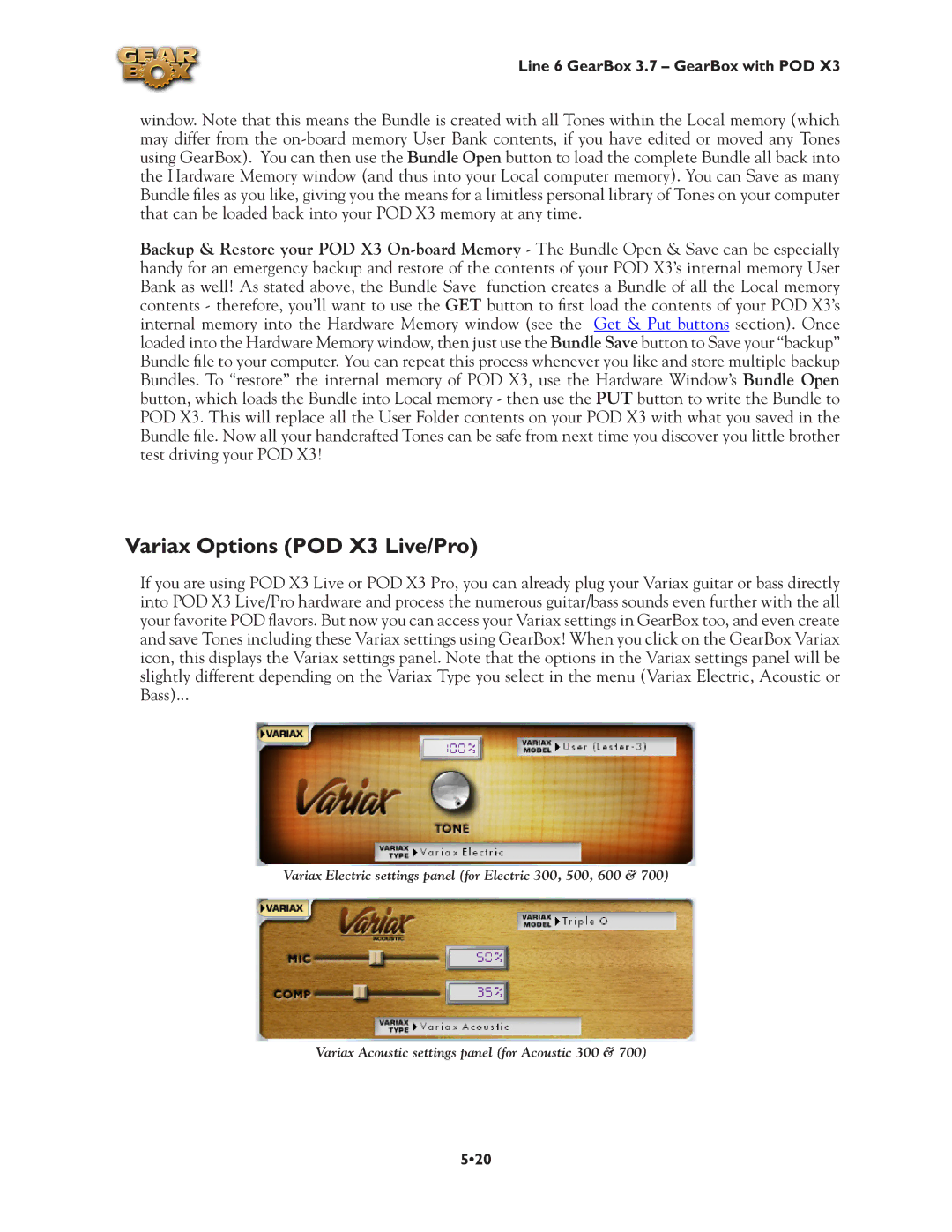Line 6 GearBox 3.7 – GearBox with POD X3
window. Note that this means the Bundle is created with all Tones within the Local memory (which may differ from the
Backup & Restore your POD X3
Variax Options (POD X3 Live/Pro)
If you are using POD X3 Live or POD X3 Pro, you can already plug your Variax guitar or bass directly into POD X3 Live/Pro hardware and process the numerous guitar/bass sounds even further with the all your favorite POD flavors. But now you can access your Variax settings in GearBox too, and even create and save Tones including these Variax settings using GearBox! When you click on the GearBox Variax icon, this displays the Variax settings panel. Note that the options in the Variax settings panel will be slightly different depending on the Variax Type you select in the menu (Variax Electric, Acoustic or Bass)...
Variax Electric settings panel (for Electric 300, 500, 600 & 700)
Variax Acoustic settings panel (for Acoustic 300 & 700)
5•20