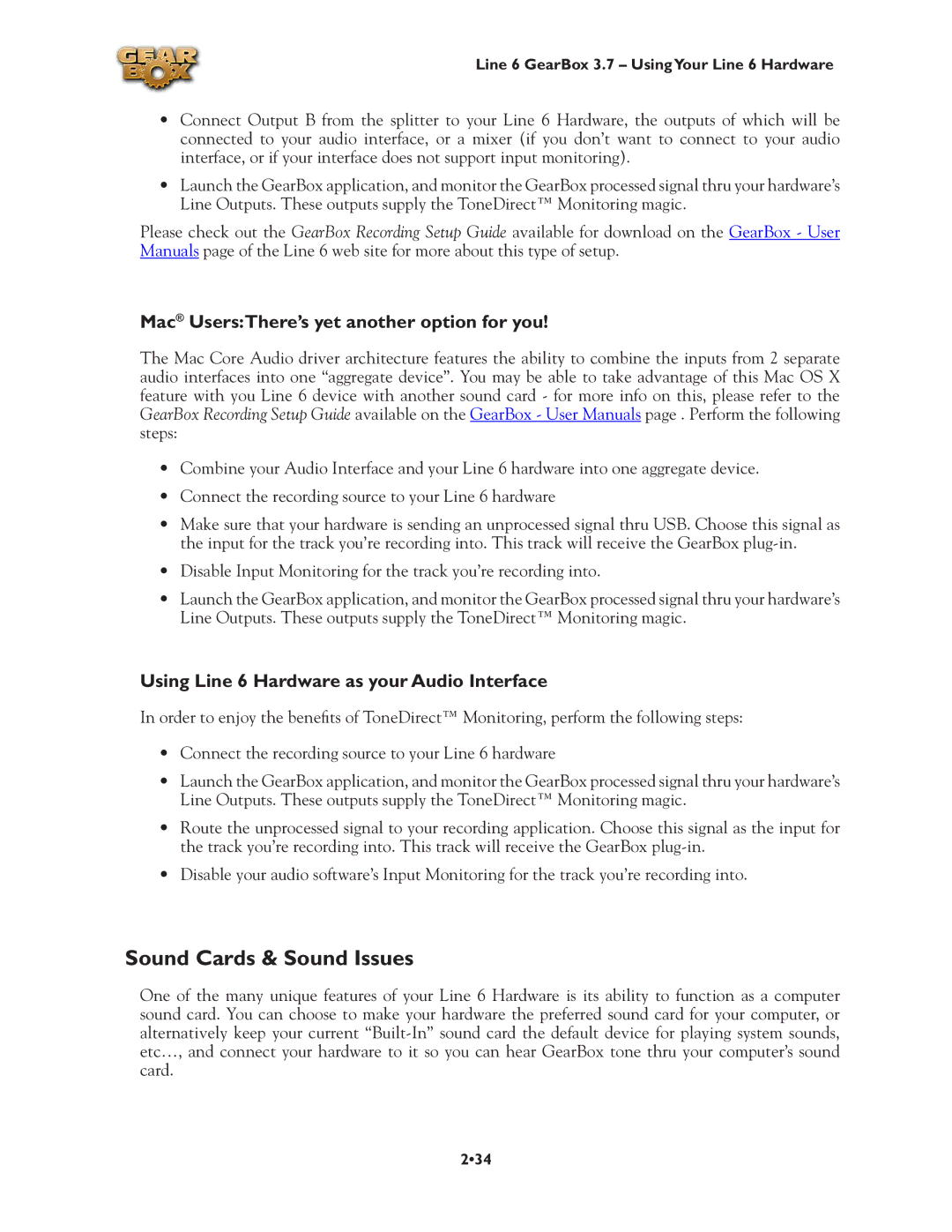Line 6 GearBox 3.7 – UsingYour Line 6 Hardware
•Connect Output B from the splitter to your Line 6 Hardware, the outputs of which will be connected to your audio interface, or a mixer (if you don’t want to connect to your audio interface, or if your interface does not support input monitoring).
•Launch the GearBox application, and monitor the GearBox processed signal thru your hardware’s Line Outputs. These outputs supply the ToneDirect™ Monitoring magic.
Please check out the GearBox Recording Setup Guide available for download on the GearBox - User Manuals page of the Line 6 web site for more about this type of setup.
Mac® Users:There’s yet another option for you!
The Mac Core Audio driver architecture features the ability to combine the inputs from 2 separate audio interfaces into one “aggregate device”. You may be able to take advantage of this Mac OS X feature with you Line 6 device with another sound card - for more info on this, please refer to the GearBox Recording Setup Guide available on the GearBox - User Manuals page . Perform the following steps:
•Combine your Audio Interface and your Line 6 hardware into one aggregate device.
•Connect the recording source to your Line 6 hardware
•Make sure that your hardware is sending an unprocessed signal thru USB. Choose this signal as the input for the track you’re recording into. This track will receive the GearBox
•Disable Input Monitoring for the track you’re recording into.
•Launch the GearBox application, and monitor the GearBox processed signal thru your hardware’s Line Outputs. These outputs supply the ToneDirect™ Monitoring magic.
Using Line 6 Hardware as your Audio Interface
In order to enjoy the benefits of ToneDirect™ Monitoring, perform the following steps:
•Connect the recording source to your Line 6 hardware
•Launch the GearBox application, and monitor the GearBox processed signal thru your hardware’s Line Outputs. These outputs supply the ToneDirect™ Monitoring magic.
•Route the unprocessed signal to your recording application. Choose this signal as the input for the track you’re recording into. This track will receive the GearBox
•Disable your audio software’s Input Monitoring for the track you’re recording into.
Sound Cards & Sound Issues
One of the many unique features of your Line 6 Hardware is its ability to function as a computer sound card. You can choose to make your hardware the preferred sound card for your computer, or alternatively keep your current
2•34