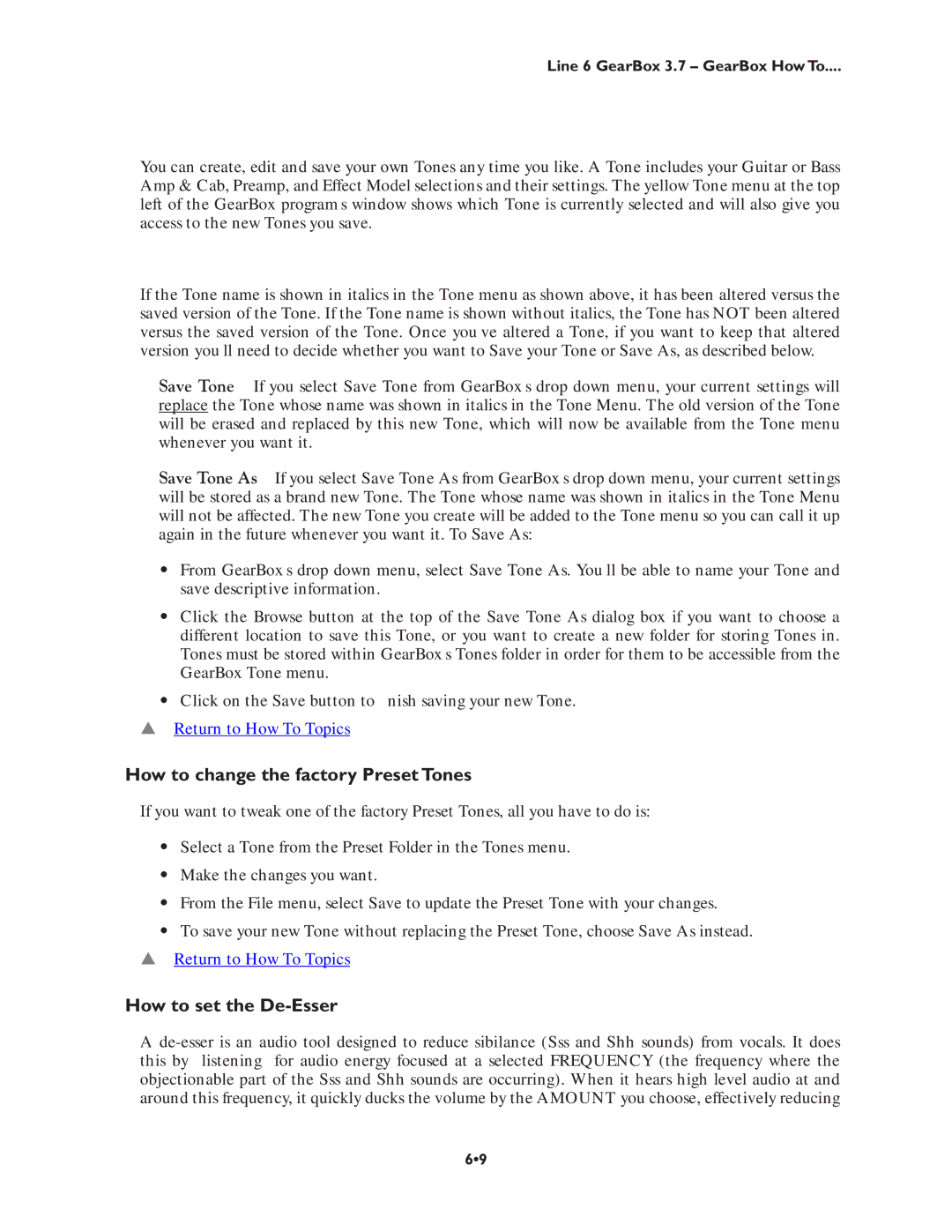Line 6 GearBox 3.7 – GearBox How To....
You can create, edit and save your own Tones any time you like. A Tone includes your Guitar or Bass Amp & Cab, Preamp, and Effect Model selections and their settings. The yellow Tone menu at the top left of the GearBox program’s window shows which Tone is currently selected and will also give you access to the new Tones you save.
If the Tone name is shown in italics in the Tone menu as shown above, it has been altered versus the saved version of the Tone. If the Tone name is shown without italics, the Tone has NOT been altered versus the saved version of the Tone. Once you’ve altered a Tone, if you want to keep that altered version you’ll need to decide whether you want to Save your Tone or Save As, as described below.
Save Tone – If you select Save Tone from GearBox’s drop down menu, your current settings will replace the Tone whose name was shown in italics in the Tone Menu. The old version of the Tone will be erased and replaced by this new Tone, which will now be available from the Tone menu whenever you want it.
Save Tone As – If you select Save Tone As from GearBox’s drop down menu, your current settings will be stored as a brand new Tone. The Tone whose name was shown in italics in the Tone Menu will not be affected. The new Tone you create will be added to the Tone menu so you can call it up again in the future whenever you want it. To Save As:
•From GearBox’s drop down menu, select Save Tone As. You’ll be able to name your Tone and save descriptive information.
•Click the Browse button at the top of the Save Tone As dialog box if you want to choose a different location to save this Tone, or you want to create a new folder for storing Tones in. Tones must be stored within GearBox’s Tones folder in order for them to be accessible from the GearBox Tone menu.
•Click on the Save button to finish saving your new Tone.
pReturn to How To Topics
How to change the factory Preset Tones
If you want to tweak one of the factory Preset Tones, all you have to do is:
•Select a Tone from the Preset Folder in the Tones menu.
•Make the changes you want.
•From the File menu, select Save to update the Preset Tone with your changes.
•To save your new Tone without replacing the Preset Tone, choose Save As instead. p Return to How To Topics
How to set the De-Esser
A
6•9