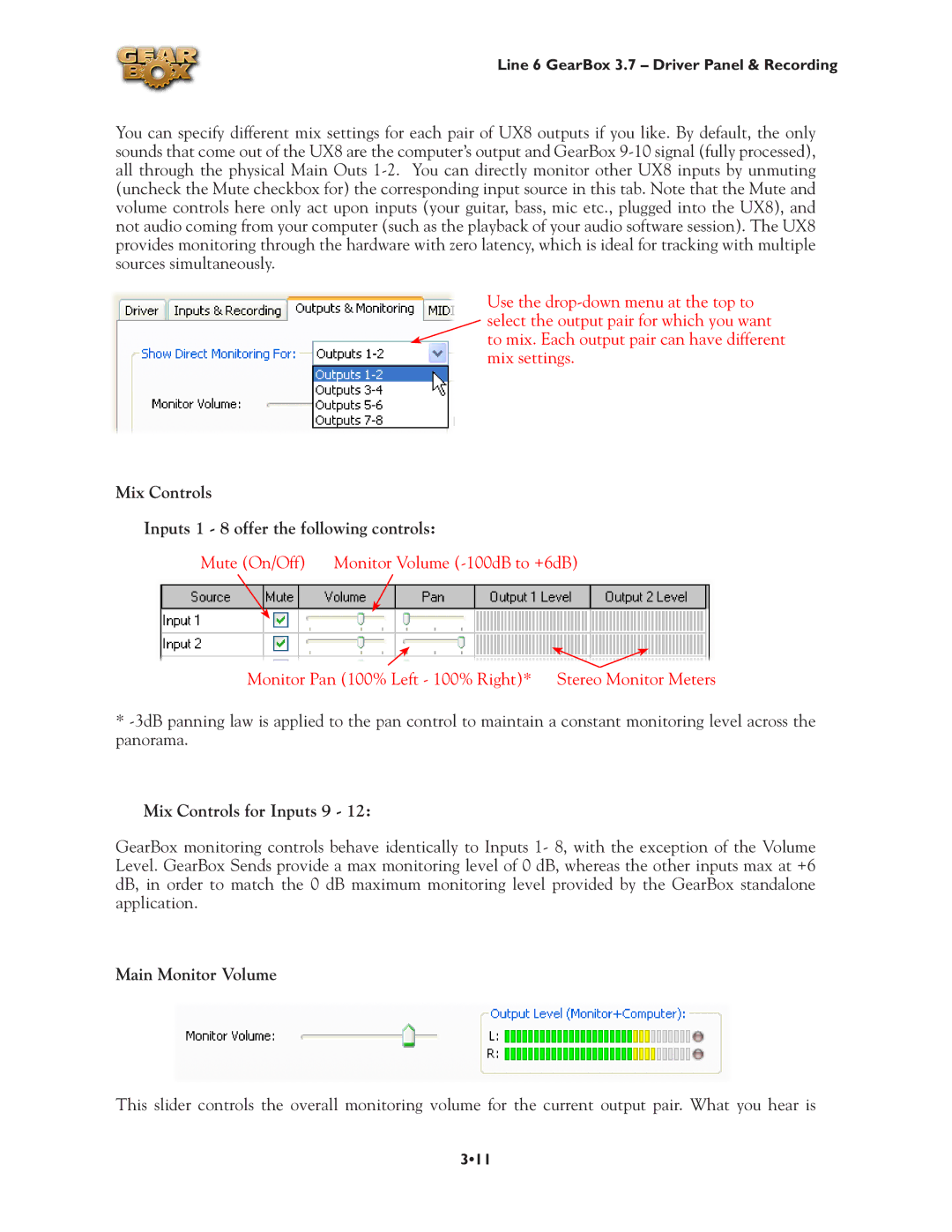Line 6 GearBox 3.7 – Driver Panel & Recording
You can specify different mix settings for each pair of UX8 outputs if you like. By default, the only sounds that come out of the UX8 are the computer’s output and GearBox
Use the
Mix Controls
Inputs 1 - 8 offer the following controls:
Mute (On/Off) | Monitor Volume |
Monitor Pan (100% Left - 100% Right)* Stereo Monitor Meters
*
Mix Controls for Inputs 9 - 12:
GearBox monitoring controls behave identically to Inputs 1- 8, with the exception of the Volume Level. GearBox Sends provide a max monitoring level of 0 dB, whereas the other inputs max at +6 dB, in order to match the 0 dB maximum monitoring level provided by the GearBox standalone application.
Main Monitor Volume
This slider controls the overall monitoring volume for the current output pair. What you hear is
3•11