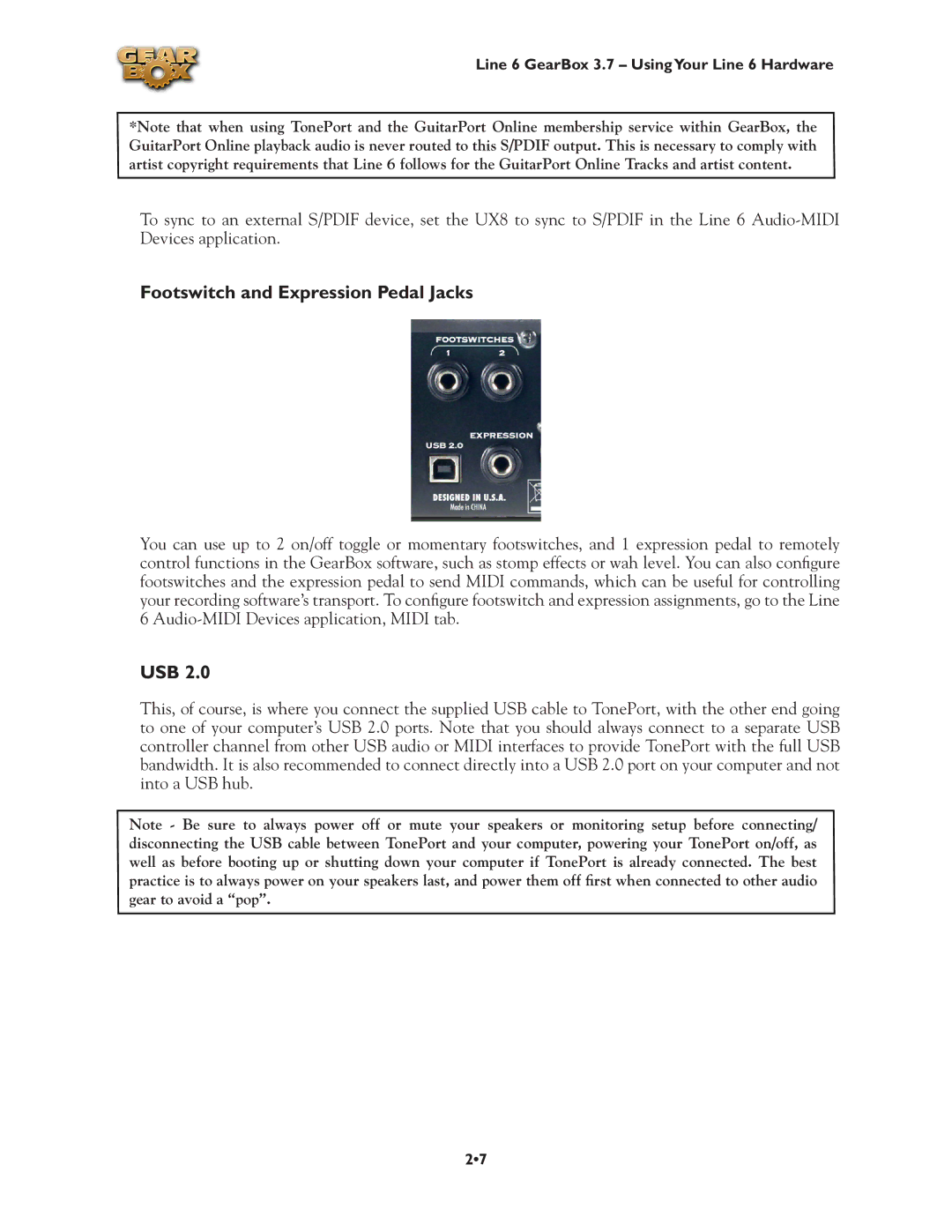Line 6 GearBox 3.7 – UsingYour Line 6 Hardware
*Note that when using TonePort and the GuitarPort Online membership service within GearBox, the GuitarPort Online playback audio is never routed to this S/PDIF output. This is necessary to comply with artist copyright requirements that Line 6 follows for the GuitarPort Online Tracks and artist content.
To sync to an external S/PDIF device, set the UX8 to sync to S/PDIF in the Line 6
Footswitch and Expression Pedal Jacks
You can use up to 2 on/off toggle or momentary footswitches, and 1 expression pedal to remotely control functions in the GearBox software, such as stomp effects or wah level. You can also configure footswitches and the expression pedal to send MIDI commands, which can be useful for controlling your recording software’s transport. To configure footswitch and expression assignments, go to the Line 6
USB 2.0
This, of course, is where you connect the supplied USB cable to TonePort, with the other end going to one of your computer’s USB 2.0 ports. Note that you should always connect to a separate USB controller channel from other USB audio or MIDI interfaces to provide TonePort with the full USB bandwidth. It is also recommended to connect directly into a USB 2.0 port on your computer and not into a USB hub.
Note - Be sure to always power off or mute your speakers or monitoring setup before connecting/ disconnecting the USB cable between TonePort and your computer, powering your TonePort on/off, as well as before booting up or shutting down your computer if TonePort is already connected. The best practice is to always power on your speakers last, and power them off first when connected to other audio gear to avoid a “pop”.
2•7