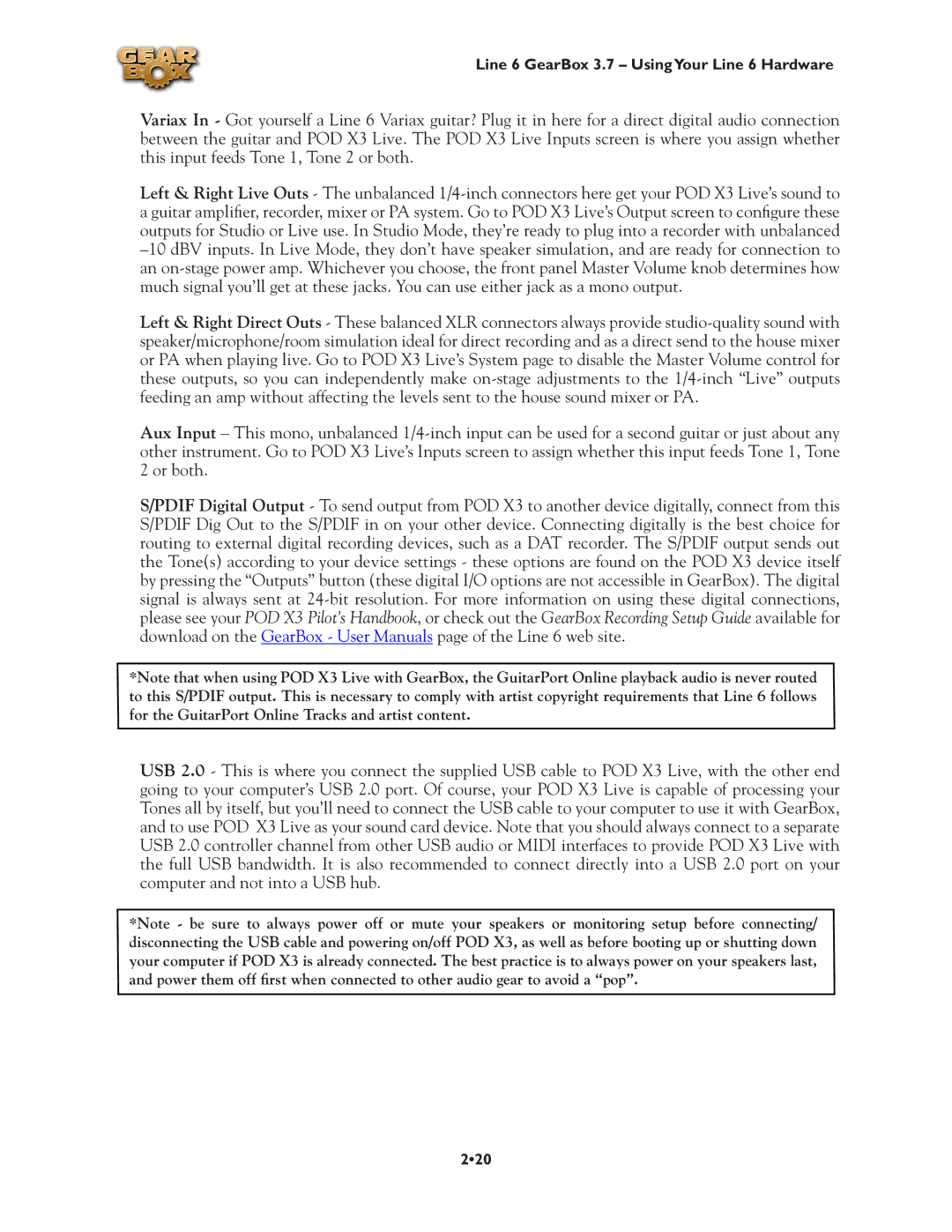Line 6 GearBox 3.7 – UsingYour Line 6 Hardware
Variax In - Got yourself a Line 6 Variax guitar? Plug it in here for a direct digital audio connection between the guitar and POD X3 Live. The POD X3 Live Inputs screen is where you assign whether this input feeds Tone 1, Tone 2 or both.
Left & Right Live Outs - The unbalanced
Left & Right Direct Outs - These balanced XLR connectors always provide
Aux Input – This mono, unbalanced
S/PDIF Digital Output - To send output from POD X3 to another device digitally, connect from this S/PDIF Dig Out to the S/PDIF in on your other device. Connecting digitally is the best choice for routing to external digital recording devices, such as a DAT recorder. The S/PDIF output sends out the Tone(s) according to your device settings - these options are found on the POD X3 device itself by pressing the “Outputs” button (these digital I/O options are not accessible in GearBox). The digital signal is always sent at
*Note that when using POD X3 Live with GearBox, the GuitarPort Online playback audio is never routed to this S/PDIF output. This is necessary to comply with artist copyright requirements that Line 6 follows for the GuitarPort Online Tracks and artist content.
USB 2.0 - This is where you connect the supplied USB cable to POD X3 Live, with the other end going to your computer’s USB 2.0 port. Of course, your POD X3 Live is capable of processing your Tones all by itself, but you’ll need to connect the USB cable to your computer to use it with GearBox, and to use POD X3 Live as your sound card device. Note that you should always connect to a separate USB 2.0 controller channel from other USB audio or MIDI interfaces to provide POD X3 Live with the full USB bandwidth. It is also recommended to connect directly into a USB 2.0 port on your computer and not into a USB hub.
*Note - be sure to always power off or mute your speakers or monitoring setup before connecting/ disconnecting the USB cable and powering on/off POD X3, as well as before booting up or shutting down your computer if POD X3 is already connected. The best practice is to always power on your speakers last, and power them off first when connected to other audio gear to avoid a “pop”.