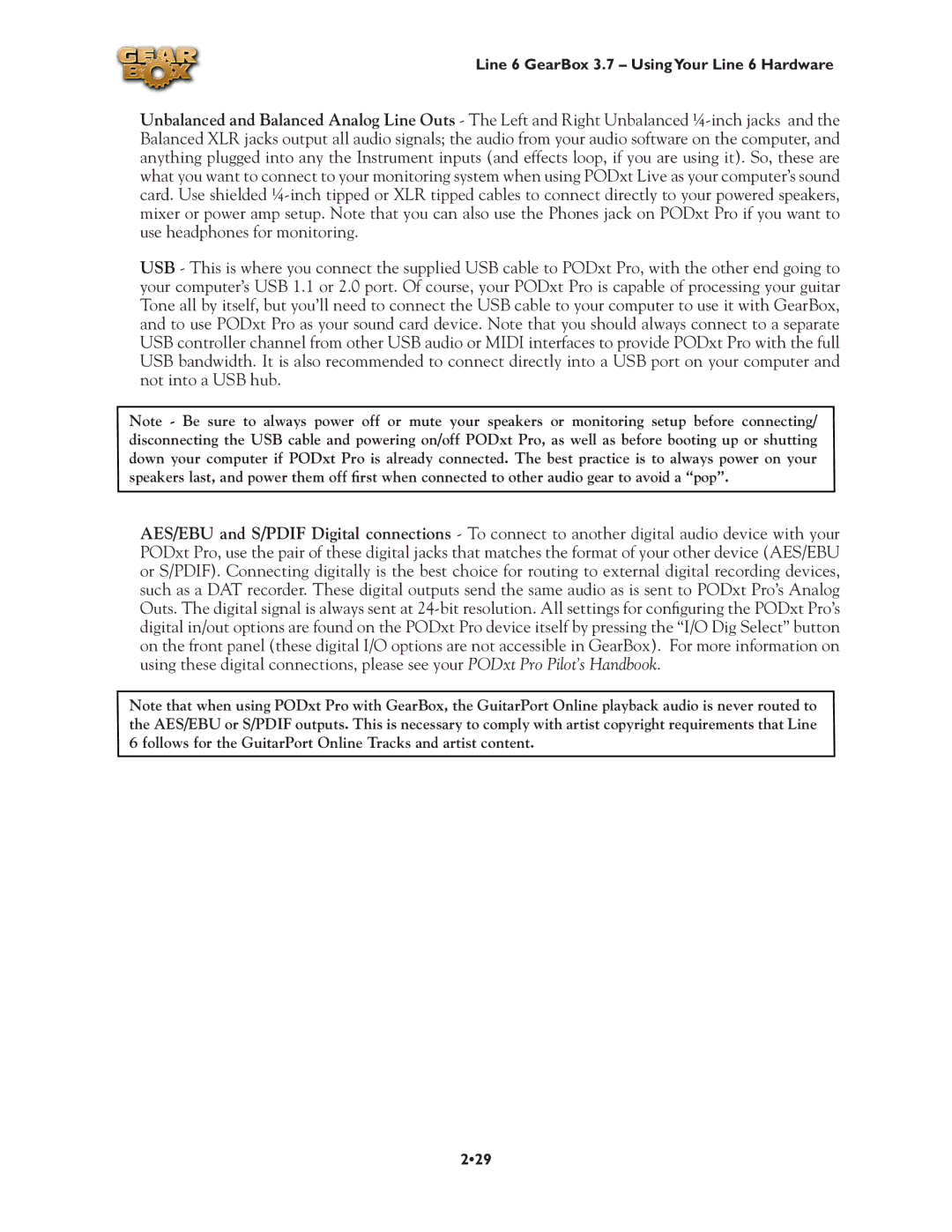Line 6 GearBox 3.7 – UsingYour Line 6 Hardware
Unbalanced and Balanced Analog Line Outs - The Left and Right Unbalanced
USB - This is where you connect the supplied USB cable to PODxt Pro, with the other end going to your computer’s USB 1.1 or 2.0 port. Of course, your PODxt Pro is capable of processing your guitar Tone all by itself, but you’ll need to connect the USB cable to your computer to use it with GearBox, and to use PODxt Pro as your sound card device. Note that you should always connect to a separate USB controller channel from other USB audio or MIDI interfaces to provide PODxt Pro with the full USB bandwidth. It is also recommended to connect directly into a USB port on your computer and not into a USB hub.
Note - Be sure to always power off or mute your speakers or monitoring setup before connecting/ disconnecting the USB cable and powering on/off PODxt Pro, as well as before booting up or shutting down your computer if PODxt Pro is already connected. The best practice is to always power on your speakers last, and power them off first when connected to other audio gear to avoid a “pop”.
AES/EBU and S/PDIF Digital connections - To connect to another digital audio device with your PODxt Pro, use the pair of these digital jacks that matches the format of your other device (AES/EBU or S/PDIF). Connecting digitally is the best choice for routing to external digital recording devices, such as a DAT recorder. These digital outputs send the same audio as is sent to PODxt Pro’s Analog Outs. The digital signal is always sent at
Note that when using PODxt Pro with GearBox, the GuitarPort Online playback audio is never routed to the AES/EBU or S/PDIF outputs. This is necessary to comply with artist copyright requirements that Line 6 follows for the GuitarPort Online Tracks and artist content.