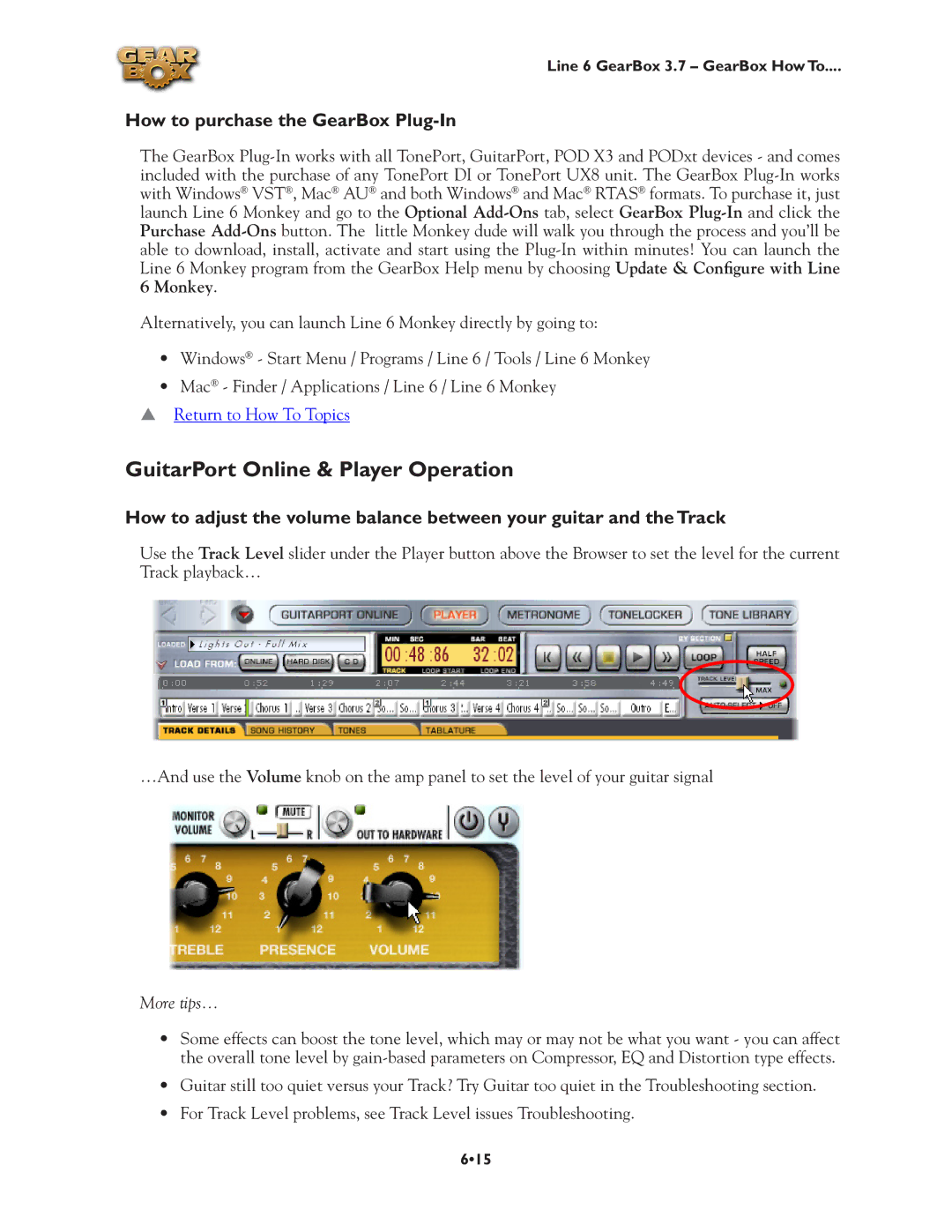Line 6 GearBox 3.7 – GearBox How To....
How to purchase the GearBox Plug-In
The GearBox
Alternatively, you can launch Line 6 Monkey directly by going to:
•Windows® - Start Menu / Programs / Line 6 / Tools / Line 6 Monkey
•Mac® - Finder / Applications / Line 6 / Line 6 Monkey
pReturn to How To Topics
GuitarPort Online & Player Operation
How to adjust the volume balance between your guitar and the Track
Use the Track Level slider under the Player button above the Browser to set the level for the current Track playback…
…And use the Volume knob on the amp panel to set the level of your guitar signal
More tips…
•Some effects can boost the tone level, which may or may not be what you want - you can affect the overall tone level by
•Guitar still too quiet versus your Track? Try Guitar too quiet in the Troubleshooting section.
•For Track Level problems, see Track Level issues Troubleshooting.
6•15