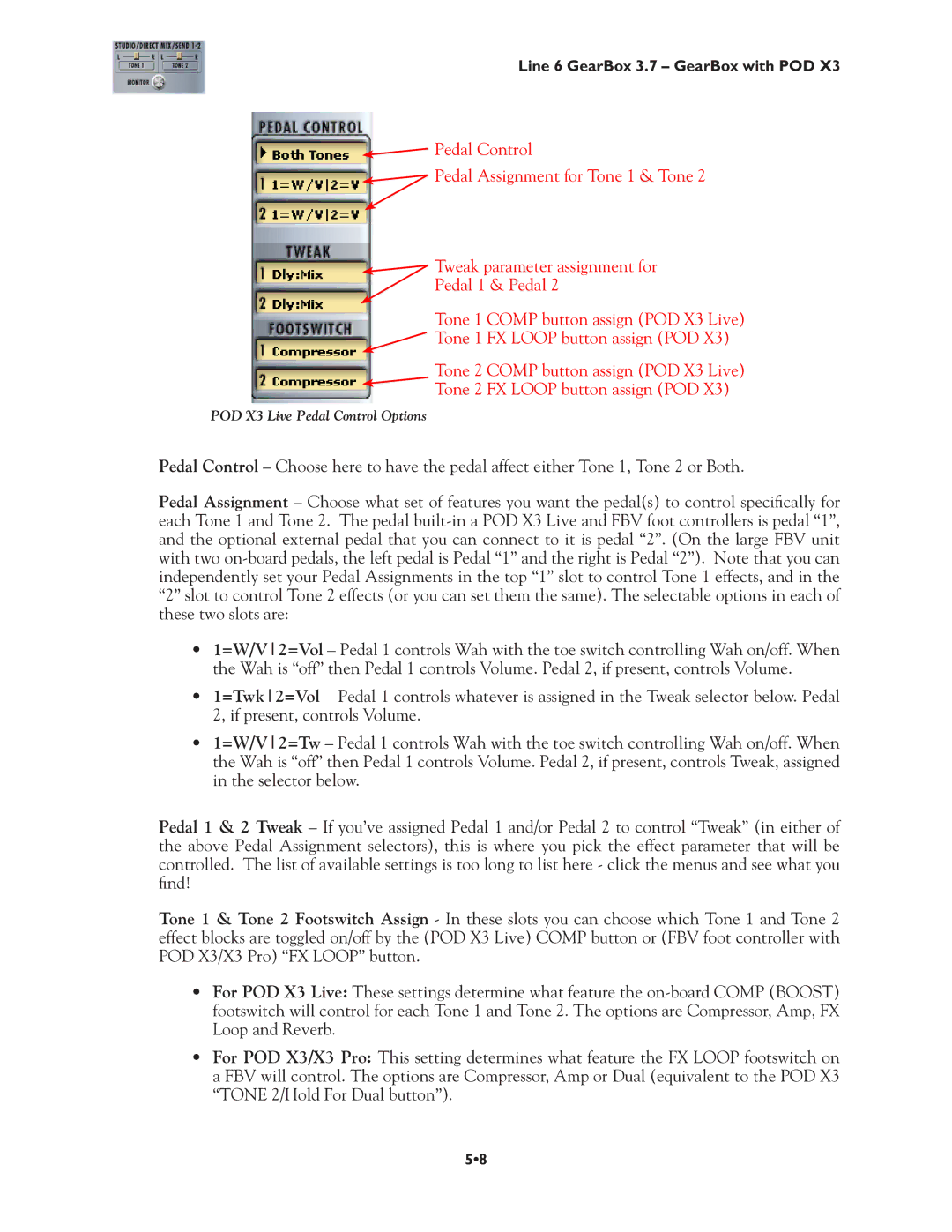Line 6 GearBox 3.7 – GearBox with POD X3
![]() Pedal Control
Pedal Control
![]() Pedal Assignment for Tone 1 & Tone 2
Pedal Assignment for Tone 1 & Tone 2
![]() Tweak parameter assignment for
Tweak parameter assignment for
Pedal 1 & Pedal 2
Tone 1 COMP button assign (POD X3 Live)
![]() Tone 1 FX LOOP button assign (POD X3)
Tone 1 FX LOOP button assign (POD X3)
Tone 2 COMP button assign (POD X3 Live)
![]() Tone 2 FX LOOP button assign (POD X3)
Tone 2 FX LOOP button assign (POD X3)
POD X3 Live Pedal Control Options
Pedal Control – Choose here to have the pedal affect either Tone 1, Tone 2 or Both.
Pedal Assignment – Choose what set of features you want the pedal(s) to control specifically for each Tone 1 and Tone 2. The pedal
•1=W/V2=Vol – Pedal 1 controls Wah with the toe switch controlling Wah on/off. When the Wah is “off” then Pedal 1 controls Volume. Pedal 2, if present, controls Volume.
•1=Twk2=Vol – Pedal 1 controls whatever is assigned in the Tweak selector below. Pedal 2, if present, controls Volume.
•1=W/V2=Tw – Pedal 1 controls Wah with the toe switch controlling Wah on/off. When the Wah is “off” then Pedal 1 controls Volume. Pedal 2, if present, controls Tweak, assigned in the selector below.
Pedal 1 & 2 Tweak – If you’ve assigned Pedal 1 and/or Pedal 2 to control “Tweak” (in either of the above Pedal Assignment selectors), this is where you pick the effect parameter that will be controlled. The list of available settings is too long to list here - click the menus and see what you find!
Tone 1 & Tone 2 Footswitch Assign - In these slots you can choose which Tone 1 and Tone 2 effect blocks are toggled on/off by the (POD X3 Live) COMP button or (FBV foot controller with POD X3/X3 Pro) “FX LOOP” button.
•For POD X3 Live: These settings determine what feature the
•For POD X3/X3 Pro: This setting determines what feature the FX LOOP footswitch on a FBV will control. The options are Compressor, Amp or Dual (equivalent to the POD X3 “TONE 2/Hold For Dual button”).
5•8